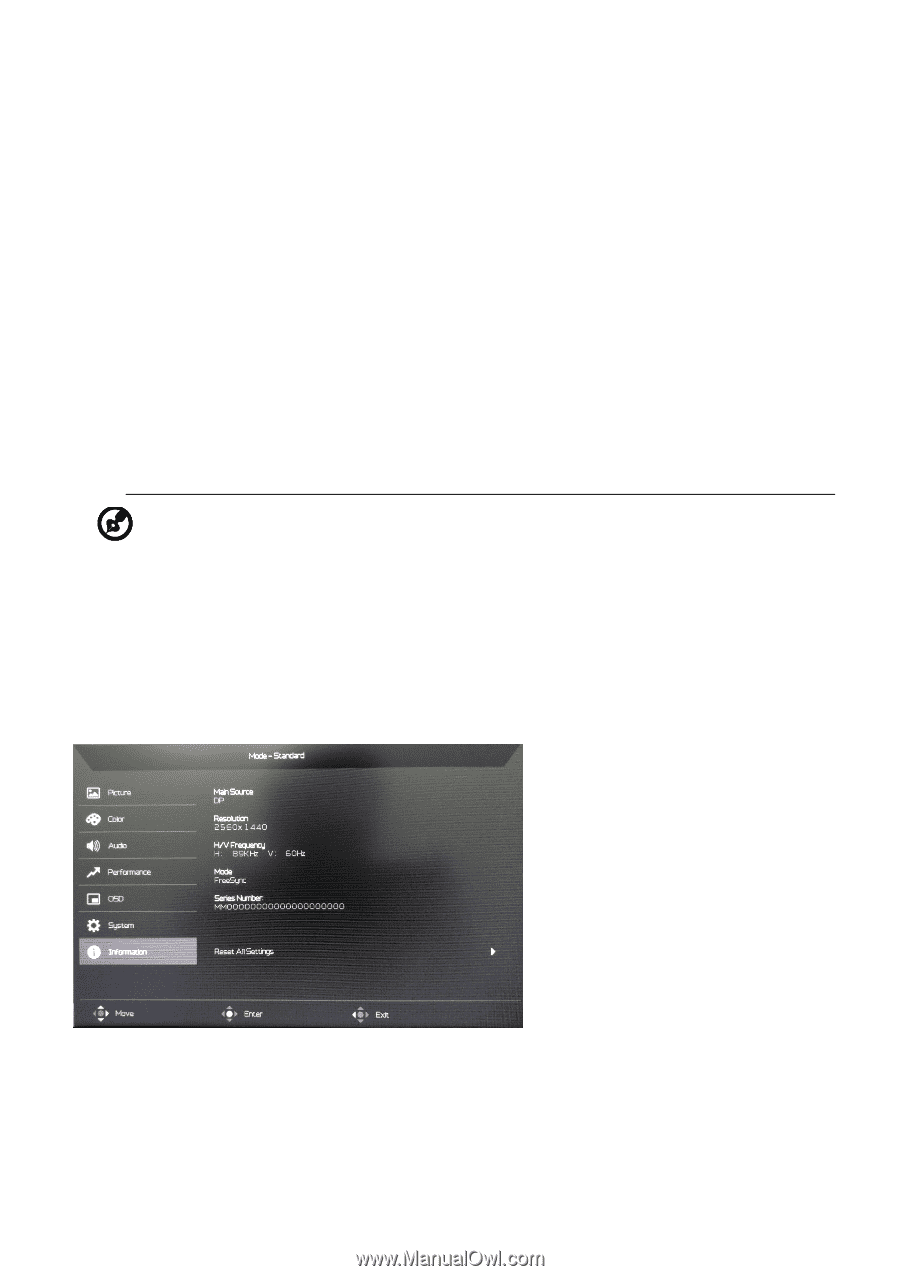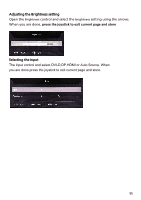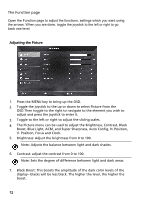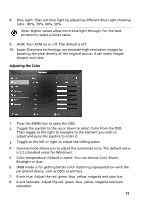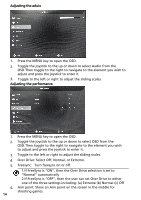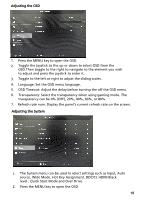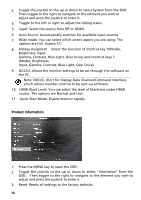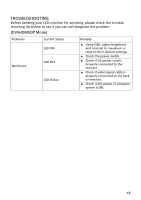Acer ED323QUR User Manual - Page 28
Gamma, Contrast, Blue Light, Over Drive and shortcut keys 2
 |
View all Acer ED323QUR manuals
Add to My Manuals
Save this manual to your list of manuals |
Page 28 highlights
3. Toggle the joystick to the up or down to select System from the OSD. Then toggle to the right to navigate to the element you wish to adjust and press the joystick to enter it. 4. Toggle to the left or right to adjust the sliding scales. 5. Input: Select the source from DP or HDMI. 6. Auto Source: Automatically searches for available input sources. 7. Wide mode: You can select which screen aspect you are using. The options are Full, Aspect,1:1. 8. Hotkey Assigment :Select the function of shortcut key 1(Modes, Brightness, Input, Gamma, Contrast, Blue Light, Over Drive) and shortcut keys 2 (Modes, Brightness, Input, Gamma, Contrast, Blue Light, Over Drive) 9. DDC/CI: Allows the monitor settings to be set through the software on the PC. Note: DDC/CI, short for Display Data Channel/Command Interface, which allows monitor controls to be sent via software. 10. HDMI Black Level: You can select the level of blackness under HDMI source. The options are Normal and Low. 11. Quick Start Mode: Enable monitor rapidly. Product information 1. Press the MENU key to open the OSD. 2. Toggle the joystick to the up or down to select "Information" from the OSD. Then toggle to the right to navigate to the element you wish to adjust and press the joystick to enter it. 3. Reset: Resets all settings to the factory defaults. 16