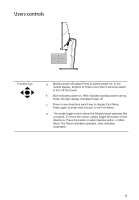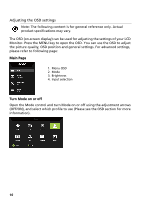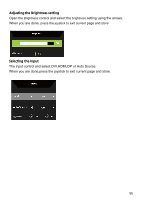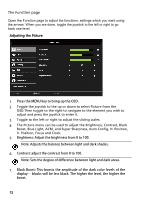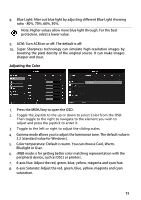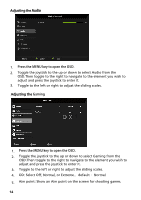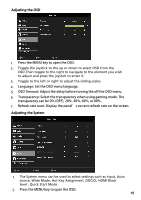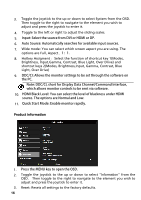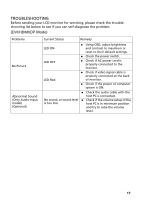Acer ED347CKR User Manual - Page 26
OD: Select Off, Normal, or Extreme.
 |
View all Acer ED347CKR manuals
Add to My Manuals
Save this manual to your list of manuals |
Page 26 highlights
Adjusting the Audio 1. Press the MENU key to open the OSD. 2. Toggle the joystick to the up or down to select Audio from the OSD.Then toggle to the right to navigate to the element you wish to adjust and press the joystick to enter it. 3. Toggle to the left or right to adjust the sliding scales. Adjusting the Gaming 1. Press the MENU key to open the OSD. 2. Toggle the joystick to the up or down to select Gaming from the OSD.Then toggle to the right to navigate to the element you wish to adjust and press the joystick to enter it. 3. Toggle to the left or right to adjust the sliding scales. 4. OD: Select Off, Normal, or Extreme.,default :Normal 5. Aim point: Show an Aim point on the screen for shooting games. 14

14
Adjusting the
Audio
1.
Press the MENU key to open the OSD.
2.
Toggle the joystick to the up or down to select Audio from the
OSD.Then toggle to the right to navigate to the element you wish to
adjust and press the joystick to enter it.
3.
Toggle to the left or right to adjust the sliding scales.
Adjusting the
Gaming
1.
Press the MENU key to open the OSD.
2.
Toggle the joystick to the up or down to select Gaming from the
OSD.Then toggle to the right to navigate to the element you wish to
adjust and press the joystick to enter it.
3.
Toggle to the left or right to adjust the sliding scales.
4.
OD: Select Off, Normal, or Extreme.
,
default
:
Normal
5.
Aim point: Show an Aim point on the screen for shooting games.