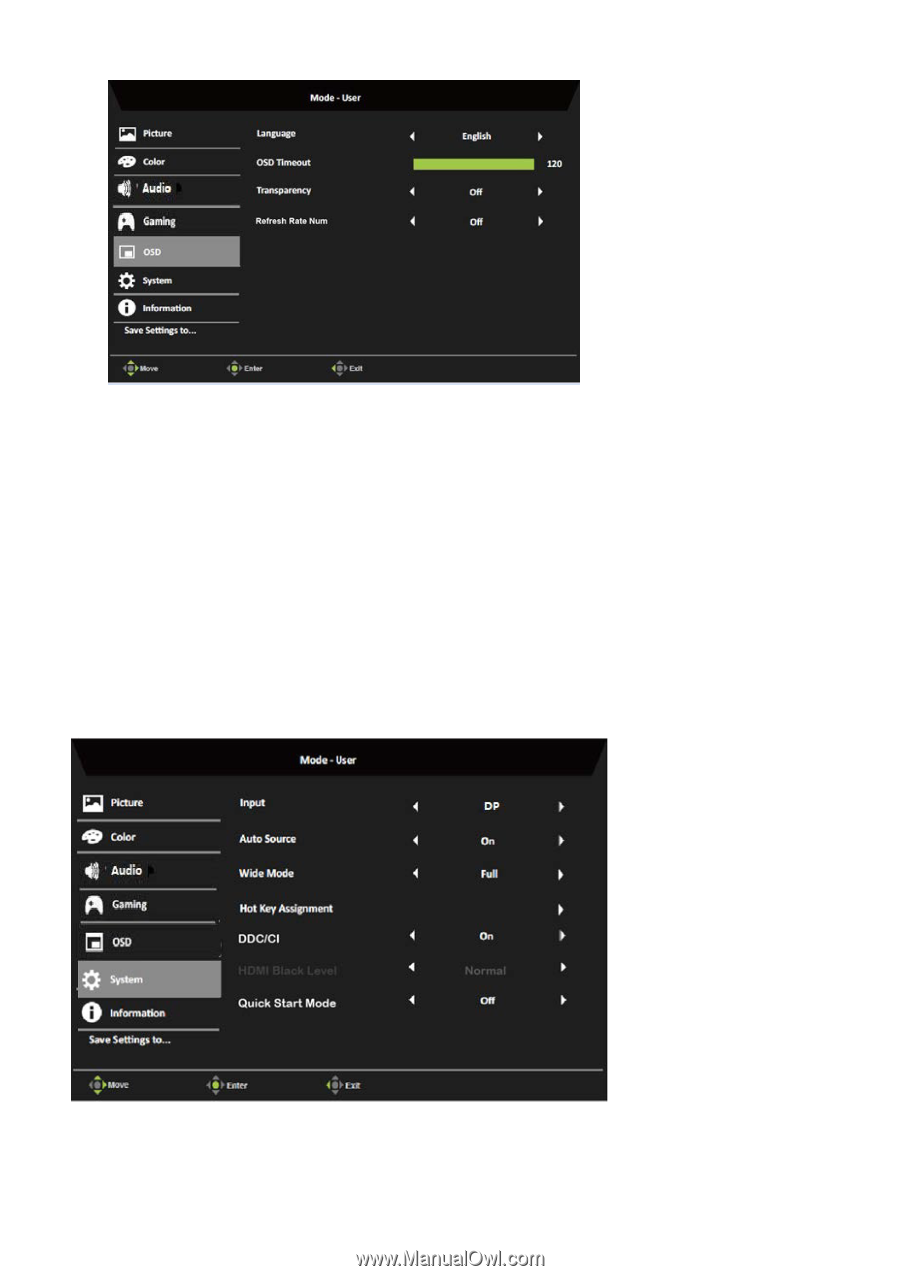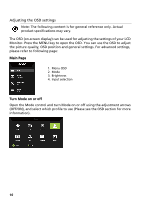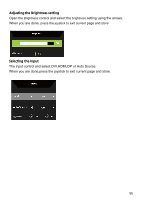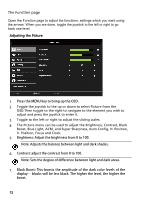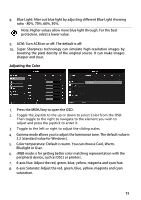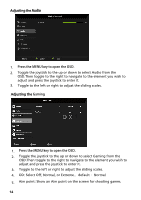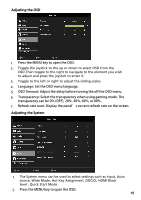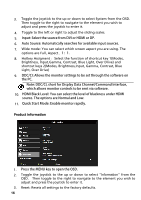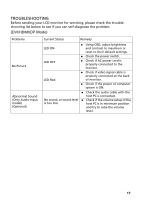Acer ED347CKR User Manual - Page 27
The System menu can be used to select settings such as Input, Auto, source, Wide Mode, Hot Key - panel
 |
View all Acer ED347CKR manuals
Add to My Manuals
Save this manual to your list of manuals |
Page 27 highlights
Adjusting the OSD 1. Press the MENU key to open the OSD. 2. Toggle the joystick to the up or down to select OSD from the OSD.Then toggle to the right to navigate to the element you wish to adjust and press the joystick to enter it. 3. Toggle to the left or right to adjust the sliding scales. 4. Language: Set the OSD menu language. 5. OSD Timeout: Adjust the delay before turning the off the OSD menu. 6. Transparency: Select the transparency when using gaming mode. The transparency can be 0% (OFF), 20%, 40%, 60%, or 80%. 7. Refresh rate num: Display the panel's current refresh rate on the screen. Adjusting the System 1. The System menu can be used to select settings such as Input, Auto source, Wide Mode, Hot Key Assignment, DDC/CI, HDMI Black level , Quick Start Mode . 2. Press the MENU key to open the OSD. 15