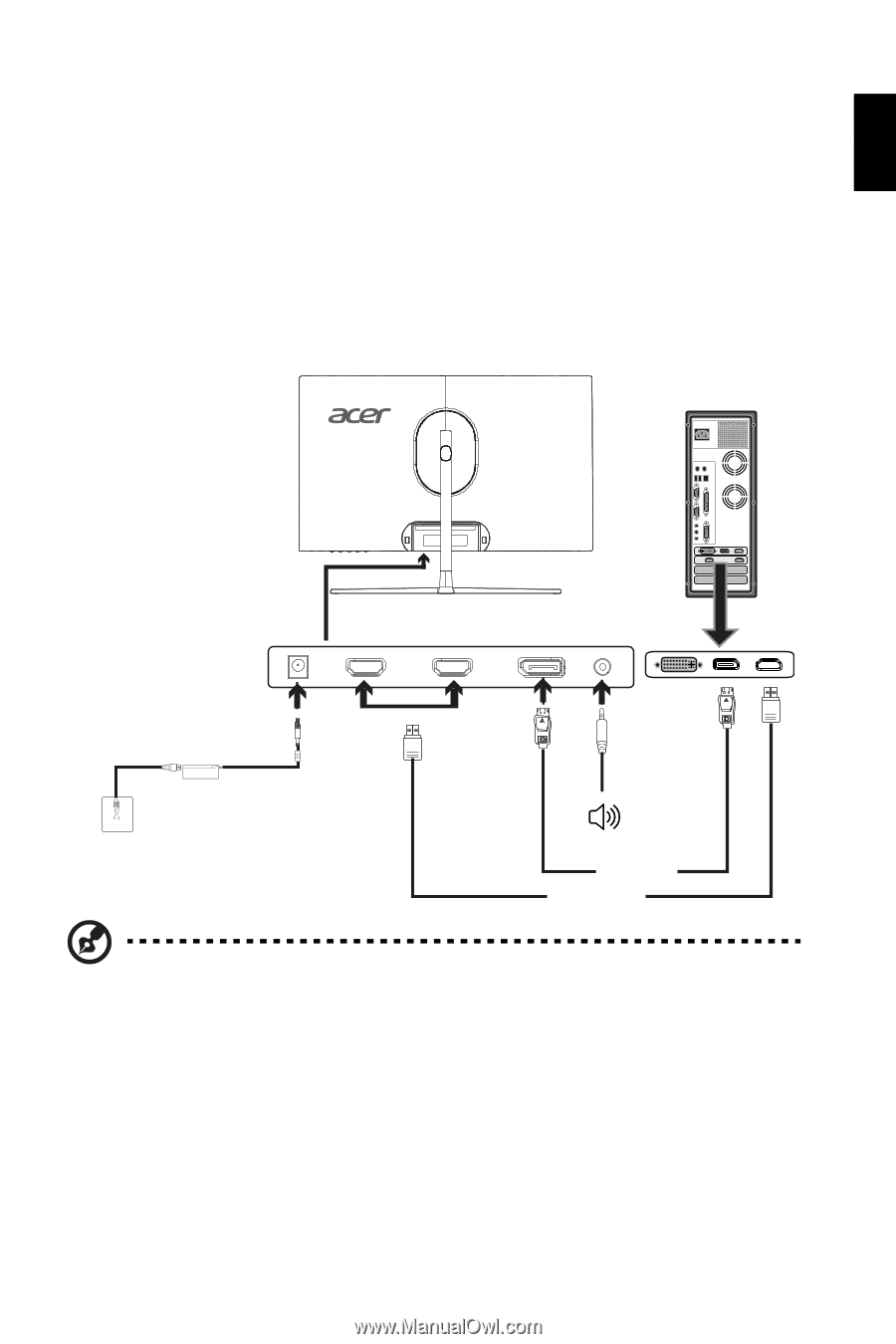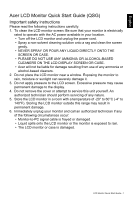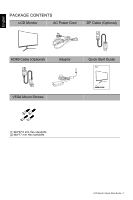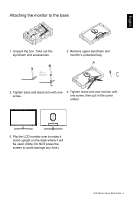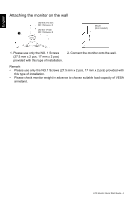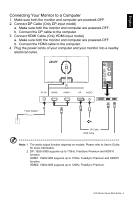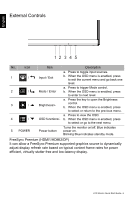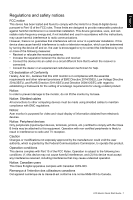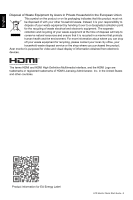Acer EI2 Quick Start Guide - Page 5
Connecting Your Monitor to a Computer
 |
View all Acer EI2 manuals
Add to My Manuals
Save this manual to your list of manuals |
Page 5 highlights
English Connecting Your Monitor to a Computer 1. Make sure both the monitor and computer are powered-OFF. 2. Connect DP Cable (Only DP-input model) a. Make sure both the monitor and computer are powered-OFF. b. Connect the DP cable to the computer. 3. Connect HDMI Cable (Only HDMI-input model) a. Make sure both the monitor and computer are powered-OFF. b. Connect the HDMI cable to the computer. 4. Plug the power cords of your computer and your monitor into a nearby electrical outlet. DC IN HDMI2 HDMI1 DP AUDIO HDMI Power Adaptor HDMI DP Cable HDMI Cable Note: 1. The audio output function depends on models. Please refer to User's Guide for more information. 2. DP: 1920x1080 supports up to 170Hz, FreeSync Premium and HDR10 function. HDMI1: 1920x1080 supports up to 170Hz, FreeSync Premium and HDR10 function. HDMI2: 1920x1080 supports up to 120Hz, FreeSync Premium. LCD Monitor Quick Start Guide - 5