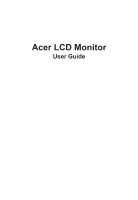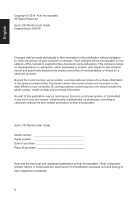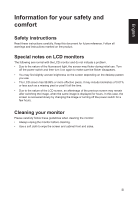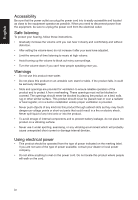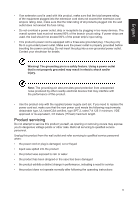Acer ET241Y User Manual
Acer ET241Y Manual
 |
View all Acer ET241Y manuals
Add to My Manuals
Save this manual to your list of manuals |
Acer ET241Y manual content summary:
- Acer ET241Y | User Manual - Page 1
Acer LCD Monitor User Guide - Acer ET241Y | User Manual - Page 2
. Acer Incorporated. All Rights Reserved. Acer LCD Monitor User Guide Original Issue: 8/2016 Changes may be made periodically to the information in this publication without obligation to notify any person of such revisions or changes. Such changes will be incorporated in new editions of this manual - Acer ET241Y | User Manual - Page 3
carefully. Keep this document for future reference. Follow all warnings and instructions marked on the product. Special notes on LCD monitors The following are normal with the LCD monitor and do not indicate a problem. • Due to the nature of the fluorescent light, the screen may flicker during - Acer ET241Y | User Manual - Page 4
the electrical outlet. Safe listening To protect your hearing, follow these instructions. • Gradually increase the volume until you can hear it clearly After setting the volume level, do not increase it after your ears have adjusted. • Limit the amount of time listening to music at high volume. • - Acer ET241Y | User Manual - Page 5
or its equivalent, 4.6 meters (15 feet) maximum length. Product servicing Do not attempt to service this product yourself, as opening or removing covers may expose you to performance, indicating a need for service • the product does not operate normally after following the operating instructions v - Acer ET241Y | User Manual - Page 6
controls that are covered by the operating instructions, since improper adjustment of other controls may result in acer-group.com/public/Sustainability/sustainability01.htm Visit www.acer-group.com for further information on the features and benefits of our other products. Disposal instructions - Acer ET241Y | User Manual - Page 7
provides tips for more comfortable computer use. Finding your comfort zone Find your comfort zone by adjusting the viewing angle of the monitor, using a footrest, or raising your sitting height to achieve maximum comfort. Observe the following tips: • refrain from staying too long in one fixed - Acer ET241Y | User Manual - Page 8
eyes frequently. • Give your eyes regular breaks by looking away from the monitor and focusing on a istant point. • Blink frequently to keep your eyes eyes point downward when looking at the middle of the display. • Adjust the display brightness and/or contrast to a comfortable level for enhanced - Acer ET241Y | User Manual - Page 9
Lainate (MI) Italy Tel: +39-02-939-921 ,Fax: +39-02 9399-2913 www.acer.it Product: Trade Name: Model Number: SKU Number: LCD Monitor Acer ET241Y ET241Y ("x" = 0~9, a ~ z, A ~ Z, or blank) We, Acer Incorporated, hereby declare under our sole responsibility that the product described above is in - Acer ET241Y | User Manual - Page 10
S. A. Tel : 254-298-4000 Fax : 254-298-4147 www.acer.com Federal Communications Commission Declaration of Conformity This device complies with Part 15 of Person: Phone No.: Fax No.: LCD Monitor ET241Y ET241Y xxxxxx ("x" = 0~9, a ~ z, or A ~ Z) Acer America Corporation 333 West San Carlos St. - Acer ET241Y | User Manual - Page 11
instructions iii Special notes on LCD monitors iii Cleaning your monitor iii Accessibility iv Safe listening iv Warnings iv Using electrical power iv Product servicing x Unpacking 1 Attaching the Base 2 Screen position adjustment 2 Connecting the AC Power cord 3 Power saving - Acer ET241Y | User Manual - Page 12
following items are present when you unpack the box, and save the packing materials in case you need to ship or transport the monitor in the future. LCD monitor Quick start guide Audio Cable (Optional) ET241Y VGA Cable (Optional) HDMI cable (Optional) AC Power cord DVI Cable (Optional) 1 - Acer ET241Y | User Manual - Page 13
-- use a cloth to avoid scratching the screen. • Screen position adjustment To optimize the viewing position, you can adjust the monitor tilt by using both of your hands to hold the edges of the monitor as shown below. The monitor can be adjusted to 20 degrees up or 5 degrees down. 20 5 2 - Acer ET241Y | User Manual - Page 14
area. • The monitor has a universal power supply that allows operation in either 100/120 V AC or 220/240 V AC voltage area. No user-adjustment is required. the country in which the equipment will be installed. Power saving The monitor will be driven into "Power Saving" mode by the control signal - Acer ET241Y | User Manual - Page 15
to plug-and-play. The DDC is a communication protocol through which the monitor automatically informs the host system about its capabilities; for example, supported resolutions and corresponding timing. The monitor supports the DDC2B standard. 15-pin color display signal cable 1 5 6 10 11 15 - Acer ET241Y | User Manual - Page 16
for +5 V hsync. vsync) 16 Hot-plug detection 17 TMDS data 0- 18 TMDS data 0+ 19 TMDS data 0/5 shield 20 NC 21 NC 22 TMDS clock shield 23 TMDS clock+ 24 DDC TMDS clock- 5 - Acer ET241Y | User Manual - Page 17
English Standard timing table MODE 1 2 3 4 5 6 7 8 9 10 11 12 13 14 VGA MAC VESA SVGA SVGA XGA XGA VESA SXGA VESA WXGA WXGA+ WSXGA+ UXGA VESA MODE Resolution 640x480 640x480 720x400 800x600 800x600 1024x768 1024x768 1152x864 1280x1024 1280x720 1280x800 1440x900 1680x1050 1920x1080 60Hz 66.662Hz - Acer ET241Y | User Manual - Page 18
your computer's power cord. 2. Connect the signal cable to the VGA (optional) and /or DVI-D (optional) and/or HDMI (optional) input socket of the monitor, and the DVI-D (optional) and/or HDMI (optional) output socket of the graphics card on the computer. Then tighten the thumbscrews on the signal - Acer ET241Y | User Manual - Page 19
. 3 Function key Press to view Main page.Press again to enter Volume adjustment function. 4 Empowering Key When the Function Menu is active, press to select scenario mode. 5 POWER POWER Turns the monitor on/off.Blue indicates power on. Amber indicates Button standby/ power saving mode - Acer ET241Y | User Manual - Page 20
can be used to adjust the settings of your LCD monitor. Press the MENU key to open the OSD. You can use the OSD to adjust the picture quality, OSD Volume Press this botton to adjust the Volume Empowering: Press the Empowering Key to open the Acer eColor Management OSD and access the scenario modes. 9 - Acer ET241Y | User Manual - Page 21
eColor Management Operation instructions Step 1: Press " " Key to open the Acer eColor Management OSD and access the scenario modes Step 2: Press " User defined. Settings can be fine-tuned to suit any situation. Adjusts the settings to reduce power consumption. Default Setting. Reflects native display - Acer ET241Y | User Manual - Page 22
is for general reference only. Actual product specifications may vary. The OSD can be used for adjusting the settings of your LCD Monitor. Press the MENU key to open the OSD. You can use the OSD to adjust the picture quality, OSD position and general settings. For advanced settings, please refer to - Acer ET241Y | User Manual - Page 23
MENU key to bring up the OSD. 2. Using the▲/▼keys, select feature you wish to adjust. from the OSD. Then navigate to the 3. The OSD menu can be used to adjust the screen Menu Language and OSD Timeout Adjusting the setting 1 Press the MENU key to bring up the OSD. 2. Using the▲/▼keys - Acer ET241Y | User Manual - Page 24
English Product information 1 Press the MENU key to bring up the OSD. 2 Using the▲/▼keys, select Information from the OSD. Then the basic information of LCD monitor will show up for current input. 13 - Acer ET241Y | User Manual - Page 25
Before sending your LCD monitor for servicing, please check the troubleshooting list below to see if you can self-diagnose the problem. HDMI/VGA/DVI Mode (Optional) Problem LED status Remedy No picture visible Blue Using the OSD menu, adjust brightness and contrast to maximum or
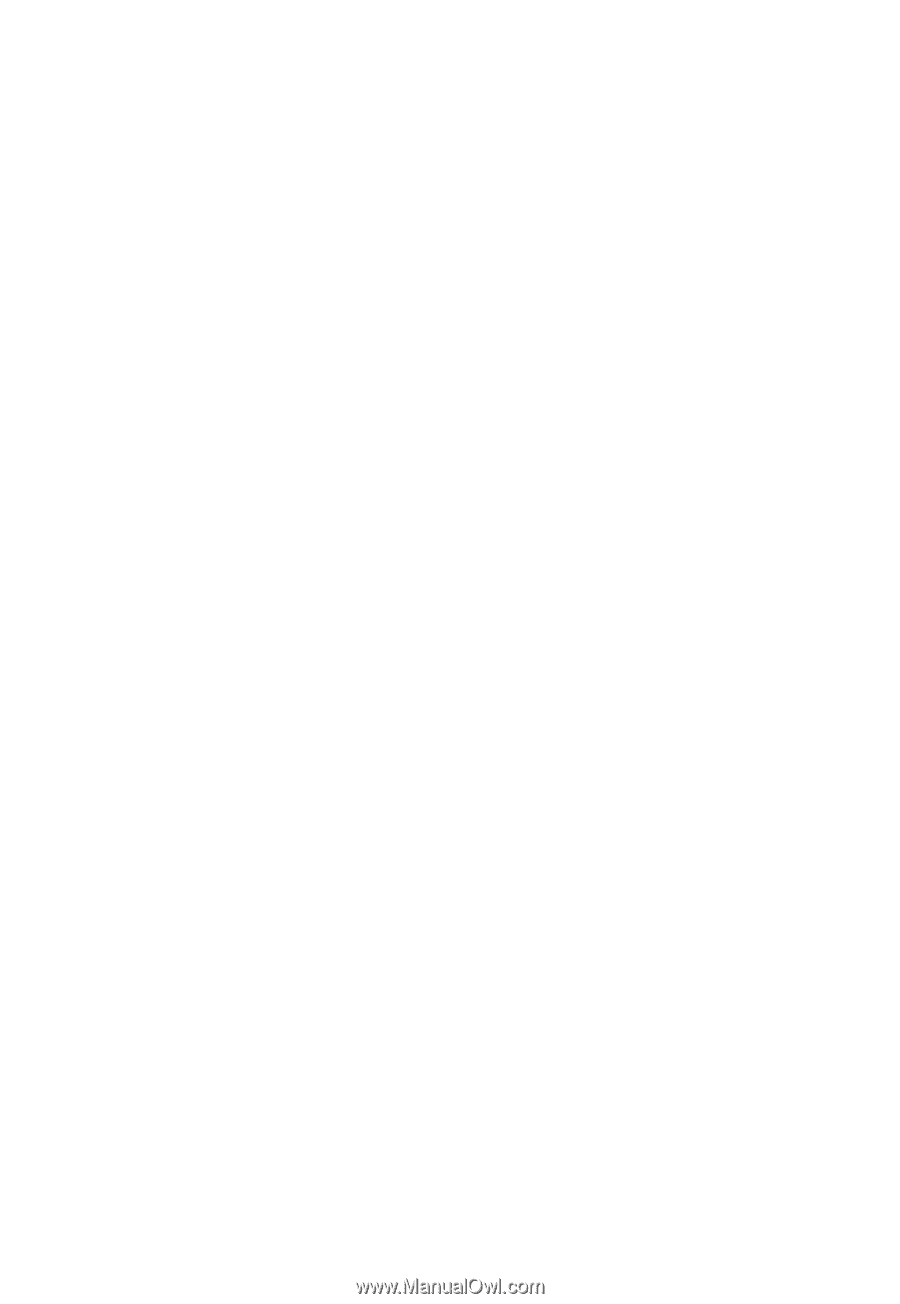
Acer LCD Monitor
User Guide