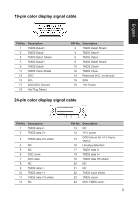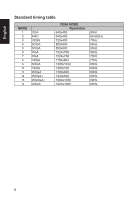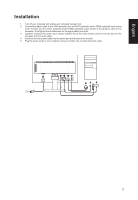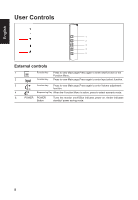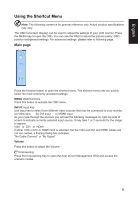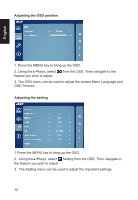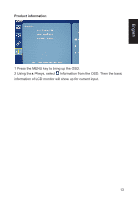Acer ET241Y User Manual - Page 21
Acer eColor Management, Operation instructions
 |
View all Acer ET241Y manuals
Add to My Manuals
Save this manual to your list of manuals |
Page 21 highlights
English Acer eColor Management Operation instructions Step 1: Press " " Key to open the Acer eColor Management OSD and access the scenario modes Step 2: Press " ▲ " or " ▼ " to select the mode Step 3: Press " EXIT " Key to confirm the mode and exit the eColor menu Features and Benefits Main Menu icon Sub Menu icoon Sub Menu item N/A User mode N/A ECO mode N/A Standard mode N/A Grahpic mode N/A Movie mode Description User defined. Settings can be fine-tuned to suit any situation. Adjusts the settings to reduce power consumption. Default Setting. Reflects native display capability Enhances colors and emphasize fine detail. Pictures and photographs appear in vibrant colors with sharp detail. Displays scenes in clearest detail. Presents great visuals, even in un suitably- lit environments. 10