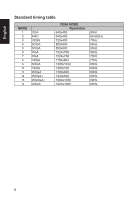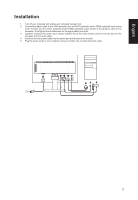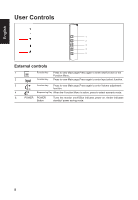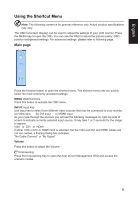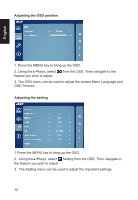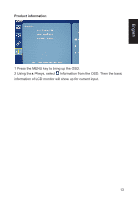Acer ET241Y User Manual - Page 22
Adjusting the OSD settings, Adjusting the picture quality
 |
View all Acer ET241Y manuals
Add to My Manuals
Save this manual to your list of manuals |
Page 22 highlights
English Adjusting the OSD settings Note: The following content is for general reference only. Actual product specifications may vary. The OSD can be used for adjusting the settings of your LCD Monitor. Press the MENU key to open the OSD. You can use the OSD to adjust the picture quality, OSD position and general settings. For advanced settings, please refer to following page: Adjusting the picture quality 1 Press the MENU key to bring up the OS 2 Using the ▲/▼ keys, select element you wish to adjust. Picture from the OSD. Then navigate to the picture 3 Use the▲/▼keys to adjust the sliding scales. 4 The Picture menu can be used to adjust the current Brightness, Contrast Colour Temp, Auto Config and other image-related qualities. 11
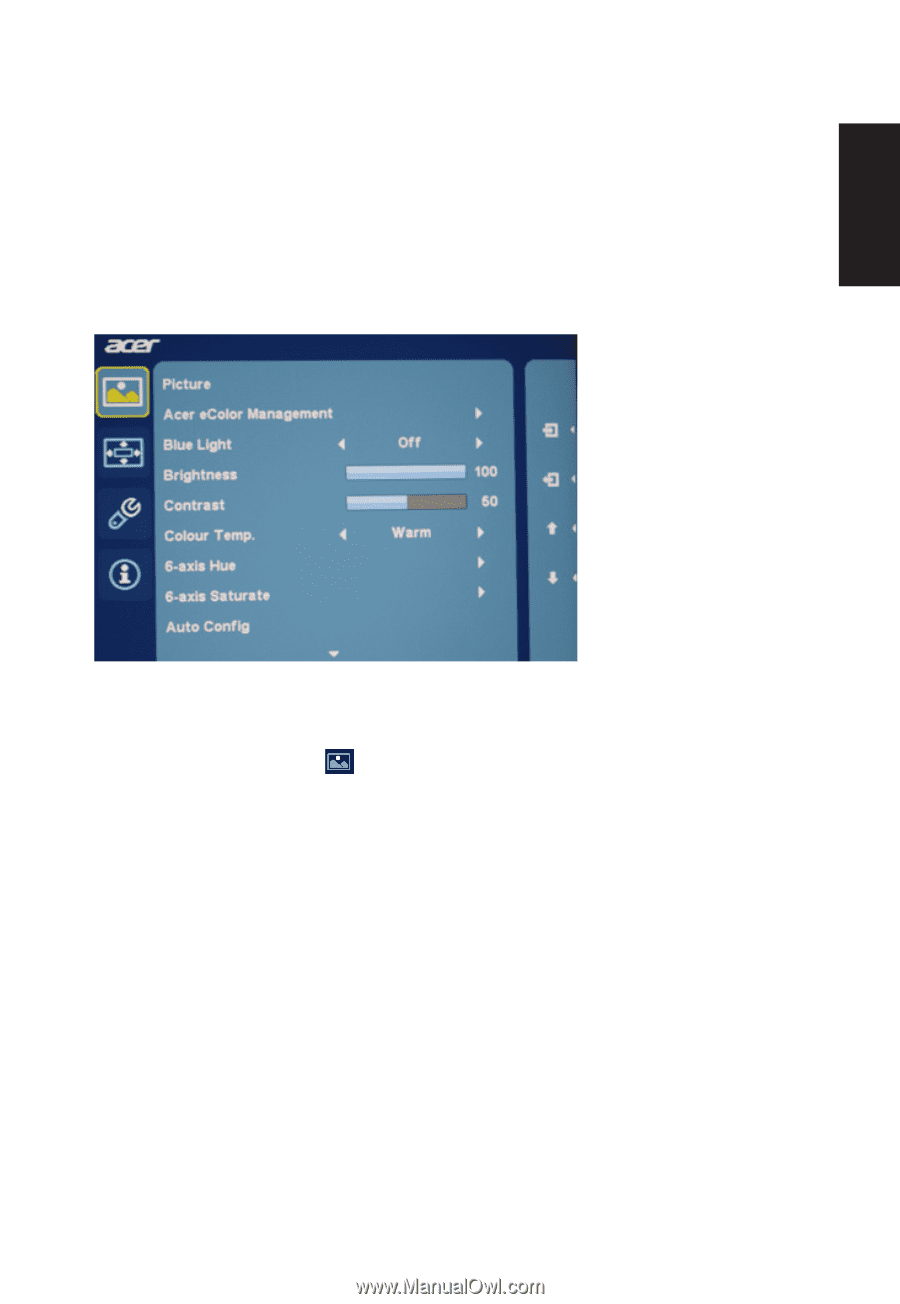
English
11
Adjusting the OSD settings
Note: The following content is for general reference only. Actual product specifications may
vary.
The OSD can be used for adjusting the settings of your LCD Monitor. Press the MENU
key to open the OSD. You can use the OSD to adjust the picture quality, OSD position and
general settings. For advanced settings, please refer to following page:
Adjusting the picture quality
1 Press the MENU key to bring up the OS
2 Using the ▲/▼ keys, select
Picture from the OSD. Then navigate to the picture
element you wish to adjust.
3 Use the▲/▼keys to adjust the sliding scales.
4 The Picture menu can be used to adjust the current Brightness, Contrast Colour Temp,
Auto Config and other image-related qualities.