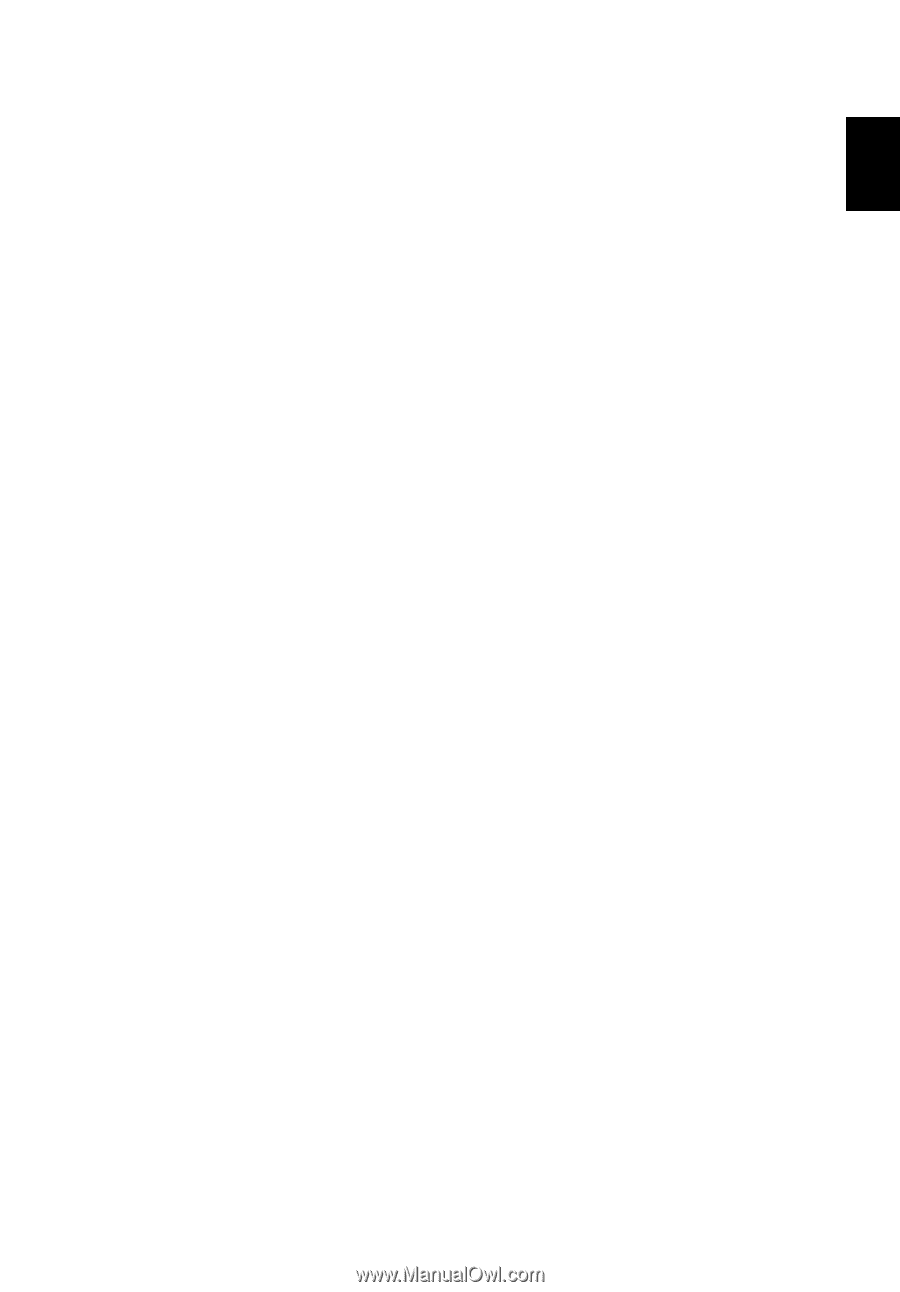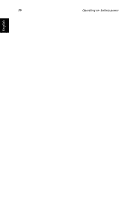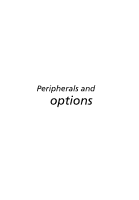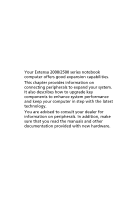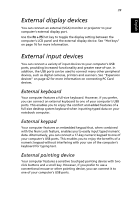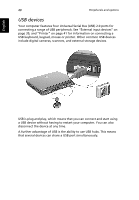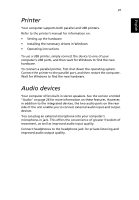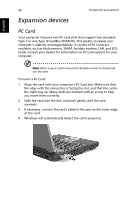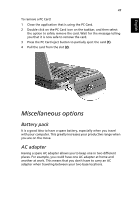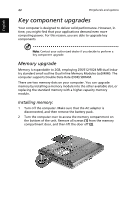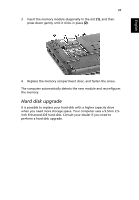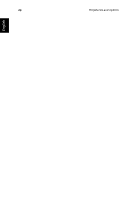Acer Extensa 2000 User Manual - Page 51
Printer, Audio devices - drivers
 |
View all Acer Extensa 2000 manuals
Add to My Manuals
Save this manual to your list of manuals |
Page 51 highlights
English English 41 Printer Your computer supports both parallel and USB printers. Refer to the printer's manual for information on: • Setting up the hardware • Installing the necessary drivers in Windows • Operating instructions To use a USB printer, simply connect the device to one of your computer's USB ports, and then wait for Windows to find the new hardware. To connect a parallel printer, first shut down the operating system. Connect the printer to the parallel port, and then restart the computer. Wait for Windows to find the new hardware. Audio devices Your computer offers built-in stereo speakers. See the section entitled "Audio" on page 26 for more information on these features. However, in addition to the integrated devices, the two audio ports on the rear side of the unit enable you to connect external audio input and output devices. You can plug an external microphone into your computer's microphone-in jack. This offers the convenience of greater freedom of movement, as well as improved audio input quality. Connect headphones to the headphone jack for private listening and improved audio output quality.