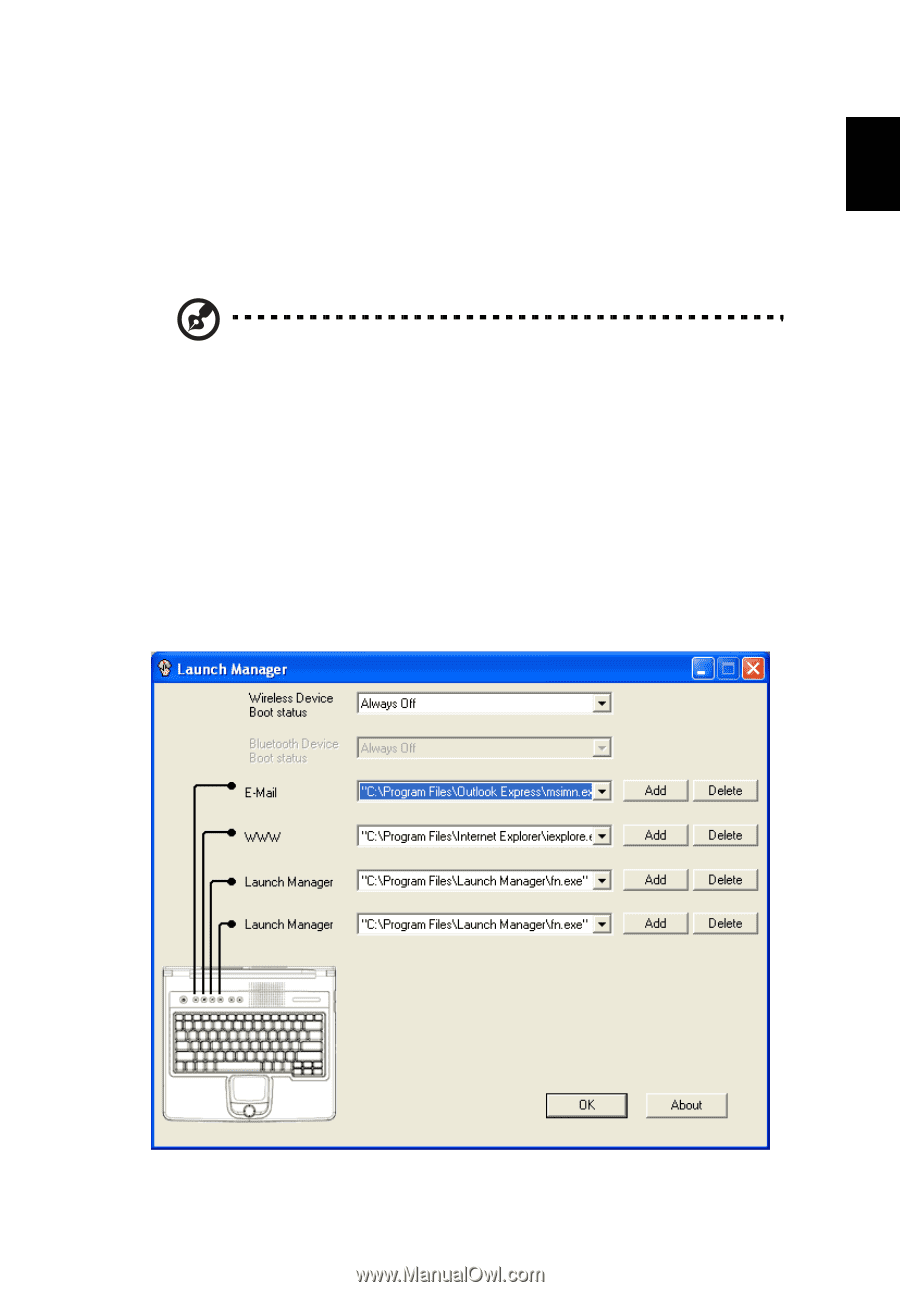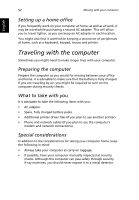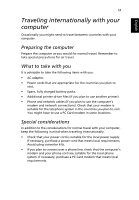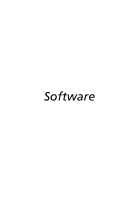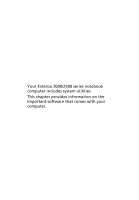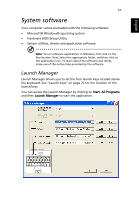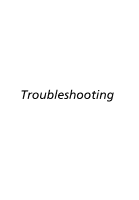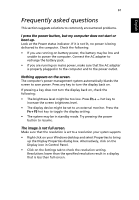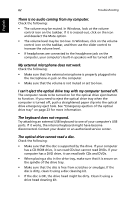Acer Extensa 2000 User Manual - Page 67
System software, Launch Manager
 |
View all Acer Extensa 2000 manuals
Add to My Manuals
Save this manual to your list of manuals |
Page 67 highlights
English English 57 System software Your computer comes preloaded with the following software: • Microsoft® Windows® operating system • Hardware BIOS Setup Utility • System utilities, drivers and application software Note: To run software applications in Windows, first click on the Start button. Next, select the appropriate folder, and then click on the application icon. To learn about the software and utility, make use of the online help provided by the software. Launch Manager Launch Manager allows you to set the four launch keys located above the keyboard. See "Launch keys" on page 21 for the location of the launch keys. You can access the Launch Manager by clicking on Start, All Programs, and then Launch Manager to start the application.