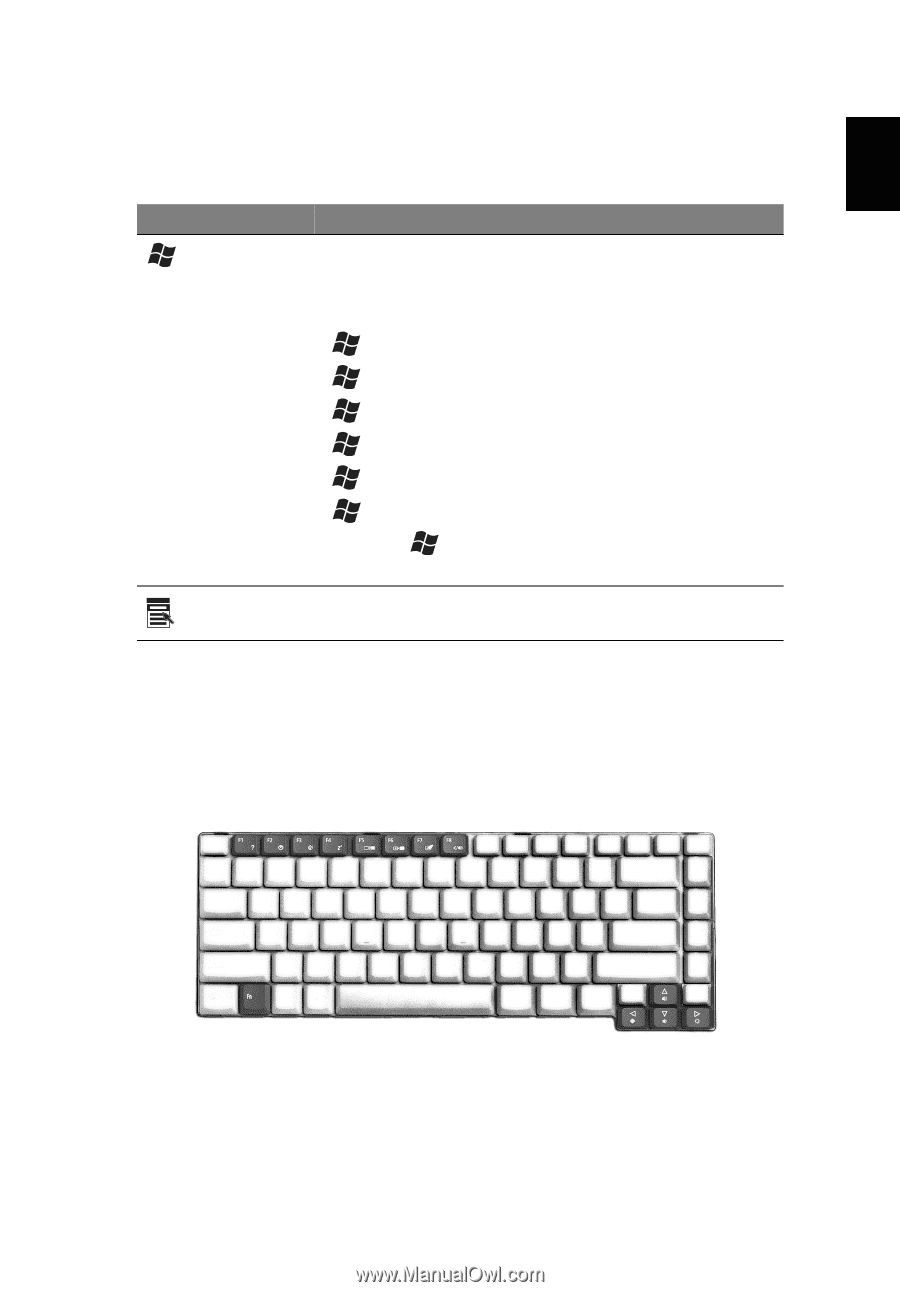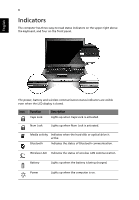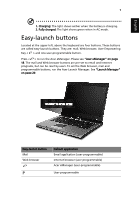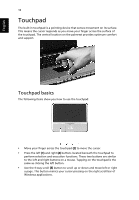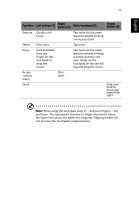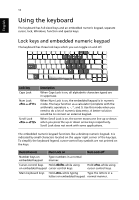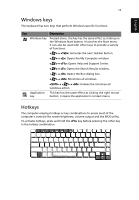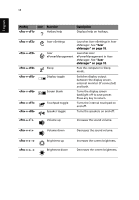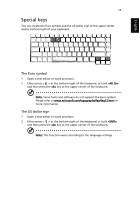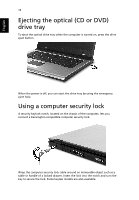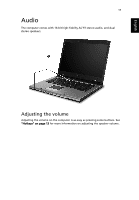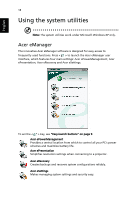Acer Extensa 2600 User Manual - Page 23
Windows keys, Hotkeys - bios
 |
View all Acer Extensa 2600 manuals
Add to My Manuals
Save this manual to your list of manuals |
Page 23 highlights
English 13 Windows keys The keyboard has two keys that perform Windows-specific functions. Key Description Windows key Pressed alone, this key has the same effect as clicking on the Windows Start button; it launches the Start menu. It can also be used with other keys to provide a variety of functions: < > + : Activates the next Taskbar button. < > + : Opens the My Computer window. < > + : Opens Help and Support Center. < > + : Opens the Search Results window. < > + : Opens the Run dialog box. < > + : Minimizes all windows. + < > + : Undoes the minimize all windows action. Application This key has the same effect as clicking the right mouse key button; it opens the application's context menu. Hotkeys The computer employs hotkeys or key combinations to access most of the computer's controls like screen brightness, volume output and the BIOS utility. To activate hotkeys, press and hold the key before pressing the other key in the hotkey combination.