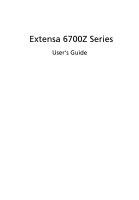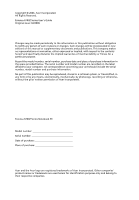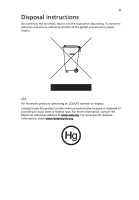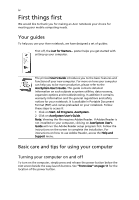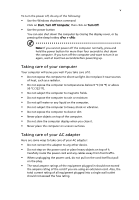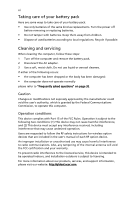Acer Extensa 6700Z User Manual
Acer Extensa 6700Z Manual
 |
View all Acer Extensa 6700Z manuals
Add to My Manuals
Save this manual to your list of manuals |
Acer Extensa 6700Z manual content summary:
- Acer Extensa 6700Z | User Manual - Page 1
Extensa 6700Z Series User's Guide - Acer Extensa 6700Z | User Manual - Page 2
Rights Reserved. Extensa 6700Z Series User's Guide Original Issue: 02/2006 Changes may be made periodically to the information in this publication without obligation to notify any person of such revisions or changes. Such changes will be incorporated in new editions of this manual or supplementary - Acer Extensa 6700Z | User Manual - Page 3
iii Disposal instructions Do not throw this electronic device into the trash when discarding. To minimize pollution and ensure utmost or federal laws. For more information, contact the Electronic Industries Alliance at www.eiae.org. For lamp-specific disposal information, check www.lamprecycle.org. - Acer Extensa 6700Z | User Manual - Page 4
is not installed on your computer, clicking on AcerSystem User's Guide will run the Adobe Reader setup program first. Follow the instructions on the screen to complete the installation. For instructions on how to use Adobe Reader, access the Help and Support menu. Basic care and tips for using your - Acer Extensa 6700Z | User Manual - Page 5
v To turn the power off, do any of the following: • Use the Windows shutdown command Click on Start, Turn Off Computer, then click on Turn Off. • Use the power button You can also shut down the computer by - Acer Extensa 6700Z | User Manual - Page 6
batteries. • Do not tamper with batteries. Keep them away from children. • Dispose of used batteries according to local regulations. Recycle if possible. Cleaning and servicing follow the RF safety instructions for wireless option devices that are included in the user's manual of each RF option - Acer Extensa 6700Z | User Manual - Page 7
Disposal instructions iii First things first iv Your guides iv Basic care and tips for using your computer iv Turning your computer on and off iv Taking care of your computer v Taking care of your AC adapter v Taking care of your battery pack vi Cleaning and servicing vi Acer - Acer Extensa 6700Z | User Manual - Page 8
Acer Arcade (for selected models) 36 Arcade hotkeys 37 InstantOn Arcade mode 37 Finding and playing content 38 Settings 38 Arcade controls 39 Navigation controls 39 - Acer Extensa 6700Z | User Manual - Page 9
60 Re-install bundled software without CD 60 Change password 61 Troubleshooting 62 Troubleshooting tips 62 Error messages 62 Regulations and safety notices 64 ENERGY STAR guidelines compliance 64 FCC notice 64 Modem notices 65 Important safety instructions 68 Laser compliance - Acer Extensa 6700Z | User Manual - Page 10
- Acer Extensa 6700Z | User Manual - Page 11
Management accesses system information and adjusts settings easily. • Acer eNet Management hooks up to location-based networks intelligently. • Acer ePower Management extends battery power via versatile usage profiles. • Acer ePresentation Management connects to a projector and adjusts display - Acer Extensa 6700Z | User Manual - Page 12
with Windows Explorer as a shell extension for quick and easy data encryption/decryption and also supports on-the-fly file encryption for MSN Messenger and Microsoft Outlook. There are two passwords that can be used to encrypt/decrypt a file: the supervisor password and the file-specific password - Acer Extensa 6700Z | User Manual - Page 13
Acer eLock Management Acer -ROM drives. • Floppy disk drives - 3.5-inch disks only. To activate Acer eLock Management, a password must be set first. Once set, you may rebooting, until unlocked. If you do not set a password, Acer eLock Management will reset back to the initial status with all locks - Acer Extensa 6700Z | User Manual - Page 14
your Acer notebook. It provides you with the following options to enhance overall system performance: • Memory optimization - release unused memory and check usage. • Disk optimization - remove unneeded items and files. • Speed optimization - improve the usability and performance of your Windows XP - Acer Extensa 6700Z | User Manual - Page 15
are stored on D:\ drive. Acer eRecovery Management provides you with: • Password protection. • Recovery of applications and drivers. • Image/data backup: . For more information, please refer to "Acer eRecovery Management" on page 58 in the AcerSystem User's Guide. Note: If your computer did not come - Acer Extensa 6700Z | User Manual - Page 16
Management allows you to inspect hardware specifications and to monitor the system health status. Furthermore, Acer eSettings Management enables you to optimize your Windows operating system, so your computer runs faster, smoother and better. Acer eSettings Management also: • Provides a simple - Acer Extensa 6700Z | User Manual - Page 17
profile when you move from one location to another. Settings stored include network connection settings (IP and DNS settings, wireless AP details, etc.), as well as default printer settings. Security and safety concerns mean that Acer eNet Management does not store username and password information. - Acer Extensa 6700Z | User Manual - Page 18
select Acer ePower Management from the Empowering Technology interface, or double-click the Acer Wireless LAN, Bluetooth, CardBus, Memory Card, Audio, and Wired LAN. DC mode To suit your usage, there are four pre-defined profiles - Entertainment, Presentation, Word Processing, and Maximum Battery - Acer Extensa 6700Z | User Manual - Page 19
be taken when the cover is closed, and set passwords for accessing the system after Hibernation or Standby. • View information about Acer ePower Management. Acer ePresentation Management Acer ePresentation Management lets you select from two of the most common projector resolutions: XGA and SVGA. - Acer Extensa 6700Z | User Manual - Page 20
- Acer Extensa 6700Z | User Manual - Page 21
in the Just for Starters... poster, let us show you around your new Acer notebook. Front view 1 9 2 8 3 7 4 6 5 # Item 2 Microphone Internal microphone for sound recording. 3 Keyboard For entering data into your computer. 4 Palmrest Comfortable support area for your hands when - Acer Extensa 6700Z | User Manual - Page 22
stereo audio output. Indicates the computer's power status. 3 Battery indicator Indicates the computer's batttery status. 4 Bluetooth Press to enable/disable the Bluetooth communication function. Indicates the status of button/indicator Bluetooth communication (optional). 5 Wireless - Acer Extensa 6700Z | User Manual - Page 23
English 13 # Icon 8 9 10 Item Headphones/speaker/ line-out jack USB 2.0 port Latch Description Connects to audio line-out devices (e.g., speakers, headphones). Connects to USB 2.0 devices (e.g., USB mouse, USB camera). Locks and releases the lid. Left view # Item Description 1 Optical drive - Acer Extensa 6700Z | User Manual - Page 24
to an Ethernet 10/100/1000-based port network (for selected models). 5 Modem (RJ-11) Connects to a phone line. port 6 Ventilation slots Enable the 2 External display Connects to a display device (e.g., external (VGA) port monitor, LCD projector). 3 Kensington lock slot Connects to - Acer Extensa 6700Z | User Manual - Page 25
lock 5 Cooling fan 6 Memory compartment Description Houses the computer's hard disk (secured with screws). Releases the battery for removal. Houses the computer's battery pack. Locks the battery in position. Helps keep the computer cool. Note: Do not cover or obstruct the opening of the fan. Houses - Acer Extensa 6700Z | User Manual - Page 26
16 English Specifications Operating system Platform System memory Display and graphics Storage subsystem Dimensions and weight Genuine Windows® XP Home Edition (Service Pack 2) Genuine Windows® XP Professional (Service Pack 2) Intel® Centrino® mobile technology, featuring: • Intel® Pentium® M - Acer Extensa 6700Z | User Manual - Page 27
CERTIFIED™ network solution, supporting Acer SignalUp™ wireless technology WPAN: integrated Bluetooth® Three USB 2.0 ports PC Card slot (one Type II) External display (VGA) port Headphones/speaker/line-out jack with S/PDIF support Microphone jack Line-in jack Ethernet (RJ-45) port Modem (RJ-11) port - Acer Extensa 6700Z | User Manual - Page 28
18 Options and accessories Environment System compliance Warranty Li-ion battery pack 65 W AC adapter 256/512 MB or 1 2001 One-year International Travelers Warranty (ITW) Note: The specifications listed above are for reference only. The exact configuration of your PC depends on the model - Acer Extensa 6700Z | User Manual - Page 29
Num Lock is activated. HDD Indicates when the hard disk drive is active. Bluetooth Indicates the status of Bluetooth communication. Wireless LAN Indicates the status of wireless LAN communication. Power Indicates the computer's power status. Battery Indicates the computer's batttery status. - Acer Extensa 6700Z | User Manual - Page 30
20 1. Charging: The light shows amber when the battery is charging. 2. Fully charged: The light shows green Key < one user-programmable button. > and Press < > to run the Acer Empowering Technology. Please see "Acer Empowering Technology" on page 1. The mail and Web browser buttons are pre-set to - Acer Extensa 6700Z | User Manual - Page 31
your finger across the surface of the touchpad. The central location on the palmrest provides optimum comfort and support. Touchpad basics The following items show you how to use the touchpad: • Move your finger across mimics your cursor pressing on the right scroll bar of Windows applications. - Acer Extensa 6700Z | User Manual - Page 32
not increase the touchpad's responsiveness. Note: By default, vertical and horizontal scrolling is enabled on your touchpad. It can be disabled under Mouse settings in Windows Control Panel. - Acer Extensa 6700Z | User Manual - Page 33
English 23 Using the keyboard The keyboard has full-sized keys and an embedded numeric keypad, separate cursor, lock, Windows, function and special keys. Lock keys and embedded numeric keypad The keyboard has three lock keys which you can toggle on and off. Lock key - Acer Extensa 6700Z | User Manual - Page 34
keys The keyboard has two keys that perform Windows-specific functions. Key Description Windows key Pressed alone, this key has the same effect as clicking on the Windows Start button; it launches the Start menu. It can also be used with other keys to provide a variety of functions: < > + - Acer Extensa 6700Z | User Manual - Page 35
Acer eSettings in Acer Empowering Technology. See "Acer Empowering Technology" on page 1. Launches Acer ePower Management in Acer Empowering Technology. See "Acer . Turns the speakers on and off. Increases the sound volume. + Volume down Decreases the sound volume. + + - Acer Extensa 6700Z | User Manual - Page 36
-right of the keyboard, or hold and then press the key at the upper-center of the keyboard. Note: Some fonts and software do not support the Euro symbol. Please refer to www.microsoft.com/typography/faq/faq12.htm for more information. The US dollar sign 1 Open a text editor or - Acer Extensa 6700Z | User Manual - Page 37
English 27 Ejecting the optical (CD or DVD) drive tray Press the drive eject button to eject the optical drive tray when the computer is on. Insert a clip to the emergency eject hole to eject the optical drive tray when the computer is off. Using a computer security lock The notebook comes with a - Acer Extensa 6700Z | User Manual - Page 38
English 28 Audio The computer comes with 16-bit high-fidelity AC'97 stereo audio, and built-in stereo speakers. Adjusting the volume Adjusting the volume on the computer is as easy as pressing some buttons. See "Hotkeys" on page 24 for more information on adjusting the speaker volume. - Acer Extensa 6700Z | User Manual - Page 39
English 29 Using the system utilities Note: The system utilities work under Microsoft Windows XP only. Acer GridVista (dual-display compatible) Note: This feature is only available on certain models. To enable the dual monitor feature of your notebook, first ensure that - Acer Extensa 6700Z | User Manual - Page 40
GridVista is simple to set up: 1 Run Acer GridVista and select your preferred screen configuration for each display from the taskbar. 2 Drag and drop each window into the appropriate grid. 3 Enjoy the convenience of a well-organized desktop. Note: Please ensure that the resolution setting of your - Acer Extensa 6700Z | User Manual - Page 41
an anti-virus software that finds and window, click Scan for Viruses. 3 In the Scan for Viruses panel, click Scan My Computer. 4 Under Actions, click Scan. 5 When the scan is complete, a scan summary appears. Click Finished. You can schedule customized virus scans that run unattended on specific - Acer Extensa 6700Z | User Manual - Page 42
you are using on the battery, it may be low and unable to power the computer. Connect the AC adapter to recharge the battery pack. • Make sure , the screen expands to fill the computer display. Right-click on your Windows desktop and select Properties to bring up the "Display Properties" dialog box. - Acer Extensa 6700Z | User Manual - Page 43
between the two infrared ports. Nothing should be blocking the ports. • Make sure you have the appropriate software running on both devices (for file transfers) or you have the appropriate drivers (for printing to an infrared printer). • During the POST, press to access the BIOS utility and - Acer Extensa 6700Z | User Manual - Page 44
software (e.g. HyperTerminal), you need to set up your location: 1 Click on Start, Settings, Control Panel. 2 Double-click on Phone and Modem Options. 3 Click on Dialing Rules and begin setting up your location. Refer to the Windows manual . 1 Check to see if Acer disk-to-disk recovery is enabled - Acer Extensa 6700Z | User Manual - Page 45
the Acer logo is showing, press + at the same time to enter the recovery process. 3 Refer to the onscreen instructions to Acer for online service, and please be at your computer when you call. With your support, we can reduce the amount of time a call takes and help solve your problems - Acer Extensa 6700Z | User Manual - Page 46
clips • Album - view photos stored on your hard disk or removable media • Music - listen to music files in a variety of formats. • Settings - adjust Acer Arcade according to your preferences • Make DVD - burn a combination of media to a CD/DVD Note: While watching videos, DVDs or slide shows, your - Acer Extensa 6700Z | User Manual - Page 47
When running in the Windows environment, the key combinations listed below are available to control and fine-tune the features and settings of Acer Arcade. Hotkey - Acer Extensa 6700Z | User Manual - Page 48
• Acer ClearVision™ is a video enhancement technology that detects video content and dynamically adjusts the brightness/contrast/saturation levels so that you do not need to change the color settings if the movie you are watching contains scenes that are overly dark or too bright. In Audio Settings - Acer Extensa 6700Z | User Manual - Page 49
surround sound, in order to avoid damaging your speakers. Click Run Setup Wizard to change your original start-up settings. Click About Acer Arcade home page, click the Home button in the upper left corner of the window. To go up one folder level while searching for content, click Up one this guide. - Acer Extensa 6700Z | User Manual - Page 50
you need using the mouse, cursor keys or keyboard. Background mode With Acer Arcade you can continue listening to music or watching Live TV while certain other functions. TV, video; and music will continue playing in a small window located in the bottom left-hand corner of the screen. You can press - Acer Extensa 6700Z | User Manual - Page 51
CDs (VCDs) with the Cinema function of Acer Arcade. This player has the features and panel appears at the bottom of the window when you move the pointer. If settings. The "Settings" control the audio and subtitle output of DVDs. "Subtitles factory setting is "Off." "Audio" selects the default language - Acer Extensa 6700Z | User Manual - Page 52
English 42 Album Acer Arcade lets you view digital photos individually or as a slide show, from any available drive on your computer. Click the Album button on the Arcade - Acer Extensa 6700Z | User Manual - Page 53
destination directory can be changed from the "Settings"menu. Editing video Acer Arcade offers the capability to edit captured video clips, photos and choose a "Movie Style," "Background Music," the perfect ratio of music and audio, as well as the length of the movie. "Select Scenes" can be used - Acer Extensa 6700Z | User Manual - Page 54
be displayed on screen. You can change the file quality of the ripped tracks by clicking on "Settings." Make DVDs Acer Arcade provides an easy and complete solution for recording data, audio, photos or videos. You can burn and share any combination of data, music, photos or videos onto a CD or DVD - Acer Extensa 6700Z | User Manual - Page 55
45 It is also possible to burn combo CD/DVDs with music, photos, film and TV clips all in one. The possibilities are endless! For specific details about each of these options, click the Help button to open the Arcade help menu. File type compatibility For details on file compatibility, please - Acer Extensa 6700Z | User Manual - Page 56
to a client's office or a different building, you may choose to shut down the computer: Click on Start, Turn Off Computer, then click on Turn Off (Windows XP). Or: You can put the computer in Sleep mode by pressing + . Then close and latch the display. When you are ready to use - Acer Extensa 6700Z | User Manual - Page 57
computer in the meeting room. If the meeting room does not have an electrical outlet, reduce the drain on the battery by putting the computer in Sleep mode. Press + or close the display cover whenever you are following items with you: • AC adapter and power cord • The printed User's Guide - Acer Extensa 6700Z | User Manual - Page 58
computer Prepare the computer as if you were taking it home. Make sure that the battery in the computer is charged. Airport security may require you to turn on your computer when • AC adapter • Spare, fully-charged battery pack(s) • Additional printer driver files if you plan to use another printer - Acer Extensa 6700Z | User Manual - Page 59
which you are traveling • Spare, fully-charged battery packs • Additional printer driver files if you plan to use another printer AC voltage and the AC adapter power cord specifications are compatible. If not, purchase a power cord the modem, check if the modem and connector is compatible with the telecommunications system - Acer Extensa 6700Z | User Manual - Page 60
care of. Learn how to protect and take care of your computer. Security features include hardware and software locks - a security notch and passwords. Using a computer security lock The notebook comes with a your password, please get in touch with your dealer or an authorized service center. - Acer Extensa 6700Z | User Manual - Page 61
English 51 Entering passwords When a password is set, a password prompt appears in the center of the display screen. • When the Supervisor Password is set, a prompt appears when you press to enter the BIOS utility at boot-up. • Type the Supervisor Password and press to access the BIOS - Acer Extensa 6700Z | User Manual - Page 62
computer as you would with a desktop PC. For instructions on how to connect different external devices to the computer, read the following section. Fax/data modem Your computer has a built-in V.92 56 Kbps fax/data modem. Warning! This modem port is not compatible with digital phone lines. Plugging - Acer Extensa 6700Z | User Manual - Page 63
English 53 Built-in network feature The built-in network feature allows you to connect your computer to an Ethernet-based network. To use the network feature, connect an Ethernet cable from the Ethernet (RJ-45) port on the chassis of the computer to a network jack or hub on your network. Universal - Acer Extensa 6700Z | User Manual - Page 64
afforded by desktop PCs. Popular PC Cards include flash, fax/data modem, wireless LAN and SCSI cards. CardBus improves on the 16-bit PC slot and make the proper connections (e.g., network cable), if necessary. See your card manual for details. Ejecting a PC Card Before ejecting a PC Card: 1 Exit the - Acer Extensa 6700Z | User Manual - Page 65
and secure it with the screw. 5 Reinstall the battery pack, and reconnect the AC adapter. 6 Turn on qualified technician or contact your local Acer dealer. BIOS utility The BIOS utility need to run this utility. However, if you encounter configuration problems, you may need to run it. To activate the - Acer Extensa 6700Z | User Manual - Page 66
English 56 Enable disk-to-disk recovery To enable disk-to-disk recovery (hard disk recovery), activate the BIOS utility, then select Main from the categories listed at the top of the screen. Find D2D Recovery at the bottom of the screen and use the and keys to set this value to Enabled. - Acer Extensa 6700Z | User Manual - Page 67
English 57 Using software Playing DVD movies When the DVD drive module is installed in the optical drive bay, you can play DVD movies on your computer. 1 Eject the - Acer Extensa 6700Z | User Manual - Page 68
following functions: 1 Create backup 2 Restore from backup 3 Create factory default image CD 4 Re-install bundled software without CD 5 Change Acer eRecovery Management password This chapter will guide you through each process. Note: This feature is only available on certain models. For systems that - Acer Extensa 6700Z | User Manual - Page 69
click Next. Follow the instructions on screen to complete the process. Restore from backup You can restore backups previously created (as stated in the Create backup section) from hard disk, CD or DVD. 1 Boot to Windows XP. 2 Press + to open the Acer eRecovery Management utility. 3 Enter - Acer Extensa 6700Z | User Manual - Page 70
default image and click Next. 7 Follow the instructions on screen to complete the process. Re-install bundled software without CD Acer eRecovery Management stores pre-loaded software internally for easy driver and application re-installation. 1 Boot to Windows XP. 2 Press + to open the - Acer Extensa 6700Z | User Manual - Page 71
Acer eRecovery Management. 1 Boot to Windows XP. 2 Press + to open the Acer Acer eRecovery Management window, select Recovery settings and click Next. 5 In the Recovery settings window, select Password: Change Acer eRecovery Management password and click Next. 6 Follow the instructions - Acer Extensa 6700Z | User Manual - Page 72
attempt to open the computer yourself; contact your dealer or authorized service center for assistance. Troubleshooting tips This notebook PC incorporates an advanced design that delivers onscreen error message reports to help you solve problems. If the system reports an error message or an error - Acer Extensa 6700Z | User Manual - Page 73
63 If you still encounter problems after going through the corrective measures, please contact your dealer or an authorized service center for assistance. Some problems may be solved using the BIOS utility. English English - Acer Extensa 6700Z | User Manual - Page 74
notices ENERGY STAR guidelines compliance As an ENERGY STAR partner, Acer Inc. has determined that this product meets the ENERGY STAR frequency energy and, if not installed and used in accordance with the instructions, may cause harmful interference to radio communications. However, there is no - Acer Extensa 6700Z | User Manual - Page 75
series is in compliance with the essential requirements and other relevant provisions of Directive 1999/5/EC. (Please visit http://global.acer.com/products/notebook/reg-nb/index.htm for complete documents.) Compliant with Russian regulatory certification Modem discontinue your service temporarily. If - Acer Extensa 6700Z | User Manual - Page 76
advance to give you an opportunity to maintain uninterrupted telephone service. If this equipment should fail to operate properly, disconnect the equipment from the phone line to determine if it is causing the problem. If the problem is with the equipment, discontinue use and contact your dealer or - Acer Extensa 6700Z | User Manual - Page 77
Telecom's Specifications: a There shall be no more than 10 call attempts to the same number within any 30 minute period for any single manual call initiation not be set up to make automatic calls to Telecom's 111 Emergency Service. For modem with approval number PTC 211/01/030 1 The grant of a - Acer Extensa 6700Z | User Manual - Page 78
support pulse specifications, the associated equipment shall be set to ensure that calls are answered between 3 and 30 seconds of receipt of ringing. 8 This equipment shall not be set up to make automatic calls to Telecom's 111 Emergency Service. Important safety instructions Read these instructions - Acer Extensa 6700Z | User Manual - Page 79
instructions are followed. Adjust only those controls that are covered by the operating instructions, service. 12 The notebook PC series uses lithium batteries. Replace the battery with the same type as the product's battery we recommend in the product specification list. Use of another battery - Acer Extensa 6700Z | User Manual - Page 80
English 70 Laser compliance statement The CD or DVD drive used with this computer is a laser product. The CD or DVD drive's classification label (shown below) is located on the drive. CLASS 1 LASER PRODUCT CAUTION: INVISIBLE LASER RADIATION WHEN OPEN. AVOID EXPOSURE TO BEAM. APPAREIL A LASER DE - Acer Extensa 6700Z | User Manual - Page 81
standards of any country or region in which it has been approved for wireless use. Depending on configurations, this product may or may not contain wireless radio devices (such as wireless LAN and/or Bluetooth modules). Below information is for products with such devices. European Union (EU) This - Acer Extensa 6700Z | User Manual - Page 82
. Nevertheless, the notebook PC series shall be used in such a manner that the potential for human contact during normal operation is minimized as follows: 1 Users are requested to follow the RF safety instructions on wireless option devices that are included in the user's manual of each RF option - Acer Extensa 6700Z | User Manual - Page 83
Operation in 2.4 GHz band To prevent radio interference to the licensed service, this device is intended to be operated indoors and installation outdoors devices. Exposure of humans to RF fields (RSS-102) The notebook PC series employs low gain integral antennas that do not emit RF field in excess - Acer Extensa 6700Z | User Manual - Page 84
responsible for this declaration: Product name: Notebook PC Model number: ZL9 Machine type: Extensa 6700Z SKU number: Extensa 6700Zxxx ("x" = 0 - 9, a - z, or A - Z) Name of responsible party: Acer America Corporation Address of responsible party: 2641 Orchard Parkway San Jose, CA 95134 - Acer Extensa 6700Z | User Manual - Page 85
Tel: 886-2-8691-3089 Fax: 886-2-8691-3000 E-mail: [email protected] Declares that product: Notebook PC Trade name: Acer Model number: ZL9 Machine type: Extensa 6700Z SKU number: Extensa 6700Zxxx ("x" = 0 - 9, a - z, or A - Z) Is in compliance with the essential requirements and - Acer Extensa 6700Z | User Manual - Page 86
A AC adapter caring for v audio 28 adjusting the volume 28 troubleshooting 33 B battery pack caring for vi BIOS utility 55 brightness hotkeys 25 C caps lock 23 on indicator 19 care AC adapter v battery pack vi computer v CD-ROM ejecting manually 33 troubleshooting 33 cleaning computer vi computer - Acer Extensa 6700Z | User Manual - Page 87
54 inserting 54 ports 52 printer troubleshooting 33 problems 32 CD-ROM 33 display 32 keyboard 33 printer 33 startup 32 troubleshooting 62 Q questions setting location for modem use 34 S safety CD or DVD 70 FCC notice 64 general instructions 68 modem notices 65 scroll lock 23 security keylock
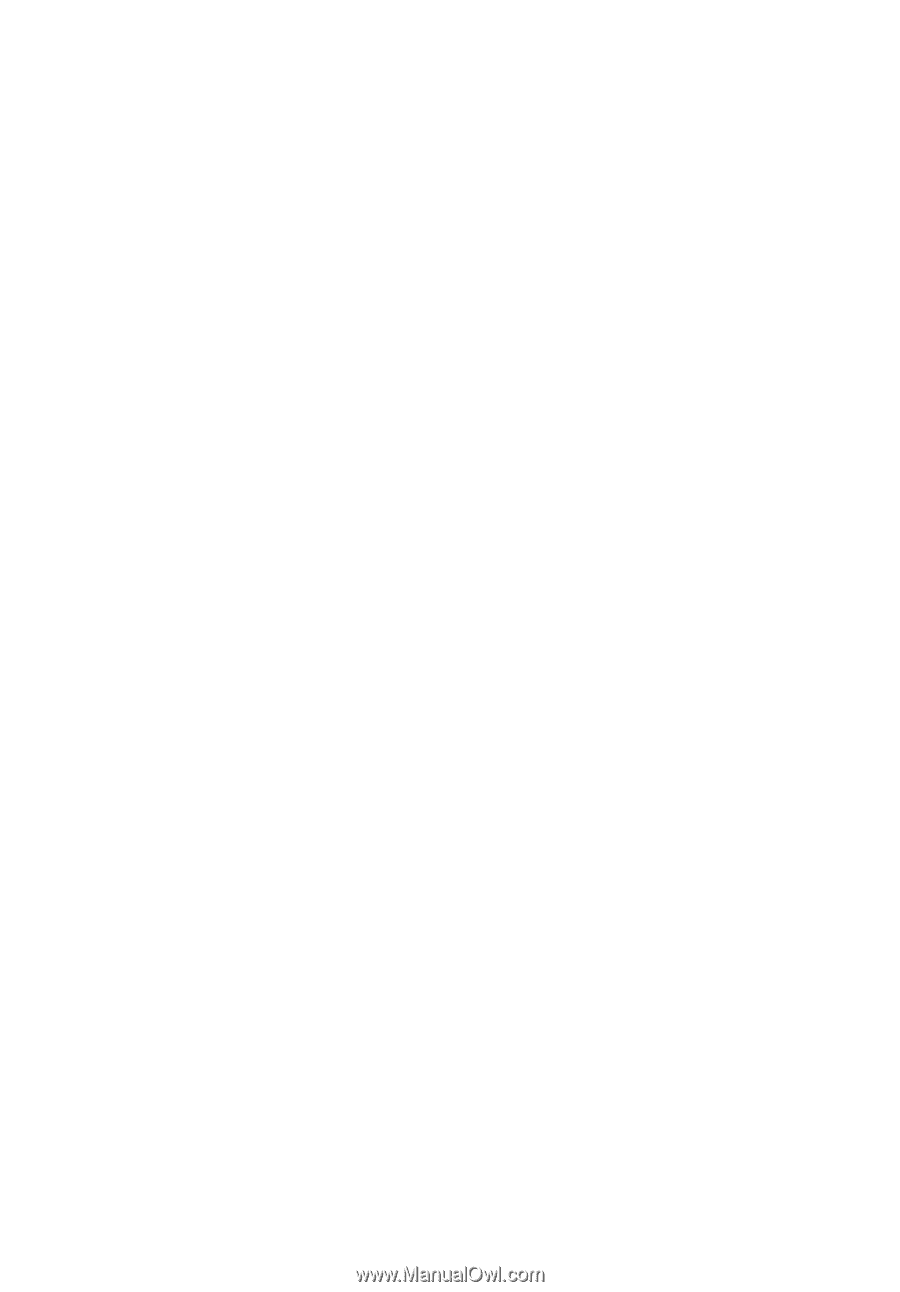
Extensa
6700Z
Series
User's Guide