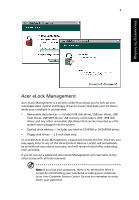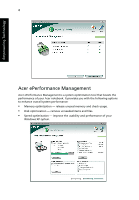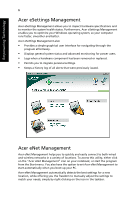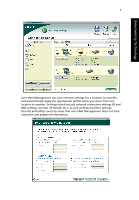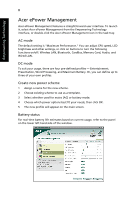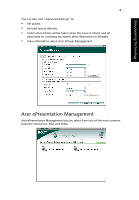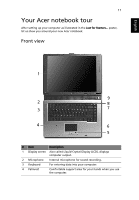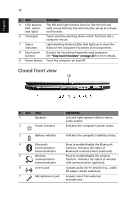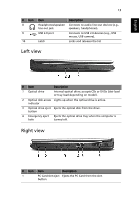Acer Extensa 6700Z User Manual - Page 18
Acer ePower Management, AC mode, Create new power scheme, Battery status
 |
View all Acer Extensa 6700Z manuals
Add to My Manuals
Save this manual to your list of manuals |
Page 18 highlights
Empowering Technology 8 Acer ePower Management Acer ePower Management features a straightforward user interface. To launch it, select Acer ePower Management from the Empowering Technology interface, or double-click the Acer ePower Management icon in the task tray. AC mode The default setting is "Maximum Performance." You can adjust CPU speed, LCD brightness and other settings, or click on buttons to turn the following functions on/off: Wireless LAN, Bluetooth, CardBus, Memory Card, Audio, and Wired LAN. DC mode To suit your usage, there are four pre-defined profiles - Entertainment, Presentation, Word Processing, and Maximum Battery. Or, you can define up to three of your own profiles. Create new power scheme 1 Assign a name for the new scheme. 2 Choose existing scheme to use as a template. 3 Select whether used for mains (AC) or battery mode. 4 Choose which power options best fit your needs, then click OK. 5 The new profile will appear on the main screen. Battery status For real-time battery life estimates based on current usage, refer to the panel on the lower left-hand side of the window.