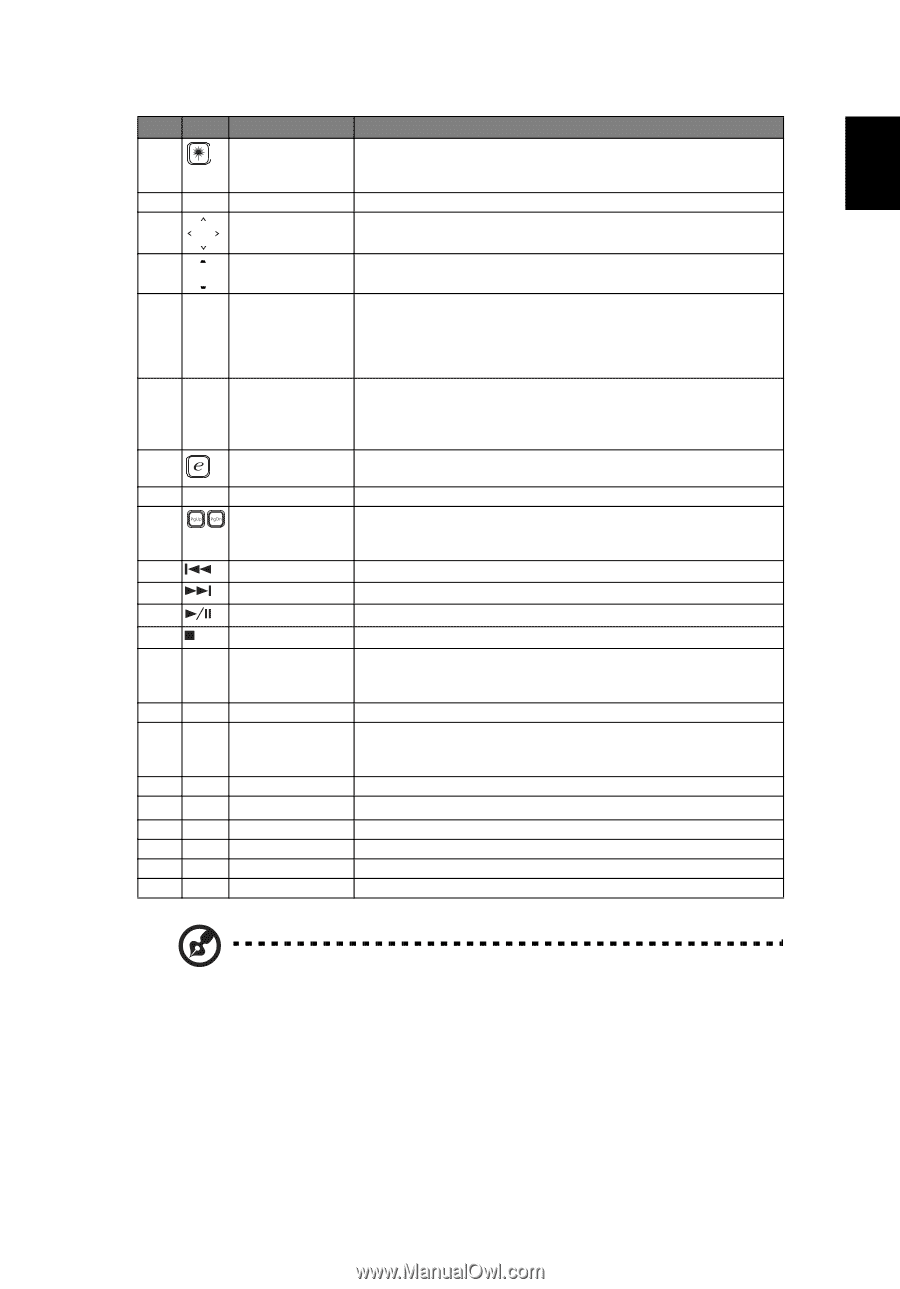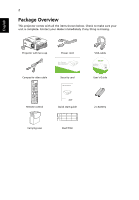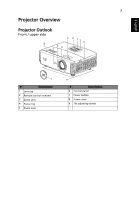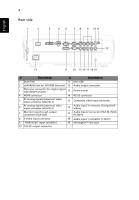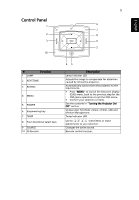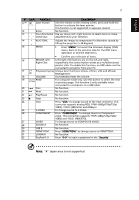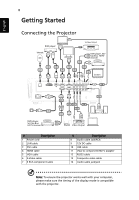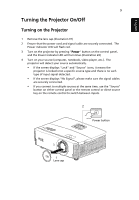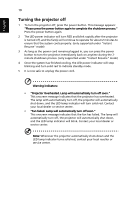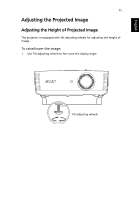Acer F217 User Guide - Page 17
English, Function, Description
 |
View all Acer F217 manuals
Add to My Manuals
Save this manual to your list of manuals |
Page 17 highlights
English 7 # 11(#) 12 13 14 15 16 17 18 19 20 21 22 23 24 25 26 27 28 29 30 31 32 Icon Function Description Laser button Aim the remote at the viewing screen, press and hold this button to activate the laser pointer. This function is not supported in Japanese market. Enter No function. Four directional Use up, down, left, right buttons to select items or make select keys adjustments to your selection. KEYSTONE MENU Adjusts the image to compensate for distortion caused by tilting the projector (± 40 degrees). • Press "MENU" to launch the Onscreen display (OSD) menu, back to the previous step for the OSD menu operation or exit the OSD menu. • Confirm your selection of items. MOUSE Left/ Left-/right-click buttons are on the left and right, Right Click respectively; the center button works as a multidirectional pointer stick. To enable this function, an USB cable must be connected to projector from your PC. Empowering key Unique Acer functions: eView, eTimer, e3D and ePower Management. VOLUME Increases/decreases the volume. PAGE For computer mode only. Use this button to select the next or previous page. This function is only available when connected to a computer via a USB cable. Prev No function. Next No function. Play/Pause No function. Stop No function. VGA S-VIDEO COMPONENT VIDEO SD/USB A Press "VGA" to change source to the VGA connector. This connector supports analog RGB, YPbPr (480p/576p/720p/ 1080i), YCbCr (480i/576i) and RGBsync. To change source to S-Video. Press "COMPONENT" to change source to Component video. This connection supports YPbPr (480p/576p/720p/ 1080i) and YCbCr (480i/576i). To change source to COMPOSITE VIDEO. No function. USB B HDMI™/DVI LAN/WiFi KeyPad 0~9 No function. Press "HDMI™/DVI" to change source to HDMI™/DVI. No function. Press "0~9" to input a password in the "Security". Note: "#" Japan area is not supported.