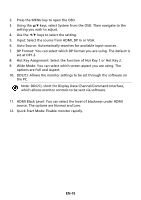Acer GF276 User Manual - Page 25
Bluelight or User.
 |
View all Acer GF276 manuals
Add to My Manuals
Save this manual to your list of manuals |
Page 25 highlights
4. Gamma mode allows you to adjust the luminance tone. The default value is 2.2 (standard value for Windows). 5. Color temperature: Default is warm. You can choose Cool, Warm, Bluelight or User. 6. sRGB mode is for getting better color matching representation with the peripheral device, such as DSCs or printers. 7. 6-axis Hue: Adjust the red, green, blue, yellow, magenta and cyan hue. 8. 6-axis Saturate: Adjust the red, green, blue, yellow, magenta and cyan saturation. Adjusting the Audio 1. Press the MENU key to open the OSD. 2. Using the / keys, select Audio from the OSD. Then navigate to the element you wish to adjust. 3. Use the / keys to select setting. 4. Volume: Adjusts the volume. EN-15

EN-15
4.
Gamma mode allows you to adjust the luminance tone. The default value
is 2.2 (standard value for Windows).
5.
Color temperature: Default is warm. You can choose Cool, Warm,
Bluelight or User.
6.
sRGB mode is for getting better color matching representation with the
peripheral device, such as DSCs or printers.
7.
6-axis Hue: Adjust the
red, green, blue, yellow, magenta and cyan hue.
8.
6-axis Saturate: Adjust the
red, green, blue, yellow, magenta and cyan
saturation.
Adjusting the Audio
1.
Press the MENU key to open the OSD.
2.
Using the
/
keys, select Audio from the OSD. Then navigate to the
element you wish to adjust.
3.
Use the
/
keys to select setting.
4.
Volume: Adjusts the volume.