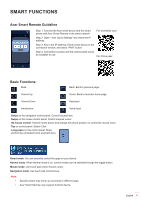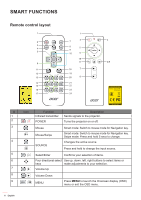Acer GM712 User Manual media - Page 3
Smart Functions
 |
View all Acer GM712 manuals
Add to My Manuals
Save this manual to your list of manuals |
Page 3 highlights
SMART FUNCTIONS Acer Smart Projector The Acer Smart Projector comes with a powerful and easy-to-use media center where you can wirelessly project any content from your iOS, Android, or Windows based device, access and project various default apps that are installed to the projector, manage and organize the media center Home page according to your preferences, and more. Getting started To control the media center interface, use the supplied remote control or Bluetooth mouse (not supplied) or Acer smart remote APP (Page. 5) Initial setup Note: • The SMART mode is loaded by default after you start the projector. If you are using any other source and wish to switch to the SMART mode, press the SOURCE button on the projector keypad or on the remote control, and then select SMART option. • If you plug in or unplug the Wi-Fi dongle, please restart the projector. If you are using the projector for the first time, you will be prompted to select the following options during the initial setup: 1. Select your preferred language and click Next. 2. Select your preferred Wi-Fi network and click Next or set up the wireless connection later and click Skip. Note: If the selected Wi-Fi network is secured, you are prompted to enter a password. Enter the password and then click Connect to continue. English 3