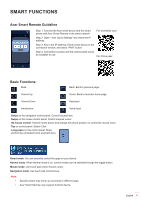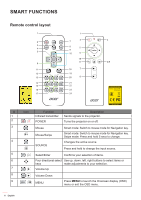Acer GM712 User Manual media - Page 5
Acer Smart Remote Guideline, Basic Functions°
 |
View all Acer GM712 manuals
Add to My Manuals
Save this manual to your list of manuals |
Page 5 highlights
SMART FUNCTIONS Acer Smart Remote Guideline Step 1: Connect the Acer smart device and the smart phone with Acer Smart Remote to the same network. For worldwide user: Step 2: Open " Acer Quick Settings" and check the IP address. Step 3: Key in the IP address of Acer smart device to the connection window, and select "PAIR" button. Step 4: Connection success and the control panel would be available to use. For China user: Basic Functions: Mute Back: Back to previous page. Volume Up Home: Back to launcher home page. Volume Down Keyboard Introduction Voice Input Swipe on the navigation control panel: Control focused item. Swipe on the mouse control panel: Control mopuse cursor. 3D mouse control: Hold the smart phone and change the phone position on control the mouse move. Tap on control panel: Select/ Click Long press on the control panel: Show shortcut key (Included home and back key) Smart mode: You can smoothly control the apps on your device. Normal mode: When Normal mode is on, control modes can be switched through the toggle button. Mouse mode: Use touch pad control mouse cursor. Navigation mode: Use touch pad control focus. Note: • • Specific button may show up according to different apps. Acer Smart Remote only support Android device. English 5