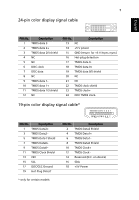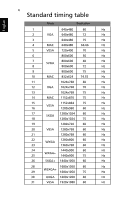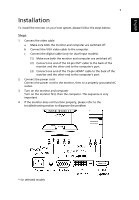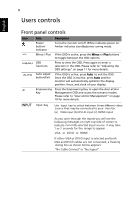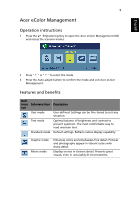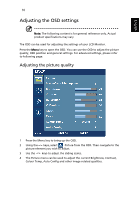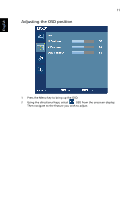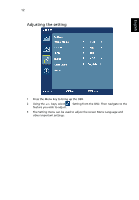Acer H213H User Manual - Page 20
Installation, Front panel controls - hdmi
 |
View all Acer H213H manuals
Add to My Manuals
Save this manual to your list of manuals |
Page 20 highlights
8 Users controls English Front panel controls Icon Item Description Power button/ indicator Turns the monitor on/off. White indicates power on. Amber indicates standby/power saving mode. / Minus / Plus If the OSD is active, press the Minus or Plus buttons to toggle between the OSD options. OSD functions Press to view the OSD. Press again to enter a selection in the OSD. Please refer to "Adjusting the OSD settings" on page 11 for more details. Auto adjust button/Exit If the OSD is active, press Auto to exit the OSD. Once the OSD is inactive, press Auto and the monitor will automatically optimize the display position, focus, and clock of your display. Empowering Key Press the Empowering Key to open the Acer eColor Management OSD and access the scenario modes. Please refer to "Acer eColor Management" on page 10 for more details. INPUT Input Key Use Input key to select between three different video source that may be connected to your monitor. (a) VGA input (b) DVI-D input (c) HDMI input As you cycle through the inputs you will see the following messages on right top side of screen to indicate currently selected input source. It may take 1 or 2 seconds for the image to appear . VGA or DVI-D or HDMI If either VGA or DVI-D input is selected and both VGA and DVI-D cables are not connected, a floating dialog box as shown below appears: "No Cable Connect"or "No S ignal"