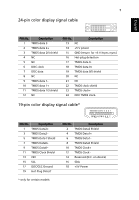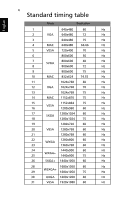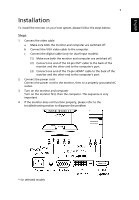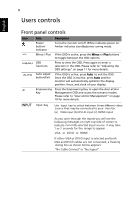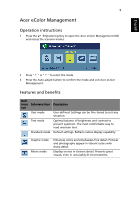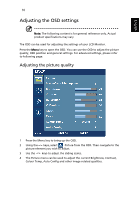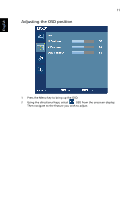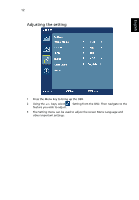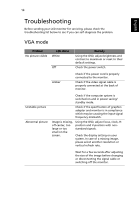Acer H213H User Manual - Page 22
Adjusting the OSD settings, Adjusting the picture quality - contents
 |
View all Acer H213H manuals
Add to My Manuals
Save this manual to your list of manuals |
Page 22 highlights
English 10 Adjusting the OSD settings Note: The following content is for general reference only. Actual product specifications may vary. The OSD can be used for adjusting the settings of your LCD Monitor. Press the Menu key to open the OSD. You can use the OSD to adjust the picture quality, OSD position and general settings. For advanced settings, please refer to following page: Adjusting the picture quality 1 Press the Menu key to bring up the OSD. 2 Using the / keys, select Picture from the OSD. Then navigate to the picture element you wish to adjust. 3 Use the / keys to adjust the sliding scales. 4 The Picture menu can be used to adjust the current Brightness, Contrast, Colour Temp, Auto Config and other image-related qualities.

10
English
Adjusting the OSD settings
Note:
The following content is for general reference only. Actual
product specifications may vary.
The OSD can be used for adjusting the settings of your LCD Monitor.
Press the
Menu
key to open the OSD. You can use the OSD to adjust the picture
quality, OSD position and general settings. For advanced settings, please refer
to following page:
Adjusting the picture quality
1
Press the Menu key to bring up the OSD.
2
Using th
e
keys
, select
Picture from the OSD. Then navigate to the
picture element you wish to adjust.
3
Use th
e
keys
to adjust the sliding scales.
4
The Picture menu can be used to adjust the current Brightness, Contrast,
Colour Temp, Auto Config and other image-related qualities.
/
/