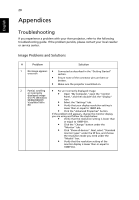Acer K137i Instruction Manual - Page 25
Color, Display Mode, Wall color, Brightness, Contrast, Saturation, Advanced, Color Temperature
 |
View all Acer K137i manuals
Add to My Manuals
Save this manual to your list of manuals |
Page 25 highlights
English Color Display Mode Wall color Brightness Contrast Saturation Tint Advanced 15 There are many factory presets optimized for various types of images. • Bright: For brightness optimization. • Standard: For common environment. • Movie: For brighter and general movie/video/photo playing. • Picture: For graphic picture. • Game: For game content. • User: Memorize user's settings. Use this function to choose a proper color according to the wall. There are several choices, including white, light yellow, light blue, pink, dark green. It will compensate the color deviation due to the wall color to show the correct image tone. Adjust the brightness of the image. • Press to darken image. • Press to lighten the image. "Contrast" controls the difference between the lightest and darkest parts of the picture. Adjusting the contrast changes the amount of black and white in the image. • Press to decrease the contrast. • Press to increase the contrast. Adjust a video image from black and white to fully saturated color. • Press to decrease the amount of color in the image. • Press to increase the amount of color in the image. Adjust the color balance of red and green. • Press to increase the amount of green in the image. • Press to increase the amount of red in the image. Color Temperature Adjust the color temperature. At higher color temperatures, the screen looks colder; at lower color temperatures, the screen looks warmer. Degamma Effects the representation of dark scenery. With greater gamma value, dark scenery will look brighter. Dynamic Black Choose "On" to automatically optimize the display of dark movie scenes enabling them to be shown in incredible detail. Note: "Saturation" and "Tint" functions are not supported under computer mode or HDMI mode.