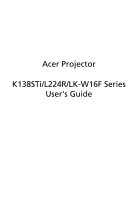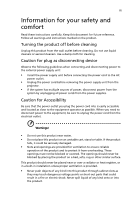Acer K138STi User Manual
Acer K138STi Manual
 |
View all Acer K138STi manuals
Add to My Manuals
Save this manual to your list of manuals |
Acer K138STi manual content summary:
- Acer K138STi | User Manual - Page 1
Acer Projector K138STi/L224R/LK-W16F Series User's Guide - Acer K138STi | User Manual - Page 2
. Acer Incorporated. All Rights Reserved. Acer Projector User's Guide Original Issue: 09/2015 Changes may be made periodically to the information in this publication without obligation to notify any person of such revisions or changes. Such changes will be incorporated in new editions of this manual - Acer K138STi | User Manual - Page 3
document for future reference. Follow all warnings and instructions marked on the product. Turning the product off power outlet. • Unplug the power cord before removing the power supply unit from the projector. • If the system has multiple sources of power, disconnect power from the system by - Acer K138STi | User Manual - Page 4
iv • To avoid damage of internal components and to prevent battery leakage, do not place the product on a vibrating surface. • Never use it under sporting, exercising, or any vibrating environment which will probably cause unexpected short current or damage rotor devices. Using electrical power • - Acer K138STi | User Manual - Page 5
performance, indicating a need for service • the product does not operate normally after following the operating instructions Note: Adjust only those 50cm clearance from walls and free flow of air around the projector is necessary. • Locations where temperatures may become excessively high, such - Acer K138STi | User Manual - Page 6
may hurt you. Refer servicing only to suitable qualified professional service personnel. • Do not stand the projector on end vertically. It may cause the projector to fall over, causing injury or damage. Caution for Listening To protect your hearing, follow these instructions. • Increase the volume - Acer K138STi | User Manual - Page 7
instructions Do not throw this electronic device into the trash when discarding. To minimize pollution and ensure utmost protection of the global environment, please recycle. For more information on the Waste from Electrical and Electronics Equipment (WEEE) regulations, visit http://www.acer - Acer K138STi | User Manual - Page 8
field. • Place In direct sunlight. Precautions Follow all warnings, precautions and maintenance as recommended in this user's guide to maximize the life of your unit. Warning: • Do not look into the projector's lens when the light is on. The bright may hurt your eyes. • To reduce the risk of fire - Acer K138STi | User Manual - Page 9
On/Off 11 Turning on the Projector 11 Turning the projector off 12 Adjusting the Projected Image 13 Adjusting the Height of Projected Image 13 How to optimize image size and distance 14 Under Operation with Battery 15 LED Indicator / Messages 15 Display Mode and Battery Capacity - Acer K138STi | User Manual - Page 10
3D 23 Language 24 Appendices 25 Troubleshooting 25 LED & Alarm Definition Listing 30 LED Indicator / Messages 30 Specifications 31 Display Mode and Battery Capacity 33 Compatibility modes 34 Regulations and safety notices 38 - Acer K138STi | User Manual - Page 11
: • DLP® technology • 1280 x 800 WXGA resolution 4:3/16:9/Full/L.Box aspect ratio supported. • Versatile display modes (Bright, Standard, Movie, Picture, Game, User) enable optimum performance in any situation. • Compact size projector facilitates business purposes and home entertainment. • Acer - Acer K138STi | User Manual - Page 12
unit is complete. Contact your dealer immediately if any thing is missing. Projector Remote control Power cord XXXXXX 3V Battery AC to DC power adapter User's guide Quick start guide Carrying case VGA cable WirelessProjection-Kit MHL cable (option) WirelessHD-Kit (option) WirelessAndroid - Acer K138STi | User Manual - Page 13
English 3 Projector Overview Projector Outlook Front / upper side 6 45 6 3 2 # Description 1 Projection lens 2 (VGA IN) 5 Audio input connector 6 HDMI/MHL connector USB Connector, see Note 2. (Support 7 USB flash disk and flash memory storage access) # Description 8 Micro SD slot 9 - Acer K138STi | User Manual - Page 14
POWER 5 Volume 6 MENU 12 8 9 10 5 11 8 Description Overheat temperature warning Lamp problem warning Show battery status by colors (Details see LED indicator page) See the contents in "Turning the Projector On/Off" section. Increases/decreases the volume. • Press "MENU" to launch the Onscreen - Acer K138STi | User Manual - Page 15
file. (only for Navigation mode) Discontinues playback. (only for MultiMedia mode) Adjusts the image to compensate for distortion caused by tilting the projector. (±20 degrees) Changes the active source. 10 Four directional select Use to select items or make keys adjustments to your selection - Acer K138STi | User Manual - Page 16
Press "BACK" to go back one menu step. Press "3D" to select 3D models. Adjusts the image to compensate for distortion caused by tilting the projector. Press to select/enter the file. (only for Navigation mode) Toggles between playback and pause. (only for Multi-Media mode) Press "MODE" to select the - Acer K138STi | User Manual - Page 17
English 7 # Icon Function 13 Volume UP Description Increases the volume. 14 Volume Down Decreases the volume. 15 Display Key Long press DOWN key will pop up a screen to ask if end user needs to do screen off. Note 1: Functions vary depending on model definition. Note 2: Before using the - Acer K138STi | User Manual - Page 18
English 8 MHL (Mobile High-Definition Link) Control MHL Control Mode Navigation 1 Next Mode Exit MHL Control 2 7 3 MHL Control Mode 5 6 Multi-Media 8 4 Next Mode Exit MHL Control 9 10 11 # Icon Function Description 1 SOURCE Press the "SOURCE" button to toggle between - Acer K138STi | User Manual - Page 19
English W R 9 Getting Started Connecting the Projector Internet 4 6 5 3 2 7 iPod/iPhone/iPad 1 USB WIRELESS PROJECTION-KIT VGA IN DC 5V maker) to enable the MHL function. Note 3: "*" USB drive limitation, do not support power consumption over 500mA. Please have external power for USB - Acer K138STi | User Manual - Page 20
sec while device charging is full charge or disconnected. 2 In active mode (after turning on projector), MHL and DC 5V are alternatively powered on, ex. DC 5V is off when MHL . Note: USB DC 5V out connector support 5V/1.0A power output for power bank charging only when MHL source is not detected. - Acer K138STi | User Manual - Page 21
Under battery-powered, press the "Battery ON / OFF" key first (Illustration #2), and the BTTY LED lights, Power indicator LED blanks red. Within 60 seconds, press the "Power" button to turn the projector on. Over time, the projector will return to primeval state, and restart this step. 4 Turn on the - Acer K138STi | User Manual - Page 22
the power button again. 2 The LED power indicator will stop blinking and turn solid red to indicate standby mode after the projector is turned off. 3 It is indicates that the projector has overheated. The projector will automatically shut down. Contact your local dealer or service center. • " - Acer K138STi | User Manual - Page 23
English 13 Adjusting the Projected Image Adjusting the Height of Projected Image The projector is equipped with tilt adjusting wheel for adjusting the height of image. To raise/lower the image: • Use Tilt adjusting wheel to fine-tune the display angle. Tilt adjusting wheel - Acer K138STi | User Manual - Page 24
optimize image size and distance Consult the table below to find the optimal image sizes achievable when the projector is positioned at a desired distance from the screen. Example: If the projector is 1.50 m from the screen, good image quality is possible for image sizes 87.1". Note: Remind as below - Acer K138STi | User Manual - Page 25
(Battery: On) Power On Adapter power Battery power Adapter power Overheated Battery power FAN Fail Adapter power Battery power LED Fail Adapter power Battery power POWER LED Red Red (Flashing) - Red (Flashing 1 min.) Blue Blue Blue Blue LAMP - Red TEMP BATTERY - Orange (In Charge) Green - Acer K138STi | User Manual - Page 26
battery 8hrs. DC 5V Out for Device Charge 1 In standby mode (after turning off projector), It will supply power DC 5V to connected device while pressing Battery button. DC 5V will Note: USB DC 5V out connector support 5V/1.0A power output for power bank charging only when MHL source is not detected. - Acer K138STi | User Manual - Page 27
the "MENU" button on the control pad to launch the OSD for projector installation and maintenance. 3 The background pattern acts as a guide to adjusting the calibration and alignment settings, such as screen size and distance "MENU" anytime to exit the menu and return to the Acer welcome screen. - Acer K138STi | User Manual - Page 28
, the screen will return to the main menu. • To exit OSD, press "MENU" on the remote control again. The OSD menu will close and the projector will automatically save the new settings. Main menu Setting Sub menu Note: Some of the following OSD settings may not be available. Please refer to - Acer K138STi | User Manual - Page 29
scenes enabling them to be shown in incredible detail. : 1. Dynamic Black shows up while in Movie mode. 2. Dynamic Black is not supported while in battery mode. There are many factory presets optimized for various types of images. • Bright: For brightness optimization. • Standard: For common - Acer K138STi | User Manual - Page 30
will look brighter. Note: "Saturation" and "Tint" functions are not supported under computer mode or HDMI mode. Image Projection Mode • • Projection caused by tilting projection. (±20 degrees) Sharpness The Manual Keystone function is unavailable under Auto Keystone setting to "On". - Acer K138STi | User Manual - Page 31
image down. to move the image up. Frequency "Frequency" changes the projector's refresh rate to match the frequency of your computer's graphics card. If "Tracking" functions are not supported under HDMI, DVI or Video mode. Note 2: "Sharpness" functions is not supported under HDMI (RGB) or Computer - Acer K138STi | User Manual - Page 32
address. (WiFi Mode) "WiFi IP/Mask" will grey out if Acer WirelessProjection-Kit isn't being installed. Press the button and choose "Yes" to Power On Choose "On" to dim the projector LED brightness which will lower power consumption, extend the LED life and reduce noise. Choose "Off" - Acer K138STi | User Manual - Page 33
list BT speakers (which is in paring mode and with A2DP service) and connect manually by user. Internal speaker off while BT speaker connection is off 3D mode. If you see a discrete or overlapping image while wearing DLP 3D glasses, you may need to execute "Invert" to get best match of left - Acer K138STi | User Manual - Page 34
English 24 Player can support 3D format files. You can download these three players on web when 3D is enabled. Note 4: There has reminder screen if 3D still enable when power on projector. Please adjust setting depended on your purpose. Language Language Choose the multilingual OSD menu. Use the - Acer K138STi | User Manual - Page 35
25 Appendices English Troubleshooting If you experience a problem with your Acer projector, refer to the following troubleshooting guide. If the problem persists, please contact your local reseller or service center. Image Problems and Solutions # Problem Solution 1 No image appears • - Acer K138STi | User Manual - Page 36
Each has a different way to be reactivated. Refer to your computer's manual for detailed information. • If you are using an Apple® Mac® OS you play a 4:3 format DVD title, please change the format to 4:3 in the projector OSD. • If the image is still stretched, you will also need to adjust the - Acer K138STi | User Manual - Page 37
is reversed • Select "Image --> Projection Mode" on the OSD and adjust the projection direction. Problems with the Projector # Condition Solution 1 The projector stops responding If possible, turn off the projector, then to all controls unplug the power cord and wait at least 30 seconds - Acer K138STi | User Manual - Page 38
English 28 OSD Messages # Condition 1 Message Message Reminder Fan Fail - the system fan is not working. Projector Overheated - the projector has exceeded its recommended operating temperature and must be allowed to cool down before it may be used. 2 Message Battery capacity is 20% - Acer K138STi | User Manual - Page 39
English 29 Battery Capacity Icon Message in OSD # Condition 1 Message Message Reminder (1) Charging (with power adapter): Show lightening logo and battery capacity (%) (2) Battery powered (w/o power adapter): X % (YY:ZZ, YY=Hour;ZZ=Minutes) (Show battery capacity and remaining using time) - Acer K138STi | User Manual - Page 40
(Battery: On) Power On Adapter power Battery power Adapter power Overheated Battery power FAN Fail Adapter power Battery power LED Fail Adapter power Battery power POWER LED Red Red (Flashing) - Red (Flashing 1 min.) Blue Blue Blue Blue LAMP - Red TEMP BATTERY - Orange (In Charge) Green - Acer K138STi | User Manual - Page 41
For final specs, please refer to Acer's published marketing specifications. Projection system DLP® Resolution WXGA (1280 x audio transmitter. • Completely backward-compatible with BT1.1, 1.2, 2.0, 2.1 systems Weight 1kg (2.2 lbs) Dimensions (W x D x H) 240 mm x 147 mm x 59 mm (9.45" x 5.79" - Acer K138STi | User Manual - Page 42
• VGA cable x1 • Remote control x1 • Battery x1 (for remote control) (option) • User's Guide (CD-ROM) x1 • User's guide (CD-ROM) x1 (for multi-media and wireless functions) • Quick start guide x1 • Quick start guide x1 (for multi-media and wireless functions) • Carrying case x1 • USB WiFi adapter x1 - Acer K138STi | User Manual - Page 43
English 33 Display Mode and Battery Capacity Referenced Operating Scenarios Display a movie by DVD player via HDMI port Local play USB flash thumb content Connect ChromeCast (display videos via Youtube) Source "LAN/WiFi" and do wireless projection via mobile Movie Mode (Display Hours) 3.0hrs 2. - Acer K138STi | User Manual - Page 44
34 English Compatibility modes A. VGA Analog 1 VGA Analog - PC Signal Modes VGA SVGA XGA SXGA QuadVGA SXGA+ PowerBook G4 PowerBook G4 PowerBook G4 PowerBook G4 PowerBook G4 PowerBook G4 i Mac DV (G3) Resolution 640x480 640x480 800x600 800x600 800x600 800x600 1024x768 1024x768 1024x768 1024x768 - Acer K138STi | User Manual - Page 45
35 English 2 VGA Analog - Extended Wide timing Modes WXGA WSXGA+ Resolution 1280x768 1280x768 1280x720 1280x800 1280x800 1440x900 1680x1050 1920x1080 (Reduced Blanking Timing) 1366x768 V.Frequency [Hz] 60 75 60 60 120 60 60 60 60 3 - Acer K138STi | User Manual - Page 46
G4 1024x768 60 48.4 PowerBook G4 1152x870 75 68.7 i Mac DV (G3) 1024x768 75 60.0 2 HDMI - Extended Wide timing Modes WXGA WSXGA+ Resolution 1280x768 1280x768 1280x720 1280x800 1280x800 1440x900 1680x1050 1920x1080 (Reduced Blanking Timing) 1366x768 V.Frequency [Hz] 60 75 60 60 120 60 - Acer K138STi | User Manual - Page 47
37 English 3 HDMI - Video Signal Modes Resolution 480i 720x480(1440x480) 576i 720x576(1440x576) 480p 720x480 576p 720x576 720p 1280x720 720p 1280x720 1080i 1920x1080 1080i 1920x1080 1080p 1920x1080 1080p 1920x1080 1080p 1920x1080 Graphic source Horizontal scan rate: - Acer K138STi | User Manual - Page 48
38 Regulations and safety notices FCC notice This device has been tested and found to comply with the limits for a Class radio frequency energy and, if not installed and used in accordance with the instructions, may cause harmful interference to radio communications. However, there is no guarantee - Acer K138STi | User Manual - Page 49
du Canada. Declaration of Conformity for EU countries Acer hereby declares that this projector series is in compliance with the essential requirements and in 2.4 GHz band To prevent radio interference to the licensed service, this device is intended to be operated indoors and installation outdoors - Acer K138STi | User Manual - Page 50
Lainate (MI) Italy Tel: +39-02-939-921 ,Fax: +39-02 9399-2913 www.acer.it Declare under our own responsibility that the product: Product: DLP Projector Trade Name: Acer Model Number: CWX1510 K138STi/L224R/LK-W16F To which this declaration refers conforms to the relevant standard or other - Acer K138STi | User Manual - Page 51
operation. The following local Manufacturer / Importer is responsible for this declaration: Product: DLP Projector Model Number: CWX1510 Machine Type: K138STi/L224R/LK-W16F Name of Responsible Party: Acer America Corporation Address of Responsible Party: 333 West San Carlos St. Suite 1500

Acer Projector
K138STi/L224R/LK-W16F Series
User's Guide