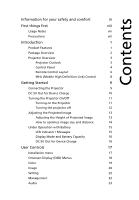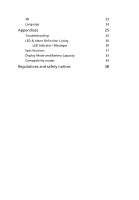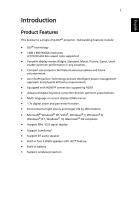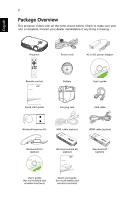Acer K138STi User Manual - Page 14
Control Panel
 |
View all Acer K138STi manuals
Add to My Manuals
Save this manual to your list of manuals |
Page 14 highlights
4 English Note 1: The design mechanism of "Battery On/Off button" is to protect projector from powering on by touching power button accidentally. To power on projector, press "Battery On/Off" button first and then press power button within 60 sec. Note 2: It is not allowed to plug in Acer WirelessProjection-Kit or other USB WiFi dongle. Note 3: Acer WirelessProjection-Kit is only allowed to be installed while projector is off; forbidden to plug out or installed while projector is active. Control Panel 1 2 3 4 5 6 7 13 # Icon 1 TEMP 2 LAMP Function LED Indicator LED Indicator 3 BATT LED Indicator 4 POWER 5 Volume 6 MENU 12 8 9 10 5 11 8 Description Overheat temperature warning Lamp problem warning Show battery status by colors (Details see LED indicator page) See the contents in "Turning the Projector On/Off" section. Increases/decreases the volume. • Press "MENU" to launch the Onscreen display (OSD) menu, back to the previous step for the OSD menu operation or exit the OSD menu. • Confirm your selection of items.