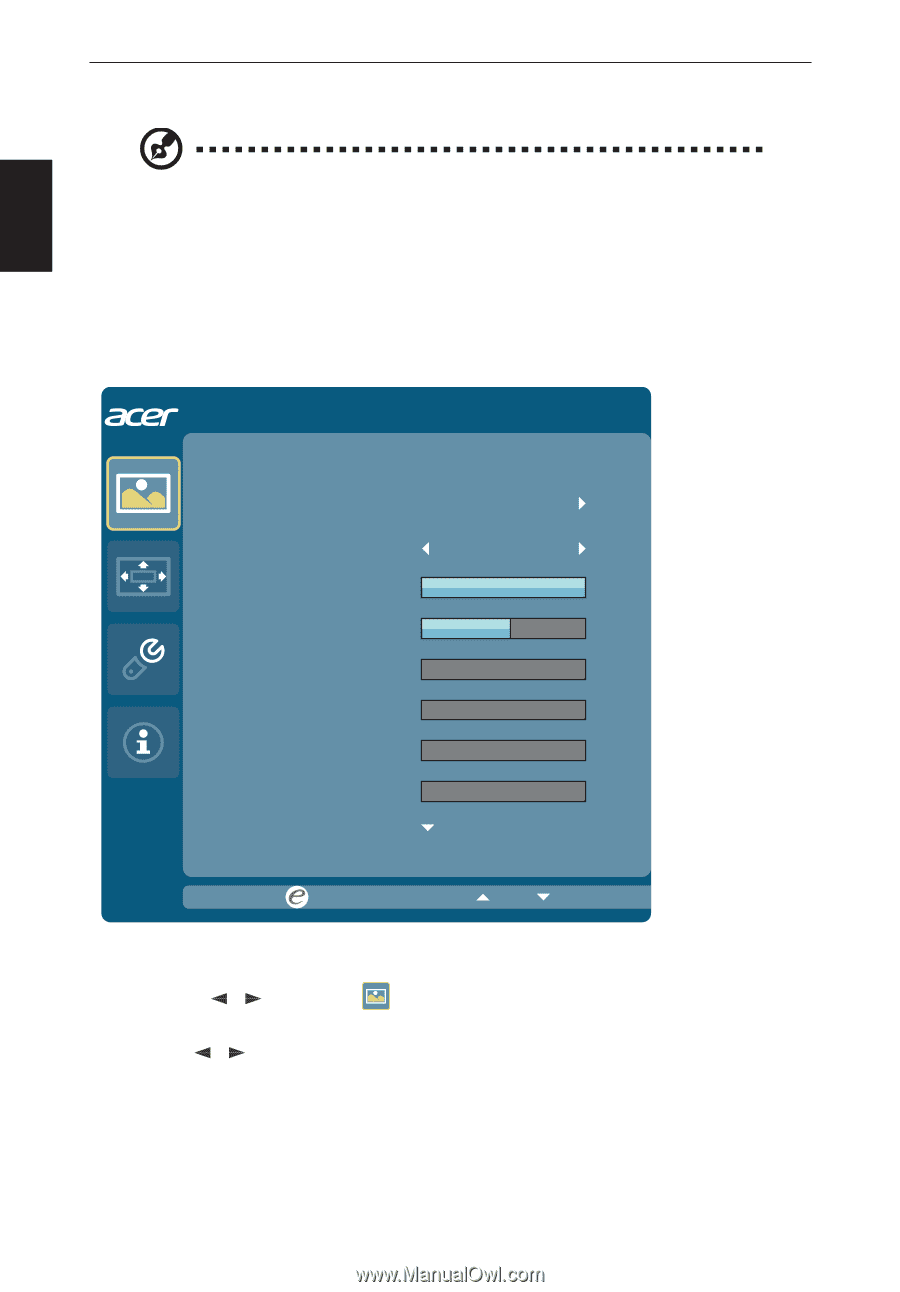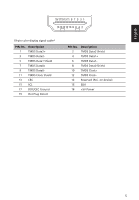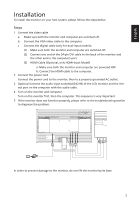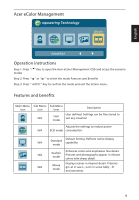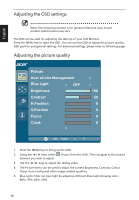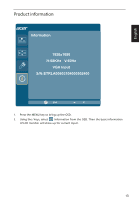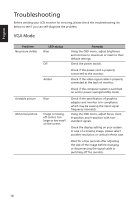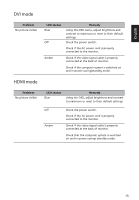Acer KA240HY User Manual - Page 24
Adjusting the OSD settings, Adjusting the picture quality
 |
View all Acer KA240HY manuals
Add to My Manuals
Save this manual to your list of manuals |
Page 24 highlights
English Adjusting the OSD settings Note: The following content is for general reference only. Actual product specifications may vary. The OSD can be used for adjusting the settings of your LCD Monitor. Press the MENU key to open the OSD. You can use the OSD to adjust the picture quality, OSD position and general settings. For advanced settings, please refer to following page: Adjusting the picture quality Picture Acer eColor Management Blue Light OFF Brightness 100 Contrast 50 H.Position 0 V.Position 0 Focus 0 Clock 0 Exit Entert 1. Press the MENU key to bring up the OSD. 2. Using the // keys, select element you wish to adjust. Picture from the OSD. Then navigate to the picture 3. Use the // keys to adjust the sliding scales. 4. The Picture menu can be used to adjust the current Brightness, Contrast, Colour Temp, Auto Config and other image-related qualities. 5. Blue Light: filter out blue light by adjusting different Blue Light showing ratio 80%, 70%, 60%, 50%. 10