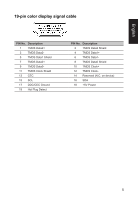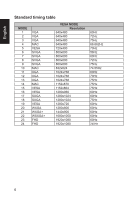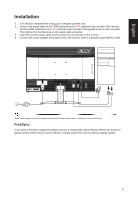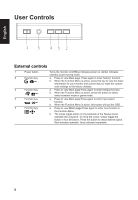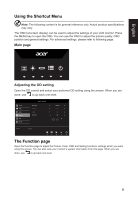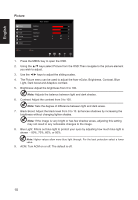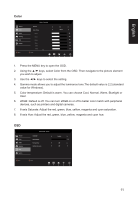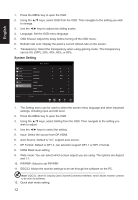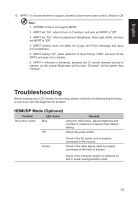Acer KG271 User Manual KG271 B - Page 21
Picture
 |
View all Acer KG271 manuals
Add to My Manuals
Save this manual to your list of manuals |
Page 21 highlights
English Picture Picture Color Audio Gaming OSD System Move Mode - Standard Brightness Contrast Black Boost Blue Light ACM Enter 65 50 5 Off Off 1. Press the MENU key to open the OSD. 2. Using the ▲/▼ keys,select Picture from the OSD.Then navigate to the picture element you wish to adjust. 3. Use the ◄/► keys to adjust the sliding scales. 4. The Picture menu can be used to adjust the Acer eColor, Brightness, Contrast, Blue Light, Dark boost and Adaptive contrast. 5. Brightness: Adjust the brightness from 0 to 100 Note: Adjusts the balance between light and dark shades. 6. Contrast: Adjust the contrast from 0 to 100 Note: Sets the degree of difference between light and dark areas. 7. Black Boost: Adjust the black level from 0 to 10. Enhances shadows by increasing the brightness without changing lighter shades Note: If the image is very bright or has few shadow areas, adjusting this setting may not result in any noticeable changes to the image. 8. Blue Light: Filters out blue light to protect your eyes by adjusting how much blue light is shown -- 80%, 70%, 60%, or 50%. Note: Higher values allow more blue light through. For the best protection select a lower value. 9. ACM: Turn ACM on or off. The default is off. 10