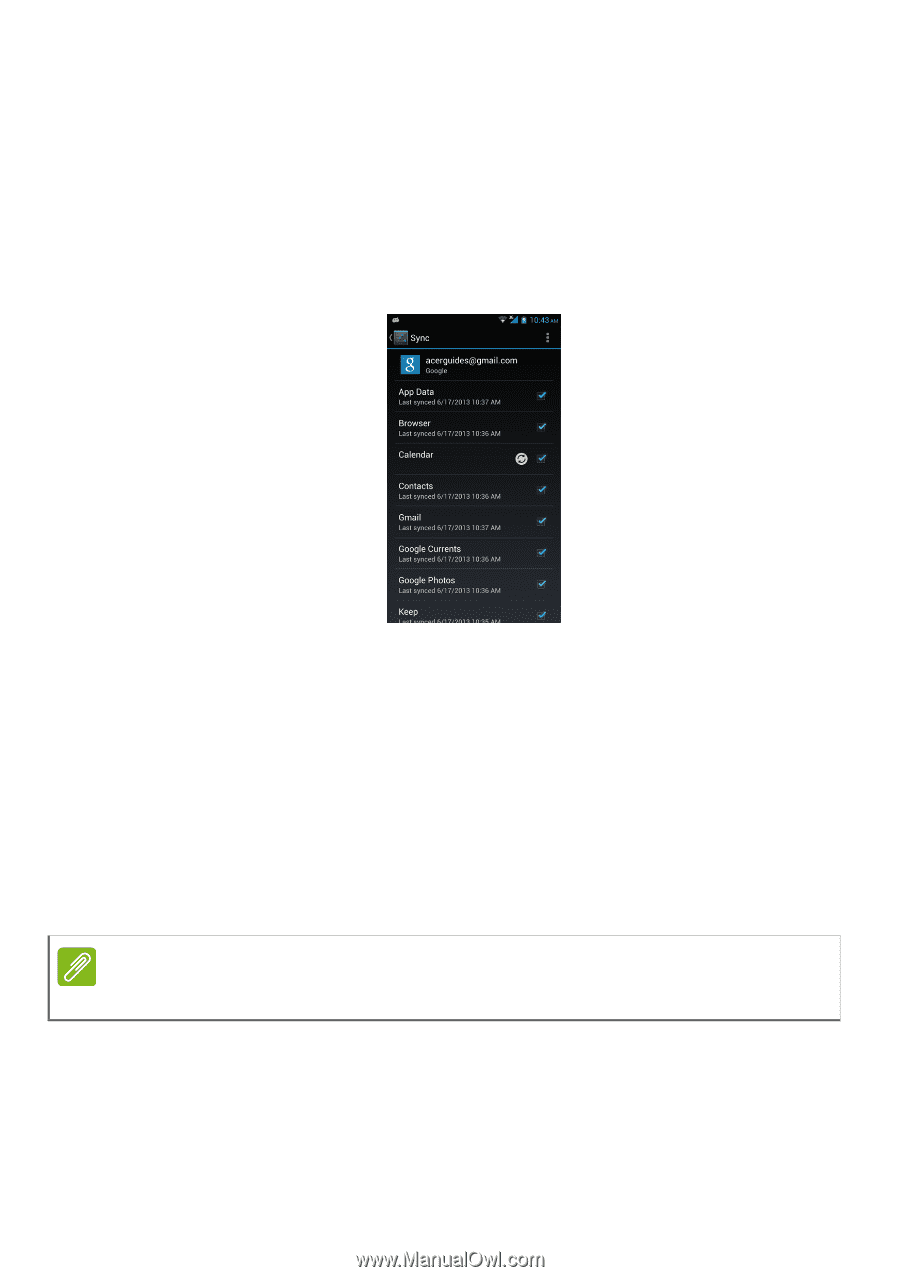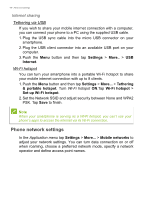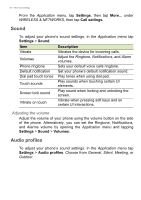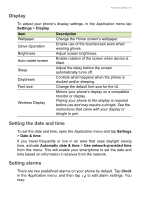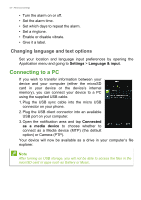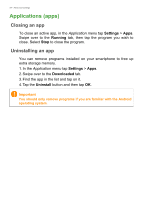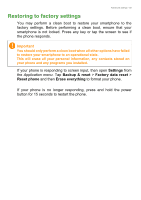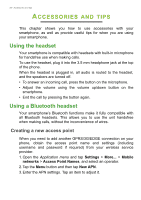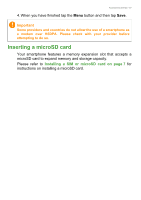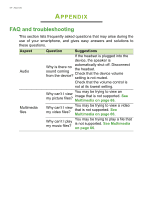Acer Liquid E600 User Instructions - Page 53
Synchronization, Google Sync
 |
View all Acer Liquid E600 manuals
Add to My Manuals
Save this manual to your list of manuals |
Page 53 highlights
Advanced settings - 53 Synchronization You can sync your calendar, email and contacts on your phone and never worry about losing them again. Sync in real time or adjust it as you please. In the Application menu, tap Settings. Under ACCOUNTS, tap the appropriate account and again under ACCOUNTS tap that account's email address to access the synchronization settings. To add a new account, tap Add account. Select the type of account and then follow the onscreen instructions. Google Sync In Google, you can set synchronization for Google services. In your Google account's synchornization settings menu, tap the checkmark next to the item you would like to have auto-sync. Tap again to uncheck any for manual synchronization. To manually synchronize an item, make sure the item is checked, tap the Menu button and then tap Sync now. Note You need a Google account to sync your calendar and appointments.