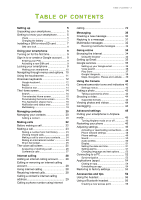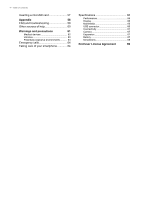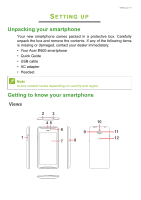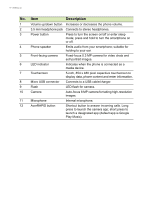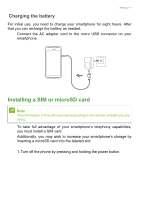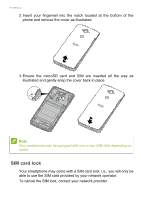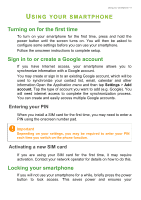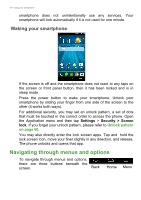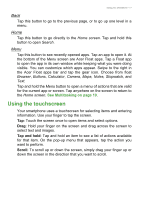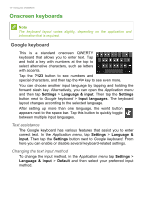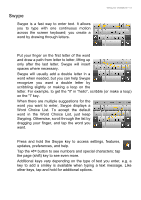Acer Liquid E600 User Instructions - Page 8
SIM card lock, able to use the SIM card provided by your network operator.
 |
View all Acer Liquid E600 manuals
Add to My Manuals
Save this manual to your list of manuals |
Page 8 highlights
8 - Setting up 2. Insert your fingernail into the notch located at the bottom of the phone and remove the cover as illustrated. 3. Ensure the microSD card and SIM are inserted all the way as illustrated and gently snap the cover back in place. Note Your smartphone may be equipped with one or two SIM slots depending on model. SIM card lock Your smartphone may come with a SIM card lock, i.e., you will only be able to use the SIM card provided by your network operator. To cancel the SIM lock, contact your network provider.
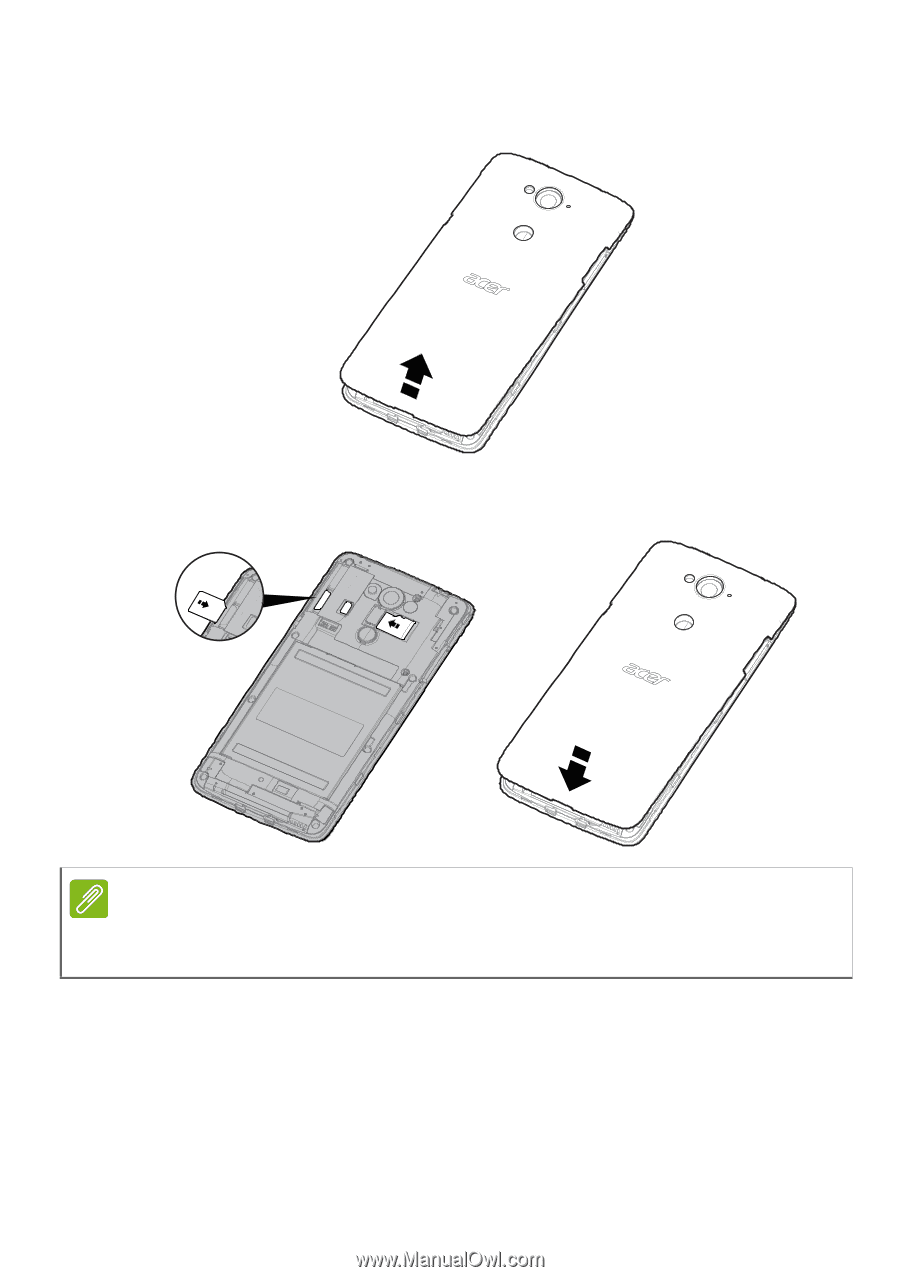
8 - Setting up
2. Insert your fingernail into the notch located at the bottom of the
phone and remove the cover as illustrated.
3. Ensure the microSD card and SIM are inserted all the way as
illustrated and gently snap the cover back in place.
SIM card lock
Your smartphone may come with a SIM card lock, i.e., you will only be
able to use the SIM card provided by your network operator.
To cancel the SIM lock, contact your network provider.
Note
Your smartphone may be equipped with one or two SIM slots depending on
model.