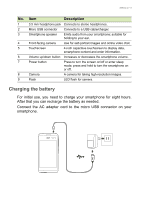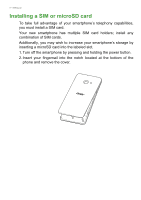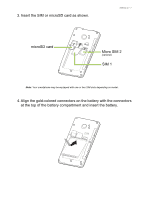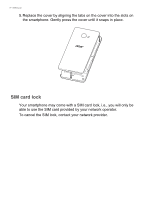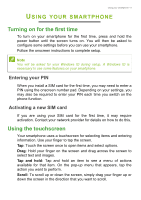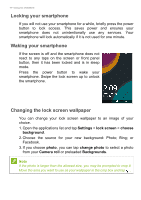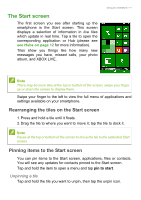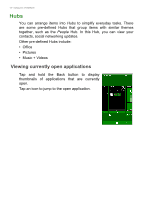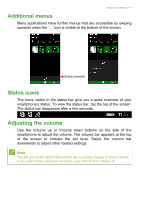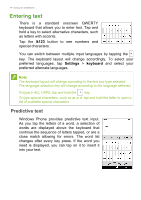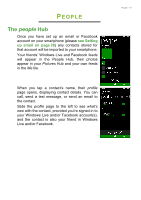Acer Liquid M220 User Manual - Page 10
Locking your smartphone, Changing the lock screen wallpaper, Settings, lock screen, choose, background
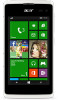 |
View all Acer Liquid M220 manuals
Add to My Manuals
Save this manual to your list of manuals |
Page 10 highlights
10 - Using your smartphone Locking your smartphone If you will not use your smartphone for a while, briefly press the power button to lock access. This saves power and ensures your smartphone does not unintentionally use any services. Your smartphone will lock automatically if it is not used for one minute. Waking your smartphone If the screen is off and the smartphone does not react to any taps on the screen or front panel button, then it has been locked and is in sleep mode. Press the power button to wake your smartphone. Swipe the lock screen up to unlock the smartphone. Changing the lock screen wallpaper You can change your lock screen wallpaper to an image of your choice. 1. Open the applications list and tap Settings > lock screen > choose background. 2. Choose the source for your new background: Photo; Bing; or Facebook. 3. If you choose photo, you can tap change photo to select a photo from your Camera roll or preloaded Backgrounds. Note If the photo is larger than the allowed size, you may be prompted to crop it. Move the area you want to use as your wallpaper in the crop box and tap .