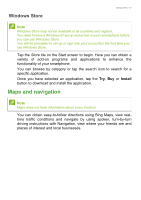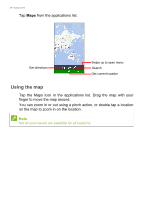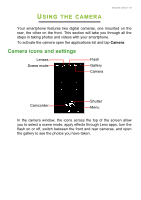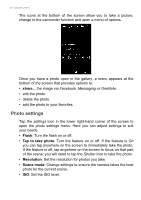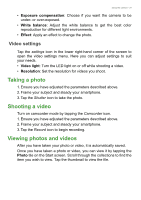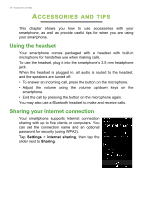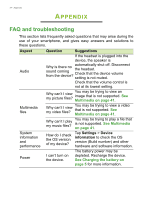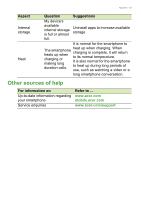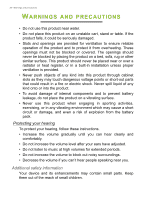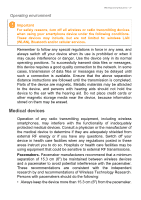Acer Liquid M220 User Manual - Page 32
Accessories and tips, Using the headset, Sharing your Internet connection, CCESSORIES
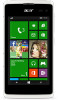 |
View all Acer Liquid M220 manuals
Add to My Manuals
Save this manual to your list of manuals |
Page 32 highlights
32 - Accessories and tips ACCESSORIES AND TIPS This chapter shows you how to use accessories with your smartphone, as well as provide useful tips for when you are using your smartphone. Using the headset Your smartphone comes packaged with a headset with built-in microphone for handsfree use when making calls. To use the headset, plug it into the smartphone's 3.5 mm headphone jack. When the headset is plugged in, all audio is routed to the headset, and the speakers are turned off. • To answer an incoming call, press the button on the microphone. • Adjust the volume using the volume up/down keys on the smartphone. • End the call by pressing the button on the microphone again. You may also use a Bluetooth headset to make and receive calls. Sharing your Internet connection Your smartphone supports Internet connection sharing with up to five clients or computers. You can set the connection name and an optional password for security (using WPA2). Tap Settings > internet sharing, then tap the slider next to Sharing.