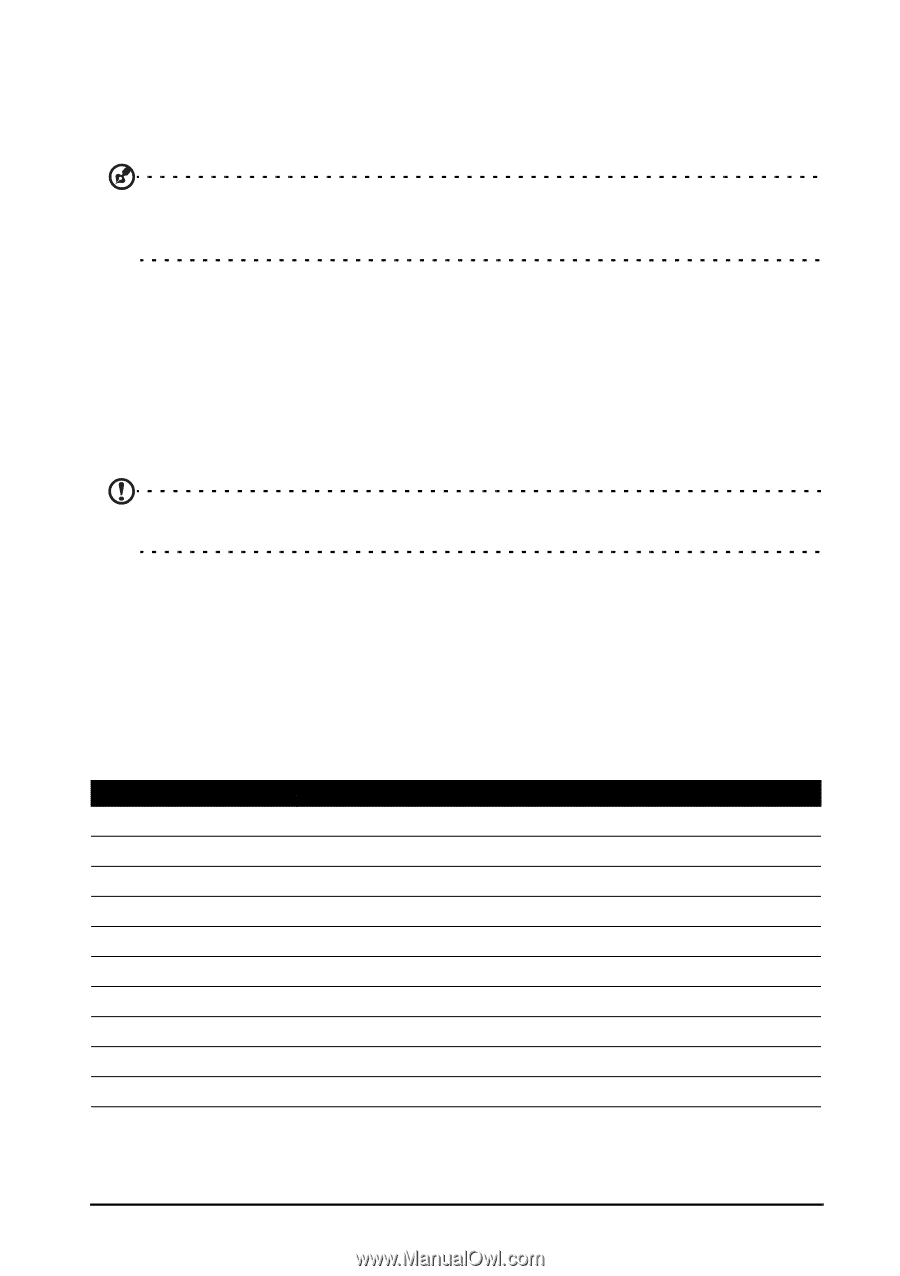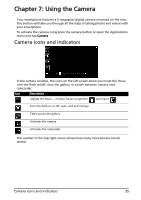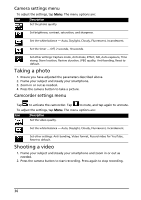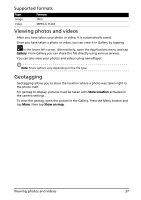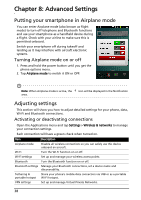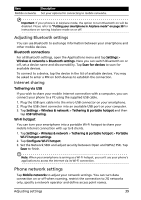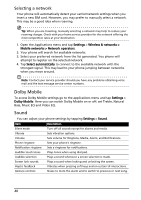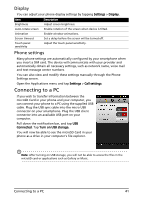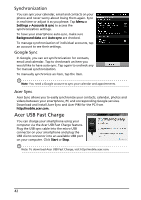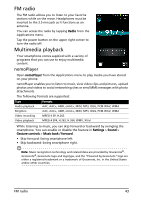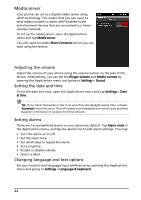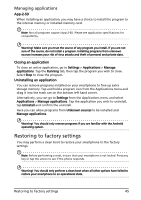Acer Liquid MT S120 S120 Gingerbread User Manual - Page 40
Dolby Mobile, Sound, Selecting a network
 |
View all Acer Liquid MT S120 manuals
Add to My Manuals
Save this manual to your list of manuals |
Page 40 highlights
Selecting a network Your phone will automatically detect your carrier/network settings when you insert a new SIM card. However, you may prefer to manually select a network. This may be a good idea when roaming. Tip: When you are traveling, manually selecting a network may help to reduce your roaming charges. Check with your home service provider for the network offering the most competitive rates at your destination. 1. Open the Applications menu and tap Settings > Wireless & networks > Mobile networks > Network operators. 2. Your phone will search for available networks. 3. Select your preferred network from the list generated. You phone will attempt to register on the selected network. 4. Tap Select automatically to connect to the available network with the strongest signal. This may lead to your phone jumping between networks when you move around. Note: Contact your service provider should you have any problems obtaining voice mail and the text message service center numbers. Dolby Mobile To access Dolby Mobile settings go to the applications menu and tap Settings > Dolby Mobile. Here you can switch Dolby Mobile on or off, set Treble, Natural Bass, Music EQ and Video EQ. Sound You can adjust your phone settings by tapping Settings > Sound. Item Silent mode Vibrate Volume Phone ringtone Notification ringtone Audible touch tones Audible selection Screen lock sounds Haptic feedback Gesture controls Description Turn off all sounds except for alarms and media. Sets vibration options. Sets volume for Ringtone, Media, Alarm, and Notifications. Sets your phone's ringtone. Sets a ringtone for notifications. Plays tones when using dial pad. Plays a sound whenever a screen selection is made. Plays a sound when locking and unlocking the screen. Vibrates when pressing soft keys and on certain UI interactions. Shake to mute the alarm and to switch to previous or next song. 40