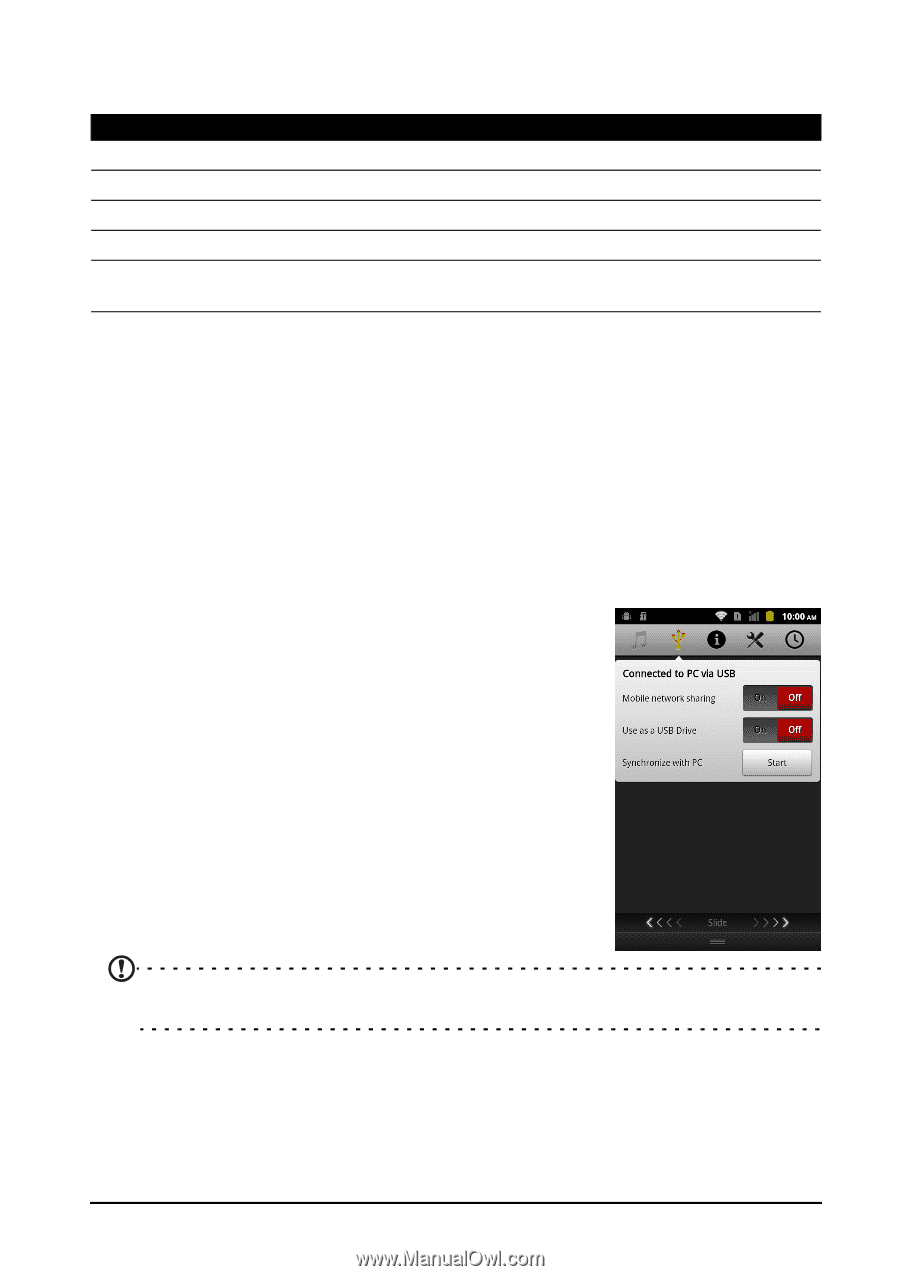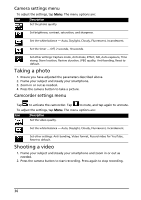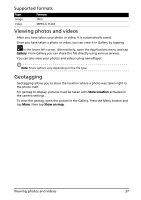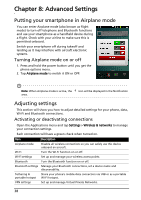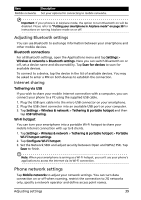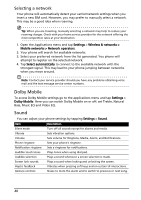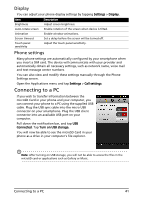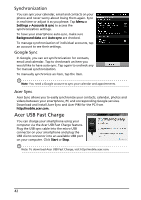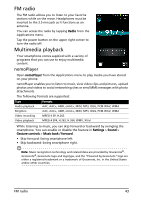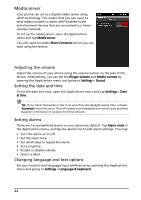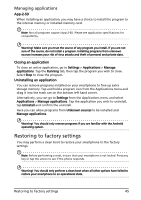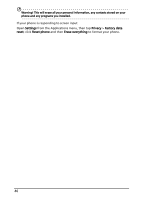Acer Liquid MT S120 S120 Gingerbread User Manual - Page 41
Connecting to a PC, Display, Phone settings
 |
View all Acer Liquid MT S120 manuals
Add to My Manuals
Save this manual to your list of manuals |
Page 41 highlights
Display You can adjust your phone display settings by tapping Settings > Display. Item Brightness Auto-rotate screen Animation Screen timeout Touch panel sensitivity Description Adjust screen brightness. Enable rotation of the screen when device is tilted. Enable window animations. Set a delay before the screen will be turned off. Adjust the touch panel sensitivity. Phone settings Many phone settings are automatically configured by your smartphone when you insert a SIM card. The device will communicate with your provider and automatically obtain all necessary settings, such as network name, voice mail and text message center numbers. You can also view and modify these settings manually through the Phone Settings screen. Open the Applications menu and tap Settings > Call settings. Connecting to a PC If you wish to transfer information between the microSD Card in your phone and your computer, you can connect your phone to a PC using the supplied USB cable. Plug the USB sync cable into the micro USB connector on your smartphone. Plug the USB client connector into an available USB port on your computer. Pull down the notification bar, and tap USB Connected. Tap Turn on USB storage. You will now be able to see the microSD Card in your phone as a drive in your computer's file explorer. Note: After turning on USB storage, you will not be able to access the files in the microSD card or applications such as Gallery or Music. Connecting to a PC 41