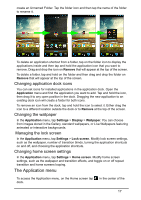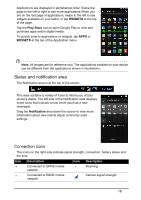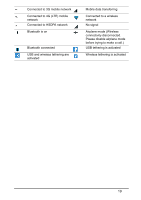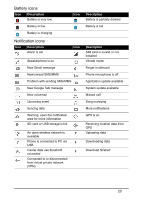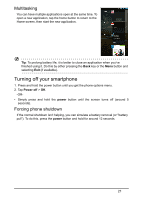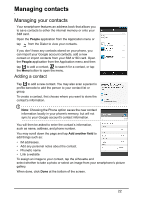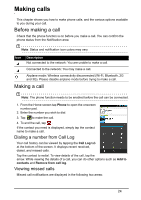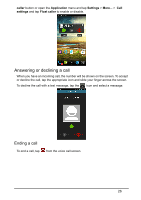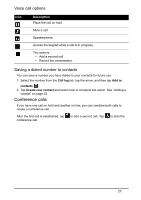Acer Liquid S520 User Manual - Page 22
Managing your contacts, Adding a contact
 |
View all Acer Liquid S520 manuals
Add to My Manuals
Save this manual to your list of manuals |
Page 22 highlights
Managing contacts Managing your contacts Your smartphone features an address book that allows you to save contacts to either the internal memory or onto your SIM card. Open the People application from the Application menu or tap from the Dialer to view your contacts. If you don't have any contacts stored on your phone, you can import your Google account contacts, add a new contact or import contacts from your SIM or SD card. Open the People application from the Application menu and then tap to add a contact, to search for a contact, or tap the Menu button to open the menu. Adding a contact Tap to add a new contact. You may also scan a person's profile barcode to add the person to your contact list or group. To create a contact, first choose where you want to store the contact's information. Note: Choosing the Phone option saves the new contact information locally in your phone's memory, but will not sync to your Google account's contact information. You will then be asked to enter the contact's information, such as name, address, and phone number. You may scroll down the page and tap Add another field to add things such as: • IM addresses. • Add any personal notes about the contact. • Phonetic name • Link a website To assign an image to your contact, tap the silhouette and select whether to take a photo or select an image from your smartphone's picture gallery. When done, click Done at the bottom of the screen. 22