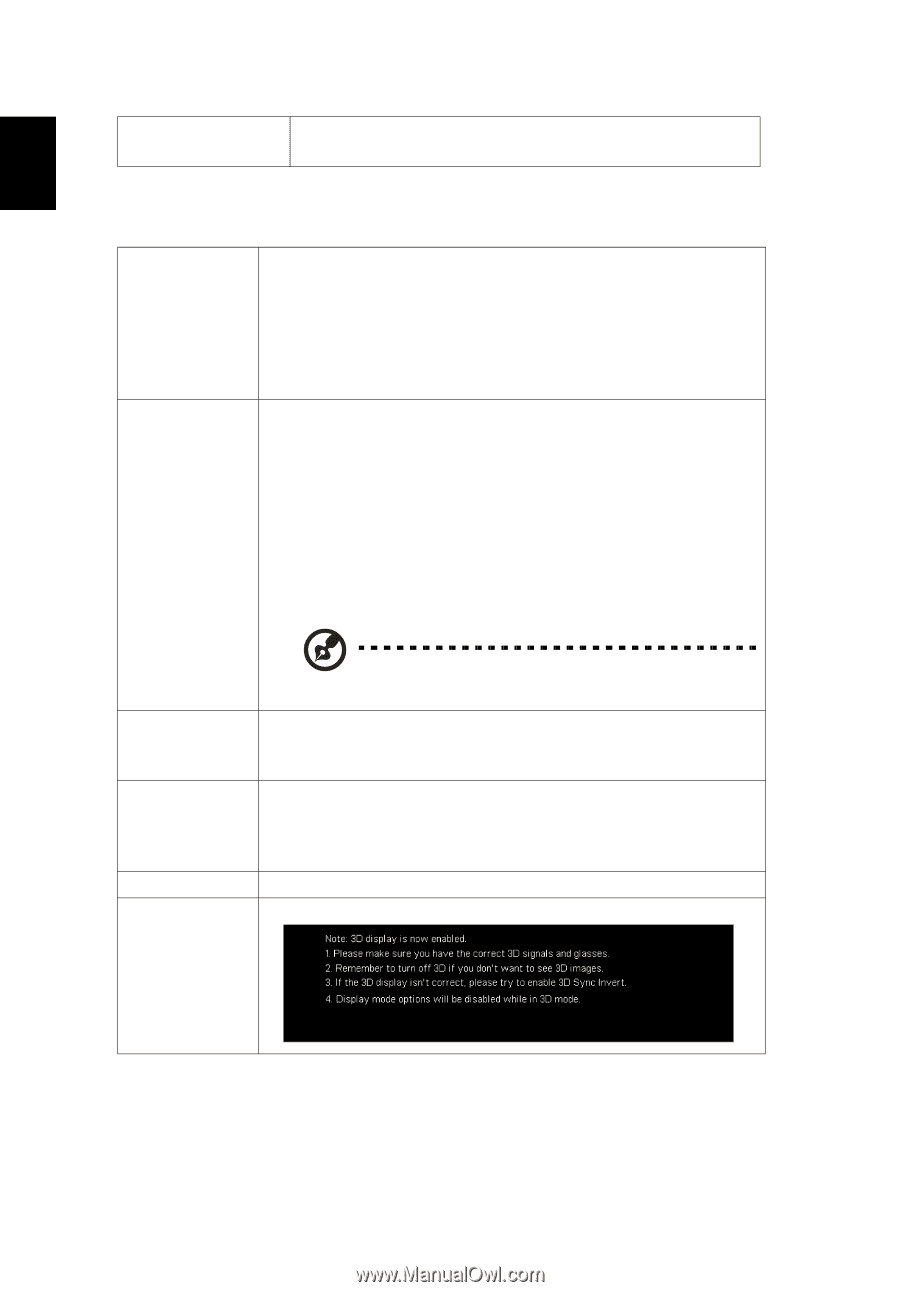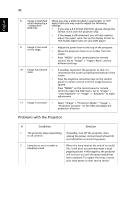Acer P1385W User Manual - Page 48
D, 2D to 3D: Converts 2D contents to 3D. Note that DLP 3D
 |
View all Acer P1385W manuals
Add to My Manuals
Save this manual to your list of manuals |
Page 48 highlights
English 38 Alarm Volume Select this function to adjust the volume of any warning notifications. 3D 3D 2D to 3D Selects "On" to enable the 3D function supported by DLP 3D technology. • On: Select this item while using DLP 3D glasses, quad buffer (NVIDIA/ATI...) graphics card and HQFS format file or DVD with corresponding SW player. • Off: Turns off the 3D mode. • 2D to 3D: Converts 2D contents to 3D. Note that DLP 3D glasses are required to obtain the best 3D effect. • Mode: Provides several preset 2D to 3D conversion modes for your selection. You can also select User and use the "Convergence" and "Depth" functions described below to setup your customized conversion mode. • Convergence: Changes the convergence effect that is used when converting 2D contents to 3D. • Depth: Adjusts the image depth of 3D objects. 3D Format 3D Sync Invert 24P 3D "Depth" and "Convergence" are only available when "Mode" is set to "User". If the 3D content is not displayed correctly, you can select a 3D format that suits the 3D content you are viewing and obtain the best result. If you see a discrete or overlapping image while wearing DLP 3D glasses, you may need to execute "Invert" to get best match of left/right image sequence to get the correct image (for DLP 3D). Choose 96Hz or 144Hz for 24p 3D. Choose "On" to display the 3D warning message. 3D Warning Message