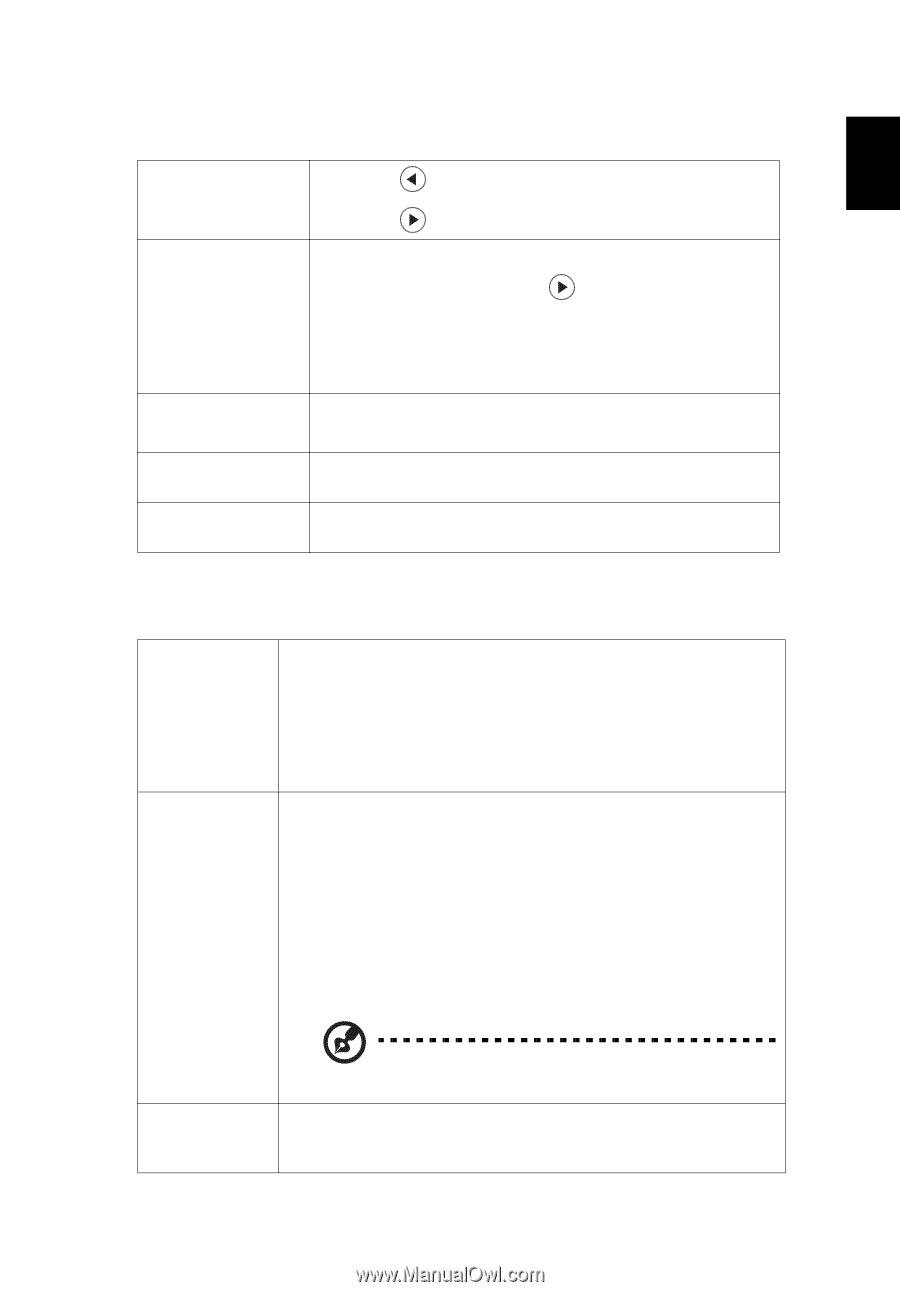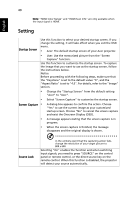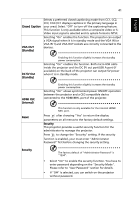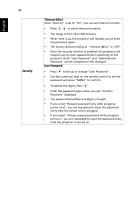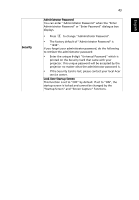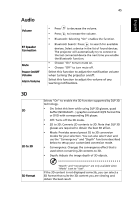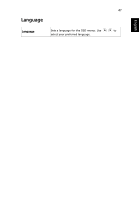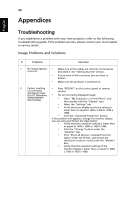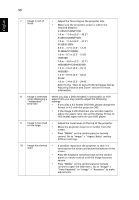Acer P1623 User Manual - Page 55
Audio, 3D
 |
View all Acer P1623 manuals
Add to My Manuals
Save this manual to your list of manuals |
Page 55 highlights
English Audio Volume BT Speaker Connection Mute Power On/Off Volume Alarm Volume 45 • Press to decrease the volume. • Press to increase the volume. • Bluetooth: Selecting "On" enables the function. • Bluetooth Search: Press to search for available devices. Select a device in the list of found devices. The projector will automatically try to connect to the last connected device the next time you enable the Bluetooth function. • Choose "On" to turn mute on. • Choose "Off" to turn mute off. Select this function to adjust the notification volume when turning the projector on/off. Select this function to adjust the volume of any warning notifications. 3D 3D 2D to 3D Selects "On" to enable the 3D function supported by DLP 3D technology. • On: Select this item while using DLP 3D glasses, quad buffer (NVIDIA/ATI...) graphics card and HQFS format file or DVD with corresponding SW player. • Off: Turns off the 3D mode. • 2D to 3D: Converts 2D contents to 3D. Note that DLP 3D glasses are required to obtain the best 3D effect. • Mode: Provides several preset 2D to 3D conversion modes for your selection. You can also select User and use the "Convergence" and "Depth" functions described below to setup your customized conversion mode. • Convergence: Changes the convergence effect that is used when converting 2D contents to 3D. • Depth: Adjusts the image depth of 3D objects. 3D Format "Depth" and "Convergence" are only available when "Mode" is set to "User". If the 3D content is not displayed correctly, you can select a 3D format that suits the 3D content you are viewing and obtain the best result.