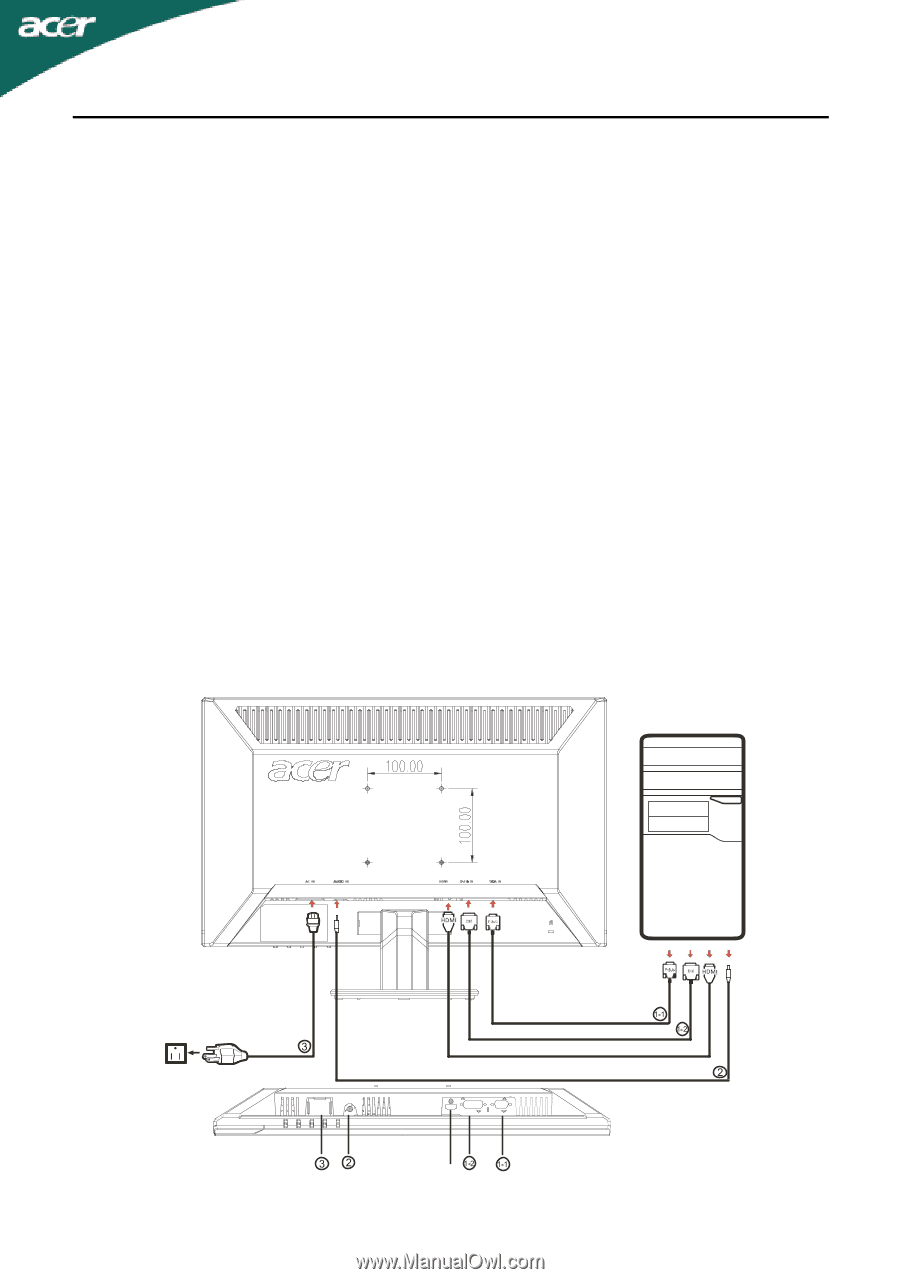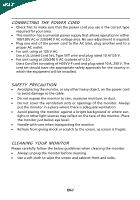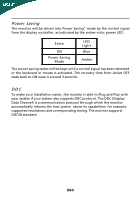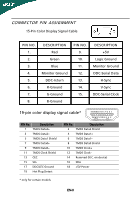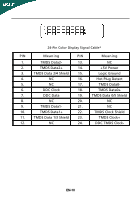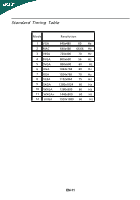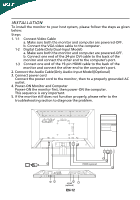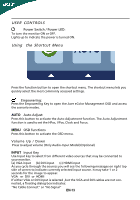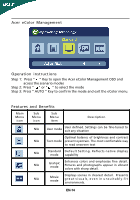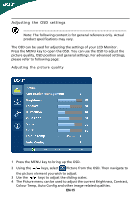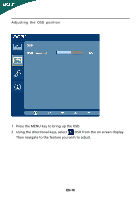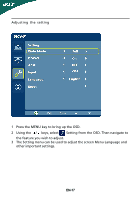Acer P215 User Manual - Page 13
Installation
 |
View all Acer P215 manuals
Add to My Manuals
Save this manual to your list of manuals |
Page 13 highlights
INSTALLATION To install the monitor to your host system, please follow the steps as given below: Steps 1. 1-1 Connect Video Cable a. Make sure both the monitor and computer are powered-OFF. b. Connect the VGA video cable to the computer. 1-2 Digital Cable (Only Dual-Input Model) a. Make sure both the monitor and computer are powered-OFF. b. Connect one end of the 24-pin DVI cable to the back of the monitor and connect the other end to the computer's port. 1-3 Connect one end of the 19-pin HDMI cable to the back of the monitor and connect the other end to the computer's port. 2. Connect the Audio Cable(Only Audio-Input Model)(Optional) 3. Connect power cord Connect the power cord to the monitor, then to a properly grounded AC outlet. 4. Power-ON Monitor and Computer Power-ON the monitor first, then power-ON the computer. This sequence is very important. 5. If the monitor still does not function properly, please refer to the troubleshooting section to diagnose the problem. HDMI (optional) HDMI (optional) EN-12