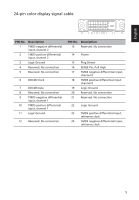Acer P238HL User Manual - Page 19
Installation
 |
View all Acer P238HL manuals
Add to My Manuals
Save this manual to your list of manuals |
Page 19 highlights
English Installation To install the monitor on your host system, please follow the steps below: Steps 1 Connect the video cable a Make sure both the monitor and computer are switched off. b Connect the VGA video cable to the computer. c Connect the digital cable (1) Make sure both the monitor and computer are switched off. (2) DVI Cable (Optional, only Dual-Input Model) a. Make sure both the monitor and computer are powered-OFF. b. Connect the DVI cable to the computer. (3) HDMI Cable (Optional, only HDMI-Input Model) a. Make sure both the monitor and computer are powered-OFF. b. Connect the HDMI cable to the computer. 2 Connect the audio cable (Optional, only Audio-Input Model) a Connect an earphone to the audio port of the monitor. Note: Audio output is only available when the input signal is HDMI. 3 Connect the adapter a Connect the AC cord to the adapter. b Connect one end of the adapter to the monitor and the other end to a properly grounded, AC outlet. 4 Turn on the monitor and computer Turn on the monitor first, then the computer. This sequence is very important. 5 If the monitor does not function properly, please refer to the troubleshooting section to diagnose the problem. HDMI 1 HDMI 2 VGA IN AUDIO IN DC IN 2 HDMI DVI-D D-SUB AUDIO 2 DC AUDIO HDMI 1 HDMI 2 DVI-D IN VGA IN AUDIO IN DC IN 7