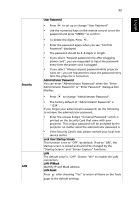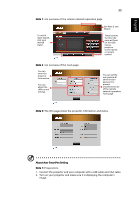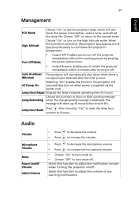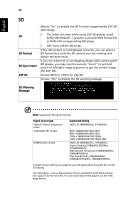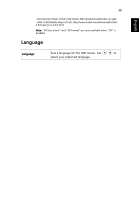Acer P5327W User Manual - Page 44
LAN/WiFi, LAN IP/Mask, LAN Reset, SmartPen, Pen Function, Link Channel, Double Click Speed, Pairing
 |
View all Acer P5327W manuals
Add to My Manuals
Save this manual to your list of manuals |
Page 44 highlights
English 34 LAN/WiFi SmartPen LAN/WiFi The default value is "Off". Choose "On" to enable the LAN connection. LAN IP/Mask Identify IP and Mask address. LAN Reset Press after choosing "Yes" to return all items on the Tools page to the default settings. The Acer SmartPen can work in place of your regular computer mouse. Just hold the pen in your hand, and point it at the projected image to point, click, and drag. It gives you more flexibility to operate your computer without standing next to it. Pen Function • To use the Acer SmartPen, select "On" to activate this function. Link Channel • Set a channel to differentiate between projectors and communicate with the Acer SmartPen. Double Click Speed • Adjust the double click speed of your pen to make it response faster or slower to meet your needs. Pairing • To pair a pen, select "Pairing" and follow the on-screen instructions. To release a pen, select "Release" and follow the on-screen instructions. Information • Displays more information about smart pen such as battery capability and RF strength. For more details, see the notes following this table. About LAN Setting