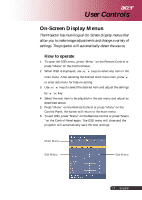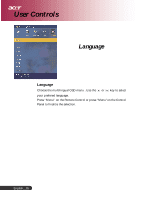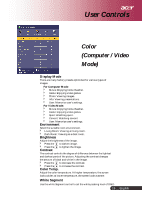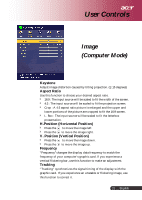Acer PH110 User Guide - Page 22
Image, Video Mode
 |
View all Acer PH110 manuals
Add to My Manuals
Save this manual to your list of manuals |
Page 22 highlights
User Controls Image (Video Mode) Keystone Adjust image distortion caused by tilting projection. ( 15 degrees) Aspect Ratio Use this function to choose your desired aspect ratio. 16:9 : The input source will be scaled to fit the width of the screen. 4:3 : The input source will be scaled to fit the projection screen. Crop : A 4:3 aspect ratio picture is enlarged and the upper and lower portions of the picture are cropped to fit the 16:9 screen. L. Box : The input source will be scaled to fit the letterbox presentation. Sharpness Adjusts the sharpness of the image. Press the to decrease the sharpness. Press the to increase the sharpness. English...22

English...22
Image
(Video Mode)
User Controls
Keystone
Adjust image distortion caused by tilting projection. (
15 degrees)
Aspect Ratio
Use this function to choose your desired aspect ratio.
16:9 : The input source will be scaled to fit the width of the screen.
4:3 : The input source will be scaled to fit the projection screen.
Crop : A 4:3 aspect ratio picture is enlarged and the upper and
lower portions of the picture are cropped to fit the 16:9 screen.
L. Box : The input source will be scaled to fit the letterbox
presentation.
Sharpness
Adjusts the sharpness of the image.
Press the
to decrease the sharpness.
Press the
to increase the sharpness.