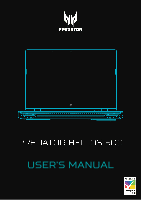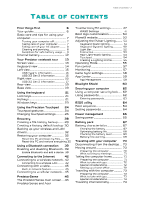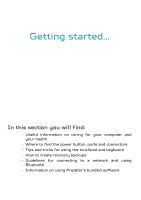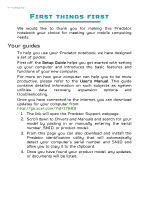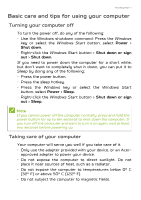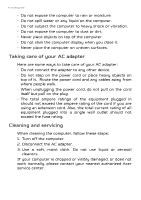Acer PREDATOR HELIOS 500 User Manual - Page 3
Contents, - drivers
 |
View all Acer PREDATOR HELIOS 500 manuals
Add to My Manuals
Save this manual to your list of manuals |
Page 3 highlights
TABLE OF CONTENTS Table of contents - 3 First things first 6 Your guides 6 Basic care and tips for using your computer 7 Turning your computer off 7 Taking care of your computer 7 Taking care of your AC adapter........... 8 Cleaning and servicing 8 Guidelines for safe battery usage ...... 9 Internal battery 12 Your Predator notebook tour 13 Screen view 13 Keyboard view 14 Left view 15 USB Type-C information 16 USB 3.2 Gen 2 information 16 Right view 16 USB 3.2 Gen 2 information 17 Rear view 18 Base view 19 Using the keyboard 21 Lock keys 21 Hotkeys 21 Windows keys 23 Using the Precision Touchpad 24 Touchpad gestures 24 Changing touchpad settings 26 Recovery 28 Creating a file history backup ......... 28 Creating a factory default backup 30 Backing up your wireless and LAN drivers 32 Restoring your computer 32 Reset this PC and keep my files....... 32 Reset this PC and remove everything 35 Using a Bluetooth connection 39 Enabling and disabling Bluetooth . 39 Enable Bluetooth and add a device 39 Connecting to the Internet 42 Connecting to a wireless network. 42 Connecting to a wireless LAN 42 Connecting with a cable 45 Built-in network feature 45 Connecting to a cellular network... 45 PredatorSense 46 The PredatorSense main screen ... 46 PredatorSense and Acer TrueHarmonyTM settings 47 WASD Settings 48 Boot logo customization 50 Planet9 website 50 Adjusting the Pulsar Lighting .......... 51 Keyboard-Static lighting 51 Keyboard-Dynamic lighting 52 Light Bar 52 Interactive 53 Rear Light-Static lighting 54 Touchpad 54 Creating a Lighting Profile 55 Operating Mode 56 Fan control 57 Monitoring 57 Game Sync settings 58 App Center 59 App Management 59 Bluelight Shield 60 Securing your computer 62 Using a computer security lock ..... 62 Using passwords 62 Entering passwords 63 BIOS utility 64 Boot sequence 64 Setting passwords 64 Power management 65 Saving power 65 Battery pack 67 Battery characteristics 67 Charging the battery 67 Optimizing battery life 68 Checking the battery level 69 Battery-low warning 69 Traveling with your computer 70 Disconnecting from the desktop ... 70 Moving around 70 Preparing the computer 70 What to bring to meetings 71 Taking the computer home 71 Preparing the computer 71 What to take with you 72 Special considerations 72 Setting up a home office 72 Traveling with the computer 73 Preparing the computer 73 What to take with you 73 Special considerations 73 Traveling internationally 74