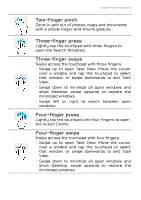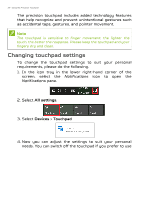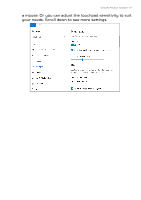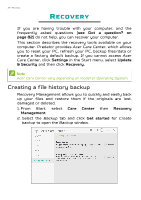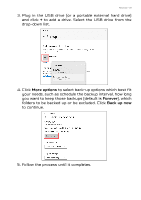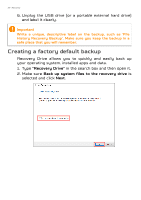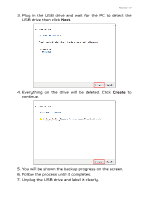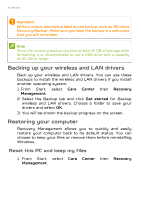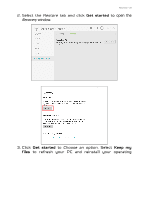Acer PREDATOR HELIOS 500 User Manual - Page 30
Creating a factory default backup, Recovery Drive, Back up system files to the recovery drive
 |
View all Acer PREDATOR HELIOS 500 manuals
Add to My Manuals
Save this manual to your list of manuals |
Page 30 highlights
30 - Recovery 6. Unplug the USB drive (or a portable external hard drive) and label it clearly. Important Write a unique, descriptive label on the backup, such as 'File History Recovery Backup'. Make sure you keep the backup in a safe place that you will remember. Creating a factory default backup Recovery Drive allows you to quickly and easily back up your operating system, installed apps and data. 1. Type "Recovery Drive" in the search box and then open it. 2. Make sure Back up system files to the recovery drive is selected and click Next.

30 - Recovery
6. Unplug the USB drive (or a portable external hard drive)
and label it clearly.
Creating a factory default backup
Recovery Drive allows you to quickly and easily back up
your operating system, installed apps and data.
1. Type
"Recovery Drive"
in the search box and then open it.
2. Make sure
Back up system files to the recovery drive
is
selected and click
Next
.
Important
Write a unique, descriptive label on the backup, such as 'File
History Recovery Backup'. Make sure you keep the backup in a
safe place that you will remember.