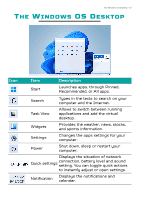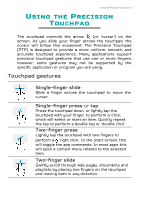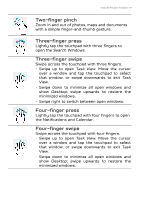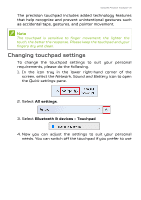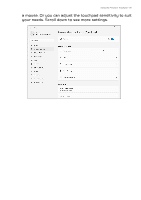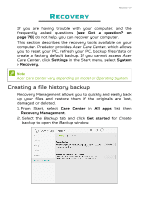Acer PREDATOR TRITON 500 SE User Manual - Page 25
Changing touchpad settings, All settings, Bluetooth & devices, Touchpad
 |
View all Acer PREDATOR TRITON 500 SE manuals
Add to My Manuals
Save this manual to your list of manuals |
Page 25 highlights
Using the Precision Touchpad - 25 The precision touchpad includes added technology features that help recognize and prevent unintentional gestures such as accidental taps, gestures, and pointer movement. Note The touchpad is sensitive to finger movement; the lighter the touch, the better the response. Please keep the touchpad and your fingers dry and clean. Changing touchpad settings To change the touchpad settings to suit your personal requirements, please do the following. 1. In the icon tray in the lower right-hand corner of the screen, select the Network, Sound and Battery icon to open the Quick settings pane. 2. Select All settings. 3. Select Bluetooth & devices > Touchpad 4. Now you can adjust the settings to suit your personal needs. You can switch off the touchpad if you prefer to use