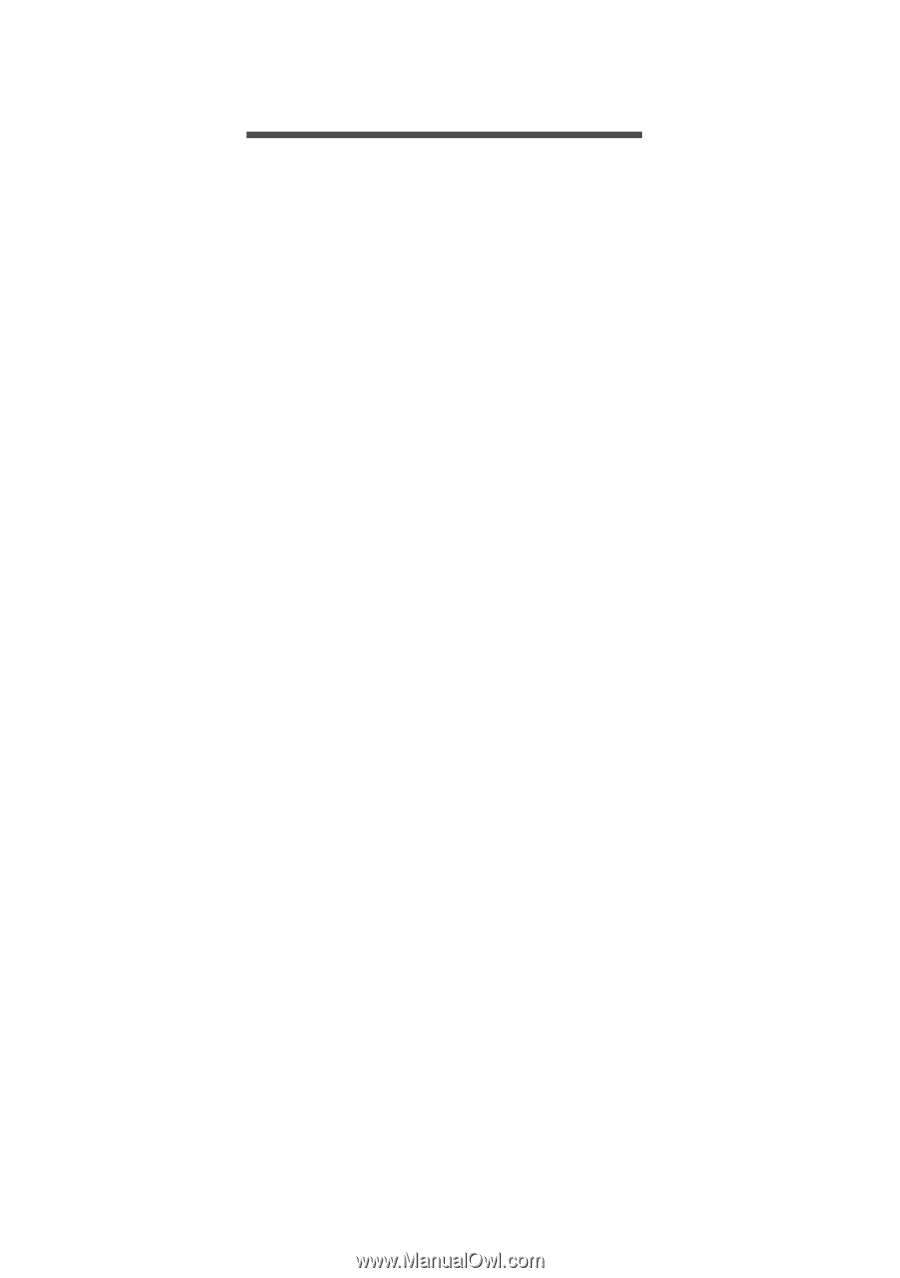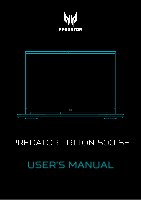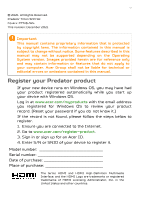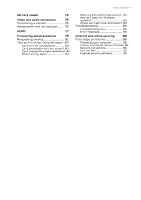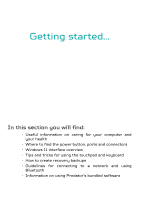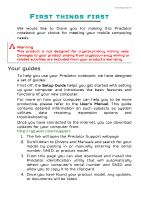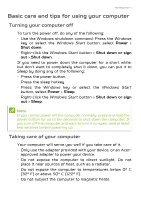Acer PREDATOR TRITON 500 SE User Manual - Page 3
Contents, - battery life
 |
View all Acer PREDATOR TRITON 500 SE manuals
Add to My Manuals
Save this manual to your list of manuals |
Page 3 highlights
TABLE OF CONTENTS Table of contents - 3 First things first 6 Your guides 6 Basic care and tips for using your computer 7 Turning your computer off 7 Taking care of your computer 7 Taking care of your AC adapter........... 8 Cleaning and servicing 8 Guidelines for safe battery usage ...... 9 Internal battery 12 Your Predator notebook tour 13 Screen view 13 Keyboard view 14 Left view 15 USB 3.2 Gen 2 information 16 USB Type-C information 16 Right view 17 USB 3.2 Gen 2 information 17 USB Type-C information 18 Base view 19 Rear view 19 Using the keyboard 20 Lock keys 20 Hotkeys 20 To activate hotkeys, press and hold the Fn key before pressing the other key in the hotkey combination 20 Special keys 21 The Windows OS Desktop 22 Using the Precision Touchpad 23 Touchpad gestures 23 Changing touchpad settings 25 Recovery 27 Creating a file history backup .......... 27 Backing up your wireless and LAN drivers 30 Restoring your computer 30 Reset this PC and keep my files....... 30 Reset this PC and remove everything 34 Using a Bluetooth connection 38 Enabling and disabling Bluetooth . 38 Enable Bluetooth and add a device 38 Connecting to the Internet 41 Connecting to a wireless network.. 41 Connecting to a wireless LAN 41 Connecting with a cable 44 Built-in network feature 44 PredatorSense 45 The PredatorSense main screen... 45 PredatorSense and Acer TrueHarmonyTM settings 46 Boot logo customization 47 Planet9 website 47 Adjusting the keyboard backlight. 48 Static lighting 48 Dynamic lighting 48 Creating a Lighting Profile 49 Operating Mode 50 Fan control 51 Monitoring 51 Game Sync settings 52 App Center 53 App Management 53 Bluelight Shield 54 Securing your computer 56 Using a computer security lock ..... 56 Using passwords 56 Entering passwords 57 Fingerprint Reader 58 How to use the fingerprint reader 58 BIOS utility 63 Boot sequence 63 Setting passwords 63 Power management 64 Saving power 64 Battery pack 66 Battery characteristics 66 Charging the battery 66 Optimizing battery life 67 Checking the battery level 68 Battery-low warning 68 Traveling with your computer 69 Disconnecting from the desktop ... 69 Moving around and what to bring with you 69 Universal Serial Bus (USB) 72 USB Type-C port 73 Thunderbolt 4 port 74 Displays 74