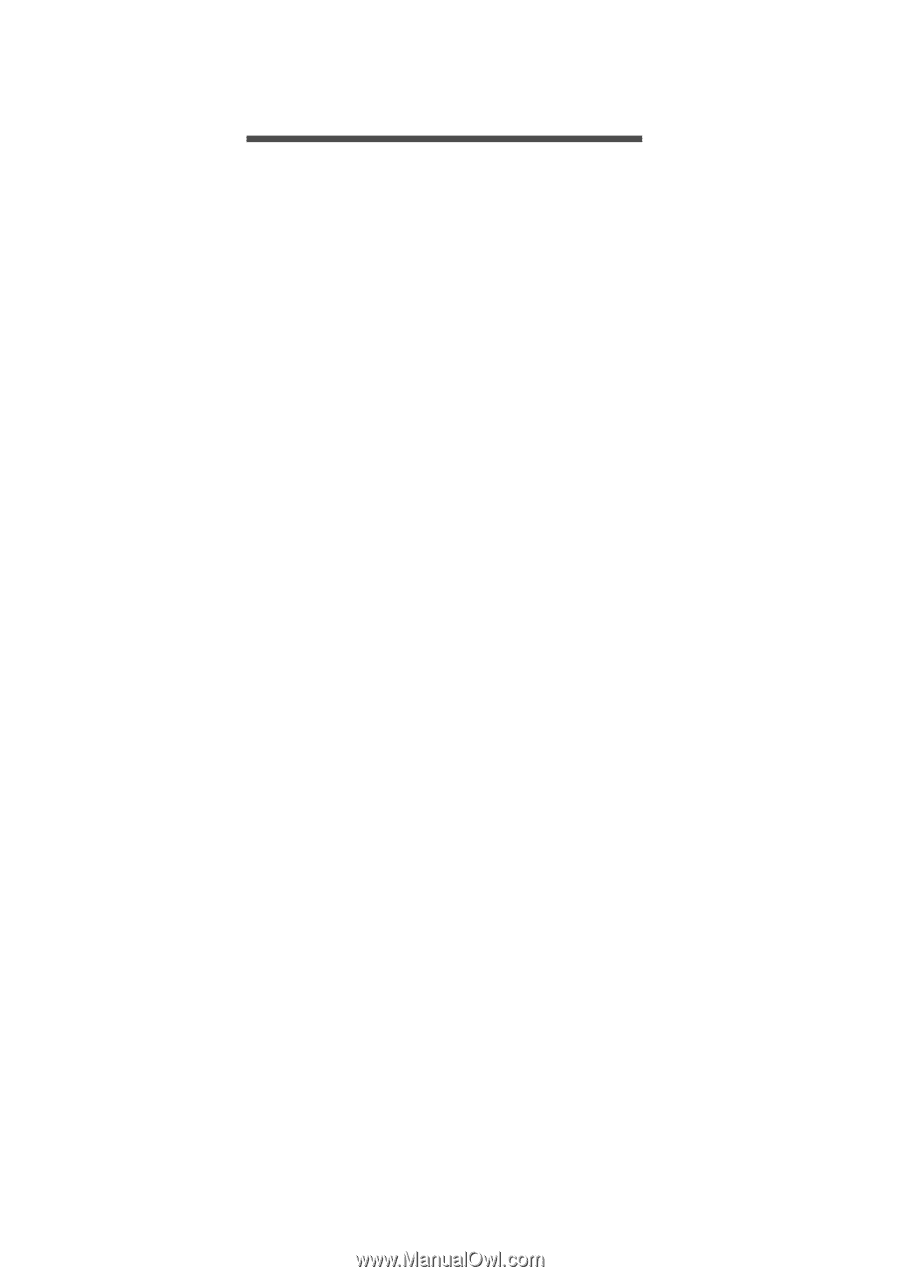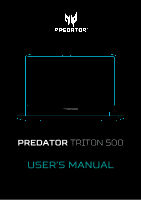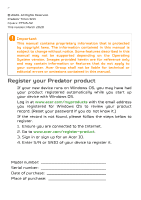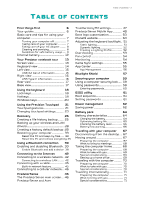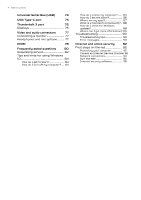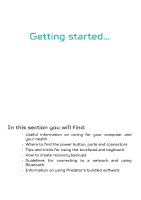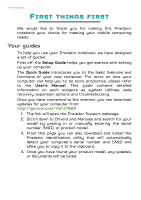Acer PREDATOR TRITON 500 User Manual - Page 3
Contents,
 |
View all Acer PREDATOR TRITON 500 manuals
Add to My Manuals
Save this manual to your list of manuals |
Page 3 highlights
TABLE OF CONTENTS Table of contents - 3 First things first 6 Your guides 6 Basic care and tips for using your computer 7 Turning your computer off 7 Taking care of your computer 7 Taking care of your AC adapter........... 8 Cleaning and servicing 8 Guidelines for safe battery usage ...... 9 Internal battery 12 Your Predator notebook tour 13 Screen view 13 Keyboard view 14 Left view 15 USB 3.2 Gen 2 information 15 Right view 16 USB Type-C information 16 Rear view 17 Base view 17 Using the keyboard 18 Lock keys 18 Hotkeys 18 Windows keys 20 Using the Precision Touchpad 21 Touchpad gestures 21 Changing touchpad settings 23 Recovery 25 Creating a file history backup ......... 25 Backing up your wireless and LAN drivers 28 Creating a factory default backup 28 Restoring your computer 33 Reset this PC and keep my files....... 33 Reset this PC and remove everything 35 Using a Bluetooth connection 39 Enabling and disabling Bluetooth . 39 Enable Bluetooth and add a device 39 Connecting to the Internet 42 Connecting to a wireless network. 42 Connecting to a wireless LAN 42 Connecting with a cable 45 Built-in network feature 45 Connecting to a cellular network... 45 PredatorSense 46 The PredatorSense main screen ... 46 PredatorSense and Acer TrueHarmonyTM settings 47 PredatorSense Mobile App 48 Boot logo customization 50 Planet9 website 50 Adjusting the keyboard backlight.. 51 Static lighting 51 Dynamic lighting 52 Creating a Lighting Profile 52 Overclocking 53 Fan control 54 Monitoring 54 Game Sync settings 55 App Center 56 App Management 56 Bluelight Shield 57 Securing your computer 59 Using a computer security lock ..... 59 Using passwords 59 Entering passwords 60 BIOS utility 61 Boot sequence 61 Setting passwords 61 Power management 62 Saving power 62 Battery pack 64 Battery characteristics 64 Charging the battery 64 Optimizing battery life 65 Checking the battery level 66 Battery-low warning 66 Traveling with your computer 67 Disconnecting from the desktop .... 67 Moving around 67 Preparing the computer 67 What to bring to meetings 68 Taking the computer home 68 Preparing the computer 68 What to take with you 69 Special considerations 69 Setting up a home office 69 Traveling with the computer 70 Preparing the computer 70 What to take with you 70 Special considerations 70 Traveling internationally 71 Preparing the computer 71 What to bring with you 71 Special considerations 71