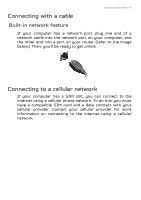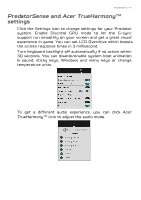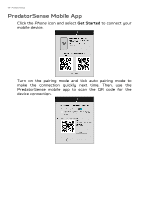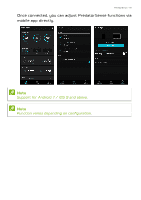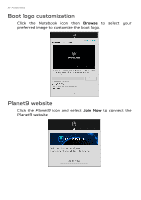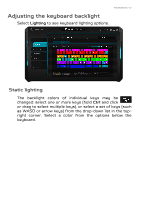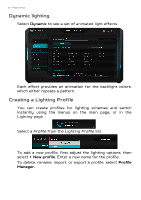Acer PREDATOR TRITON 500 User Manual - Page 47
PredatorSense and Acer TrueHarmonyTM settings, settings
 |
View all Acer PREDATOR TRITON 500 manuals
Add to My Manuals
Save this manual to your list of manuals |
Page 47 highlights
PredatorSense - 47 PredatorSense and Acer TrueHarmonyTM settings Click the Settings icon to change settings for your Predator system. Enable Discrete GPU mode to let the G-sync support run smoothly on your screen and get a great visual experience in game. You can set LCD Overdrive which boosts the screen response times in 3 millisecond. Turn keyboard backlight off automatically if no action within 30 seconds. You can disable/enable system boot animation & sound, sticky keys, Windows and menu keys or change temperature units. To get a different audio experience, you can click Acer TrueHarmonyTM icon to adjust the audio mode.
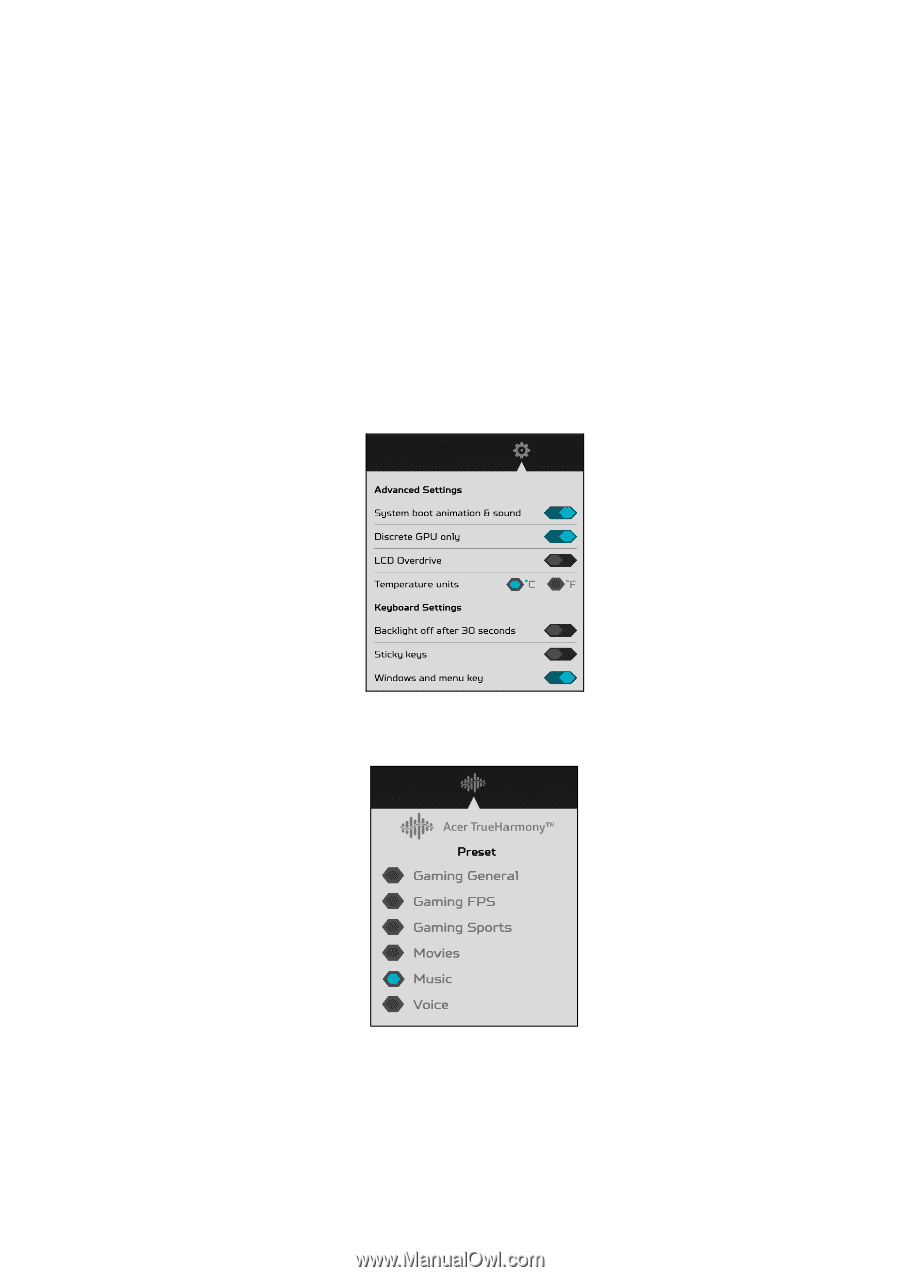
PredatorSense - 47
PredatorSense
and
Acer TrueHarmony
TM
settings
Click the
Settings
icon to change settings for your Predator
system. Enable Discrete GPU mode to let the G-sync
support run smoothly on your screen and get a great visual
experience in game. You can set LCD Overdrive which boosts
the screen response times in
3
millisecond.
Turn keyboard backlight off automatically if no action within
30 seconds. You can disable/enable system boot animation
& sound, sticky keys, Windows and menu keys or change
temperature units.
To get a different audio experience, you can click
Acer
TrueHarmony
TM
icon to adjust the audio mode.