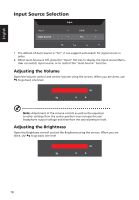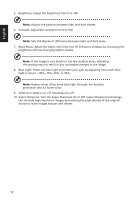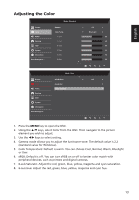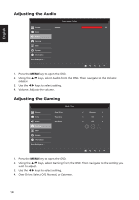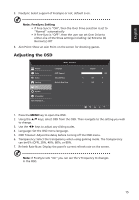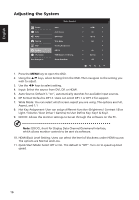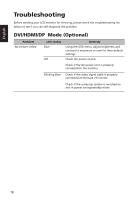Acer RC241YU User Manual - Page 27
Adjusting the OSD, Normal c Off
 |
View all Acer RC241YU manuals
Add to My Manuals
Save this manual to your list of manuals |
Page 27 highlights
English 5. FreeSync: Select support of FreeSync or not, default is on. Note: FreeSync Setting • If Free-Sync is "ON", then the Over Drive selection is set to "Normal" automatically • If Free-Sync is "OFF", then the user can set Over Drive to either one of the three settings including: (a) Extreme (b) Normal (c) Off 6. Aim Point: Show an Aim Point on the screen for shooting games. Adjusting the OSD Picture Color Audio Gaming OSD System Information Save Settings to... Mode - Standard Language OSD Timeout Transparency Refresh Rate Num Engilsh 120 Off Off 1. Press the MENU key to open the OSD. 2. Using the / keys, select OSD from the OSD. Then navigate to the setting you wish to change. 3. Use the / keys to adjust any sliding scales. 4. Language: Set the OSD menu language. 5. OSD Timeout: Adjust the delay before turning off the OSD menu. 6. Transparency: Select the transparency when using gaming mode. The transparency can be 0% (OFF), 20%, 40%, 60%, or 80%. 7. Refresh Rate Num: Display the panel's current refresh rate on the screen. Note: If FreeSync sets "On" you can see the V Frequency to changes in the OSD. 15