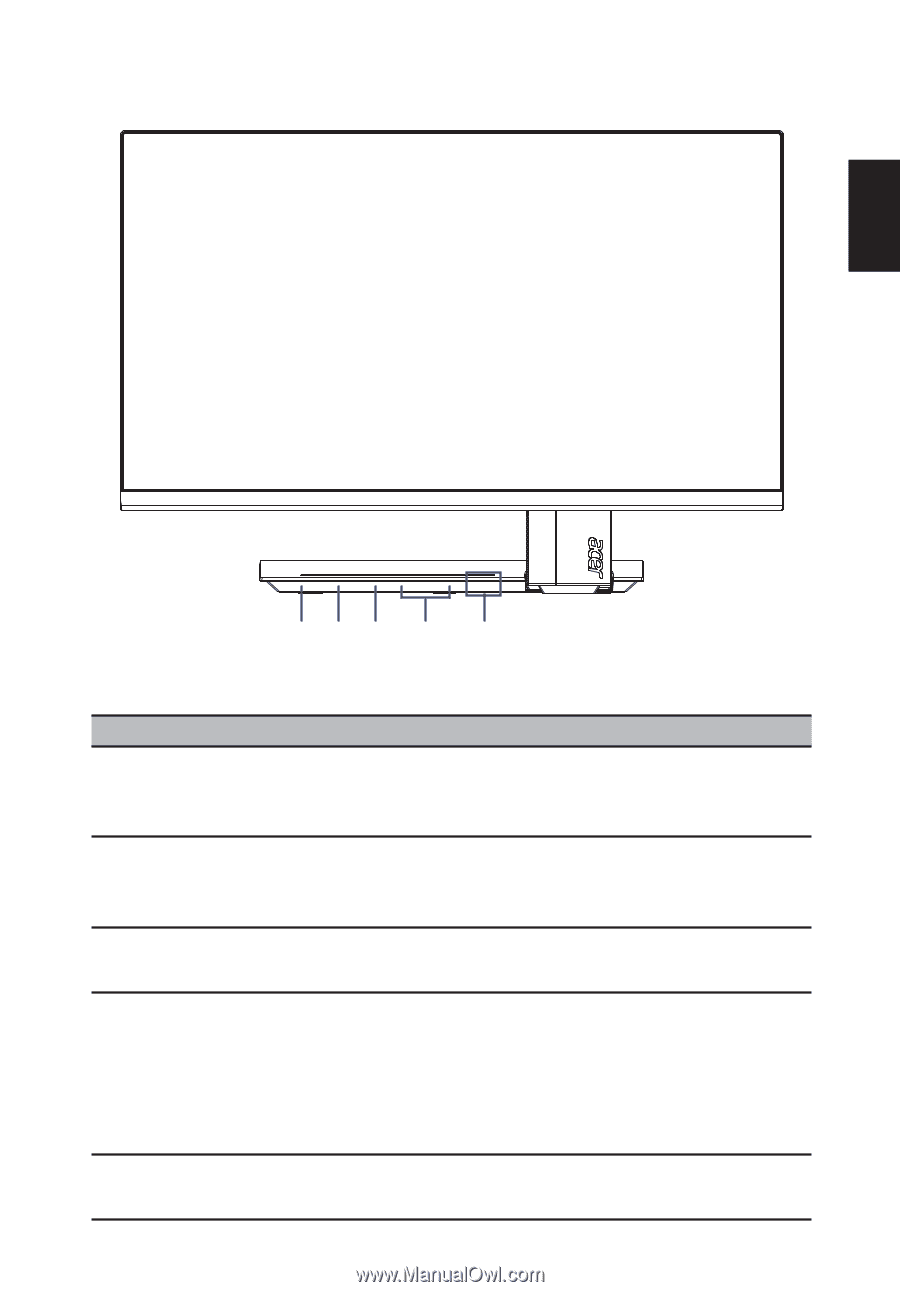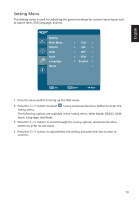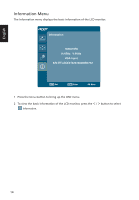Acer S276HL User Manual - Page 21
Users controls
 |
View all Acer S276HL manuals
Add to My Manuals
Save this manual to your list of manuals |
Page 21 highlights
Users controls English 543 2 1 Panel controls No. Item 1 Power button/ indicator 2 < / > button Description Turn the monitor on/off. Blue indicates power on. Orange indicates standby/power saving mode. Press the < / > button to navigate to the desired function, and press the Menu button to select the function. Press the < / > button to change the settings of the current function. 3 Menu/Enter button Press to view the OSD menu. Press it again to enter a selection in the OSD menu. 4 Auto/Exit button • When the OSD menu is active, press this button to exit the OSD menu. • When the OSD menu is inactive, press this button will activate the auto function immediately and the monitor will automatically optimize the display position, focus, and clock of your display. 5 Empowering Key Press this button to open the Acer eColor Management OSD and access the scenario modes. 9