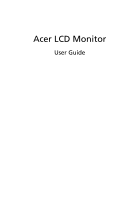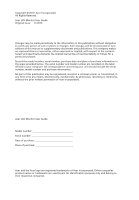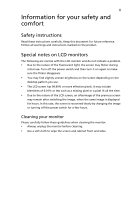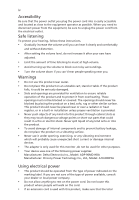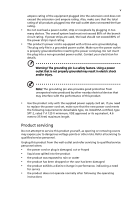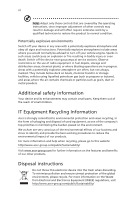Acer S277HK User Manual
Acer S277HK Manual
 |
View all Acer S277HK manuals
Add to My Manuals
Save this manual to your list of manuals |
Acer S277HK manual content summary:
- Acer S277HK | User Manual - Page 1
Acer LCD Monitor User Guide - Acer S277HK | User Manual - Page 2
. Acer Incorporated. All Rights Reserved. Acer LCD Monitor User Guide Original Issue: 11/2014 Changes may be made periodically to the information in this publication without obligation to notify any person of such revisions or changes. Such changes will be incorporated in new editions of this manual - Acer S277HK | User Manual - Page 3
. Follow all warnings and instructions marked on the product. Special notes on LCD monitors The following are normal with the LCD monitor and do not indicate a problem. • Due to the nature of the fluorescent light, the screen may flicker during initial use. Turn off the power switch and then turn it - Acer S277HK | User Manual - Page 4
internal devices. • The adapter is only used for this monitor ,do not be used for other purposes. • Your device uses one of the following power supplies: Manufacturer: Delta Electronics Inc., Model: ADP-90MD HBA Manufacturer: Chicony Power Technology Co., Ltd., Model: A10-090P3A Using electrical - Acer S277HK | User Manual - Page 5
power supply cord set. If you need to replace the power cord set, make sure that the new power cord meets the following requirements: detachable type, UL listed/CSA certified, type SPT-2, rated 7 A 125 V minimum, VDE approved or its equivalent, 4.6 meters (15 feet) maximum length. Product servicing - Acer S277HK | User Manual - Page 6
or even death. Switch off the device near gas pumps at service stations. Observe restrictions on the use of radio equipment in fuel depots acer-group.com/public/Sustainability/ Visit www.acer-group.com for further information on the features and benefits of our other products. Disposal instructions - Acer S277HK | User Manual - Page 7
does not constitute a malfunction. This product has been shipped enabled for power management: • Activate display's Sleep mode within 15 minutes of user inactivity Find your comfort zone by adjusting the viewing angle of the monitor, using a footrest, or raising your sitting height to achieve - Acer S277HK | User Manual - Page 8
sections provide suggestions on how to reduce eyestrain. Eyes • Rest your eyes frequently. • Give your eyes regular breaks by looking away from the monitor and focusing on a distant point. • Blink frequently to keep your eyes from drying out. Display • Keep your display clean. • Keep your head at - Acer S277HK | User Manual - Page 9
TABLE OF CONTENTS UNPACKING 1 ATTACHING / REMOVING THE BASE 2 SCREEN POSITION ADJUSTMENT 2 CONNECTING THE POWER CORD 3 SAFETY PRECAUTION 3 CLEANING YOUR MONITOR 3 POWER SAVING 4 DDC...4 CONNECTOR PIN ASSIGNMENT 5 STANDARD TIMING TABLE 9 INSTALLATION 10 USER CONTROLS 11 TROUBLESHOOTING 17 - Acer S277HK | User Manual - Page 10
the box, and save the packing materials in case you will need to ship or transport the monitor in future. LCD Monitor Quick Start Guide Audio Cable (Optional) AC Power Cord AC Adapter DP Cable (Optional) DVI Cable (Optional) HDMI Cable (Optional) Mini-DP-DP Cable (Optional - Acer S277HK | User Manual - Page 11
ADJUSTMENT In order to optimize the best viewing position, you can adjust the tilt of the monitor by using both of your hands to hold the edges of the monitor as shown in the figure below. The monitor can be adjusted to 15 degrees up or 5 degrees down as indicated by arrow below - Acer S277HK | User Manual - Page 12
monitor has a universal power supply that allows operation in either 100/120V AC or 220/240 V AC voltage area. No user-adjustment is required. Plug one end of the AC power rated 10 A/125 V. For unit using at 220/240 V AC (outside of U.S.): Use a Cord Set consisting of H05VV-F cord and plug rated - Acer S277HK | User Manual - Page 13
monitor will be driven into "Power Saving" mode by the control signal from the display controller, as indicated by the amber-color power LED. State ON Power Saving Mode LED Light Blue Amber The power , the monitor is able to Plug and Play with your system if your system also supports DDC protocol - Acer S277HK | User Manual - Page 14
CONNECTOR PIN ASSIGNMENT 24-Pin Color Display Signal Cable* PIN Meaning PIN Meaning 1. TMDS Data2- 13. NC 2. TMDS Data2+ 14. +5V Power 3. TMDS Data 2/4 Shield 15. Logic Ground 4. NC 16. Hot Plug Detect 5. NC 17. TMDS Data0- 6. DDC Clock 18. TMDS Data0+ 7. DDC Data 19. - Acer S277HK | User Manual - Page 15
. TMDS Clock+ 11. TMDS Clock Shield 12. TMDS Clock- 13. CEC 14. Reserved (N.C. on device) 15. SCL 16. SDA 17. DDC/CEC Ground 18. +5V Power 19. Hot Plug Detect EN-6 - Acer S277HK | User Manual - Page 16
PIN Description 11. GND 12. Lane3(n) 13. Config1 14. Config2 15. AUX_CH (n) 16. GND 17. AUX_CH (p) 18. Hot Plug Detect 19. DP Power_Return 20. DP Power EN-7 - Acer S277HK | User Manual - Page 17
PIN Description 11. GND 12. Lane3(n) 13. Config1 14. Config2 15. AUX_CH (n) 16. GND 17. AUX_CH (p) 18. Hot Plug Detect 19. DP Power_Return 20. DP Power EN-8 - Acer S277HK | User Manual - Page 18
TIMING TABLE Mode Resolution 1 VGA 640 x 480 60 Hz 2 VGA 640 x 480 72 Hz 3 VGA 640 x 480 75 Hz 4 MAC 640 x 480 66.66 Hz 5 VESA 720 x 400 70 Hz 6 SVGA 800 x 600 56 Hz 7 SVGA 800 x 600 60 Hz 8 SVGA 800 x 600 72 Hz 9 SVGA 800 x 600 75 Hz 10 - Acer S277HK | User Manual - Page 19
to a properly grounded, AC outlet. 4. Power-ON Monitor and Computer Power-ON the monitor first, then power-ON the computer. This sequence is very important. 5. If the monitor still does not function properly, please refer to the troubleshooting section to diagnose the problem. DP Mini DP HDMI DVI DC - Acer S277HK | User Manual - Page 20
USER CONTROLS Base Controls Icon / Item Power button/ indicator Description To turn the monitor ON or OFF. Lights up to indicate the power is turned ON. OSD functions Press to view the OSD. Minus / plus PIP Empowering key If the OSD is active, press the Minus or Plus - Acer S277HK | User Manual - Page 21
eColor Management Operation instructions Step 1: Press " " Key to open the Acer eColor Management OSD and access the scenario modes to suit any situation N/A ECO mode Adjusts the settings to reduce power consumption. N/A Standard Default Setting. Reflects native display mode capability N/A - Acer S277HK | User Manual - Page 22
: The following content is for general reference only. Actual product specifications may vary. The OSD can be used for adjusting the settings of your LCD Monitor. Press the MENU key to open the OSD. You can use the OSD to adjust the picture quality, OSD position and general settings. For advanced - Acer S277HK | User Manual - Page 23
9. Super Sharpness technology can simulate high-resolution images by boosting the pixel density of the original source. It can make images sharper and clear. 10. sRGB mode is for user such as DSCs, printers, photographer to get better color matching representation with the peripheral device. - Acer S277HK | User Manual - Page 24
in-picture settings. The PIP signal source needs to be selected manually. The table below shows the active input combinations for PIP. PIP O O O DP O O O X Mini-DP O O X O X: Does not support PIP function in this combination 5. When using PIP/PBP, "Wide mode", "6-axis Saturate", "6- - Acer S277HK | User Manual - Page 25
1.1. Product information 1. Press the MENU key to bring up the OSD. 2. Using the / keys, select Information from the OSD. Then the basic information of LCD monitor will show up for current input. EN-16 - Acer S277HK | User Manual - Page 26
LCD monitor for servicing, please check the troubleshooting list below to see if you can self-diagnose the problem. (DVI/HDMI/DP/Mini-DP Mode) Problems No properly connected at the back LED displays amber color of monitor. Check if the power of computer system is ON. Check the audio cable - Acer S277HK | User Manual - Page 27
S277HK S277HK Nov. 06, 2014 EN-18 - Acer S277HK | User Manual - Page 28
local Manufacturer /Importer is responsible for this declaration: Product: LCD Monitor Model Number: S277HK SKU Number: S277HK xxxxxx ("x" = 0~9, a ~ z, or A ~ Z) Name of Responsible Party: Address of Responsible Party: Acer America Corporation 333 West San Carlos St. Suite 1500 San Jose - Acer S277HK | User Manual - Page 29
by the U.S. Environmental Protection Agency. Acer is committed to offer products and services worldwide that help customers save money, "computer sleep" mode after 15 and 30 minute of inactivity respectively. • Wake the monitor when it is in Active Off mode, move the mouse or press any keyboard key. - Acer S277HK | User Manual - Page 30
EN-21

User Guide
Acer LCD Monitor