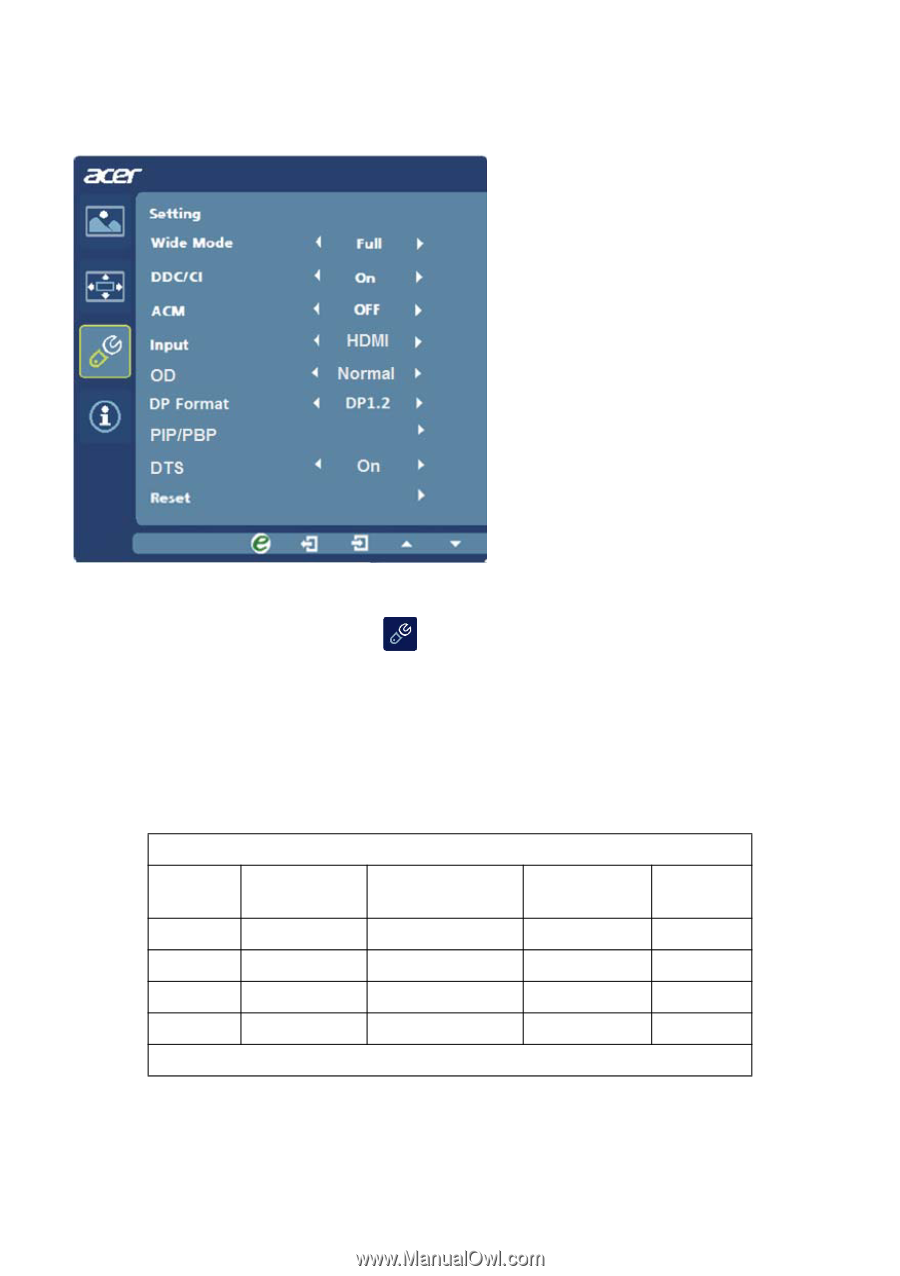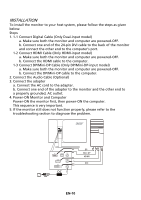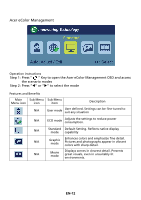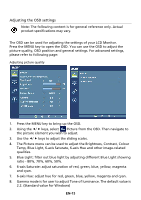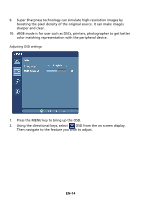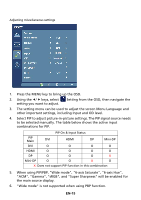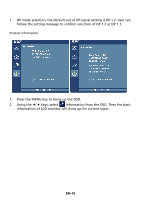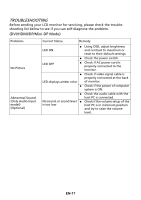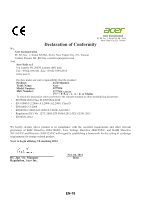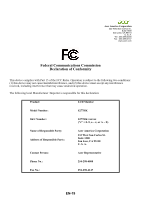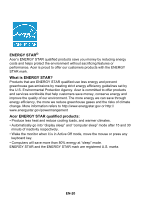Acer S277HK User Manual - Page 24
When using PIP/PBP, Wide mode, 6-axis Saturate, 6-axis Hue - manual
 |
View all Acer S277HK manuals
Add to My Manuals
Save this manual to your list of manuals |
Page 24 highlights
Adjusting miscellaneous settings 1. Press the MENU key to bring up the OSD. 2. Using the / keys, select setting you want to adjust. Setting from the OSD, then navigate the 3. The setting menu can be used to adjust the screen Menu Language and other important settings, including Input and OD level. 4. Select PIP to adjust picture-in-picture settings. The PIP signal source needs to be selected manually. The table below shows the active input combinations for PIP. PIP On & Input Status PIP Main DVI HDMI DP Mini-DP DVI O O O O HDMI O O O O DP O O O X Mini-DP O O X O X: Does not support PIP function in this combination 5. When using PIP/PBP, "Wide mode", "6-axis Saturate", "6-axis Hue", "ACM", "Gamma", "sRGB", and "Super Sharpness" will be enabled for the main source display. 6. "Wide mode" is not supported when using PBP function. EN-15