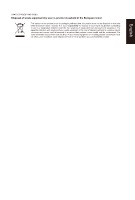Acer SA2 Quick Start Guide - Page 1
Acer SA2 Manual
 |
View all Acer SA2 manuals
Add to My Manuals
Save this manual to your list of manuals |
Page 1 highlights
Acer LCD Monitor Quick Start Guide (QSG) Important safety instructions Please read the following instructions carefully. 1. To clean the LCD monitor screen: • • Spray a non-solvent cleaning solution onto a rag and clean the screen gently. 2. Do not place the LCD monitor near a window. Exposing the monitor to rain, moisture or sunlight can severely damage it. 3. Do not apply pressure to the LCD screen. Excessive pressure may cause permanent damage to the display. 4. Do not remove the cover or attempt to service this unit yourself. An authorized technician should perform servicing of any nature. 5. Store the LCD monitor in a room with a temperature of -20° to 60° C (-4° to140° F). Storing the LCD monitor outside this range may result in permanent damage. 6. Immediately unplug your monitor and call an authorized technician if any of the following circumstances occur: • Monitor-to-PC signal cable is frayed or damaged. • Liquid spills onto the LCD monitor or the monitor is exposed to rain. • The LCD monitor or case is damaged. Attaching the monitor to the base 1. Remove the monitor from the packaging. 2. Attach the footstand to the base. 3. Turn counterclockwise to lock. Ensure that the base in locked onto the stand. 4. Insert the bracket base into the notch at the bottom of the screen until you hear a click. Connecting your monitor to a computer VGA 1. Turn off your computer and unplug your computer's power cord. 2. Connect the signal cable to the HDMI (optional) and /or VGA (optional) input socket of the monitor, and the HDMI (optional) and /or VGA (optional) output socket of the graphics card on the computer. 3. Insert the monitor power cable into the power port at the back of the monitor. 4. Plug the power cords of your computer and your monitor into a nearby electrical outlet. HDMI VGA AUDIO AUDIO IN OUT DC DC IN Note: Audio output/input is only for audio model. Please check user manual for more instruction. Transmitting the 100Hz signal via one HDMI 1.4 port. HDMI(1.4) VGA IN AUDIO IN AUDIO OUT DC IN AMD FREESYNC : It can allow a AMD FREESYNC supported graphics source to dynamically adjust display refresh rate based on typical content frame rates for power efficient, virtually stutter free and low-latency display update.