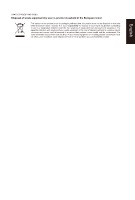Acer SA2 Quick Start Guide - Page 2
Description
 |
View all Acer SA2 manuals
Add to My Manuals
Save this manual to your list of manuals |
Page 2 highlights
543 21 NO. 1 2 3 4 5 Icon / / / / / Item Description P o w e r b u t t o n / Turns the monitor on/off.Blue indicates power on. Red indicates standby/ power saving indicator mode. OSD function a. Press to view Main page. Press again to enter next function in the Function Menu. b. When the Function Menu is active, press this key selected function. Input Brightness Mode (HDMI) a. Press to view Main page. Press again to enter Input select function. b. When the function menu is active, press this selected button or move to the next function. a. Press to view Main page. Press again to enter brightness adjustment function. b. When the Function Menu is active, press this button selected or move to the previous function. a. Press to view Main page. Press again to enter mode adjustment function. b. When the Function Menu is active, press to exit current Menu. Auto (VGA) If the OSD is active, press Auto to exit the OSD. Once the OSD is inactive, press Auto and the monitor will automatically optimize the display position, focus, and clock of your display. Note: Acer monitor is purposed for video and visual display of information obtained from electronic devices. Regulations and safety notices FCC notices This device has been tested and found to comply with the limits for a Class B digital device pursuant to Part 15 of the FCC rules. These limits are designed to provide reasonable protection against harmful interference in a residential installation. This device generates, uses, and can radiate radio frequency energy and, if not installed and used in accordance with the instructions, may cause harmful interference to radio communications. However, there is no guarantee that interference will not occur in a particular installation. If this device does cause harmful interference to radio or television reception, which can be determined by turning the • Reorient or relocate the receiving antenna. • Increase the separation between the device and receiver. • • Consult the dealer or an experienced radio/television technician for help. CE declaration of conformity Hereby, Acer Inc., declares that this LCD monitor is in compliance with the essential requirements and other relevant provisions of EMC Directive 2014/30/EU, Low Voltage Directive 2014/35/EU, and RoHS Directive 2011/65/EU and Directive 2009/125/EC with regard to establishing a framework for the setting of ecodesign requirements for energy-related product. Notice: Shielded cables All connections to other computing devices must be made using shielded cables to maintain compliance with EMC regulations. Notice: Peripheral devices Caution TV reception. Communications Commission, to operate this product. In order to prevent damage to the monitor, do not lift the monitor by its base. Operation conditions This device complies with Part 15 of the FCC Rules. Operation is subject to the following two conditions: (1) this device may not cause harmful interference, and (2) this device must accept any interference received, including interference that may cause undesired operation. Notice: Canadian users