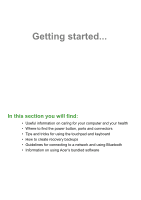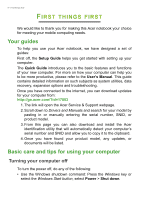Acer Switch SW312-31 User Manual W10 - Page 10
Rear view, Top view, Charging, Fully charged
 |
View all Acer Switch SW312-31 manuals
Add to My Manuals
Save this manual to your list of manuals |
Page 10 highlights
10 - Your Acer notebook tour Rear view 1 2 # Icon Item 1 Webcam 2 Kickstand Top view Description Web camera for video communication. Allows the computer to function as a display. 12 3 4 # Icon Item Description Indicates the computer's battery status. 1 Battery indicator Charging: The light shows amber when the battery is charging. Fully charged: The light shows blue when in AC mode.

10 - Your Acer notebook tour
Rear view
Top view
#
Icon
Item
Description
1
Webcam
Web camera for video
communication.
2
Kickstand
Allows the computer to function as a
display.
#
Icon
Item
Description
1
Battery indicator
Indicates the computer’s battery
status.
Charging:
The light shows amber
when the battery is charging.
Fully charged:
The light shows blue
when in AC mode.
1
2
1
2
3
4