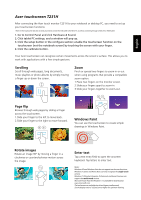Acer T231H User Manual - Page 24
Acer touchscreen T231H - touch screen
 |
View all Acer T231H manuals
Add to My Manuals
Save this manual to your list of manuals |
Page 24 highlights
English Acer touchscreen T231H After connecting the Acer touch monitor T231H to your notebook or desktop PC, you need to set up your touchscreen functions: * Note: For the touchscreen function to work, you need to connect the USB cable to the NB or PC, as well as connecting through a VGA, DVI or HDMI cable. 1. Go to Control Panel and click Hardware & Sound. 2. Click tablet PC settings, and a window will pop up. 3. Click the setup button in the configure section; enable the touchscreen function on the touchscreen (not the notebook screen) by touching the screen with your finger. 4. Click the calibrate button. Your Acer touchscreen can recognize certain movements across the screen's surface. This allows you to work with applications with a few simple gestures: Scrolling Scroll through web pages, long documents, music playlists or photo albums by simply moving a finger up or down the screen. Zoom Pinch or spread two fingers to zoom-in or out when using programs that provide a compatible zoom option. 1.Place two fingers on the monitor screen. 2.Slide your fingers apart to zoom-in. 3.Slide your fingers together to zoom-out. Page flip Browse through web pages by sliding a finger across the touchscreen. 1.Slide your finger to the left to move back. 2.Slide your finger to the right to move forward. Windows Paint You can use the touchscreen to create simple drawings in Windows Paint. Rotate images Rotate an image 90° by moving a finger in a clockwise or counterclockwise motion across the image. Enter text Tap a text entry field to open the onscreen keyboard. Tap letters to enter text. Notes: Windows XP and Windows Vista do not support touchscreen functions. Windows 7 starter and Home Basic can only recognize the single-touch actions. Windows 7 Ultimate, Enterprise, Professional and Home Premium can support the multi-touch actions. Microsoft Touch Pack for Windows® 7 is available for download at www.microsoft.com. The touchscreen can only detect up to two ngers simultaneously. Set the display ratio to 125 percent or higher for optimum viewing.